MetaTrader
STDIO连接AI助手与MT5平台的自然语言交易桥梁
连接AI助手与MT5平台的自然语言交易桥梁
Let AI assistants trade for you using natural language
Features • Quick Start • Documentation • Examples • Support
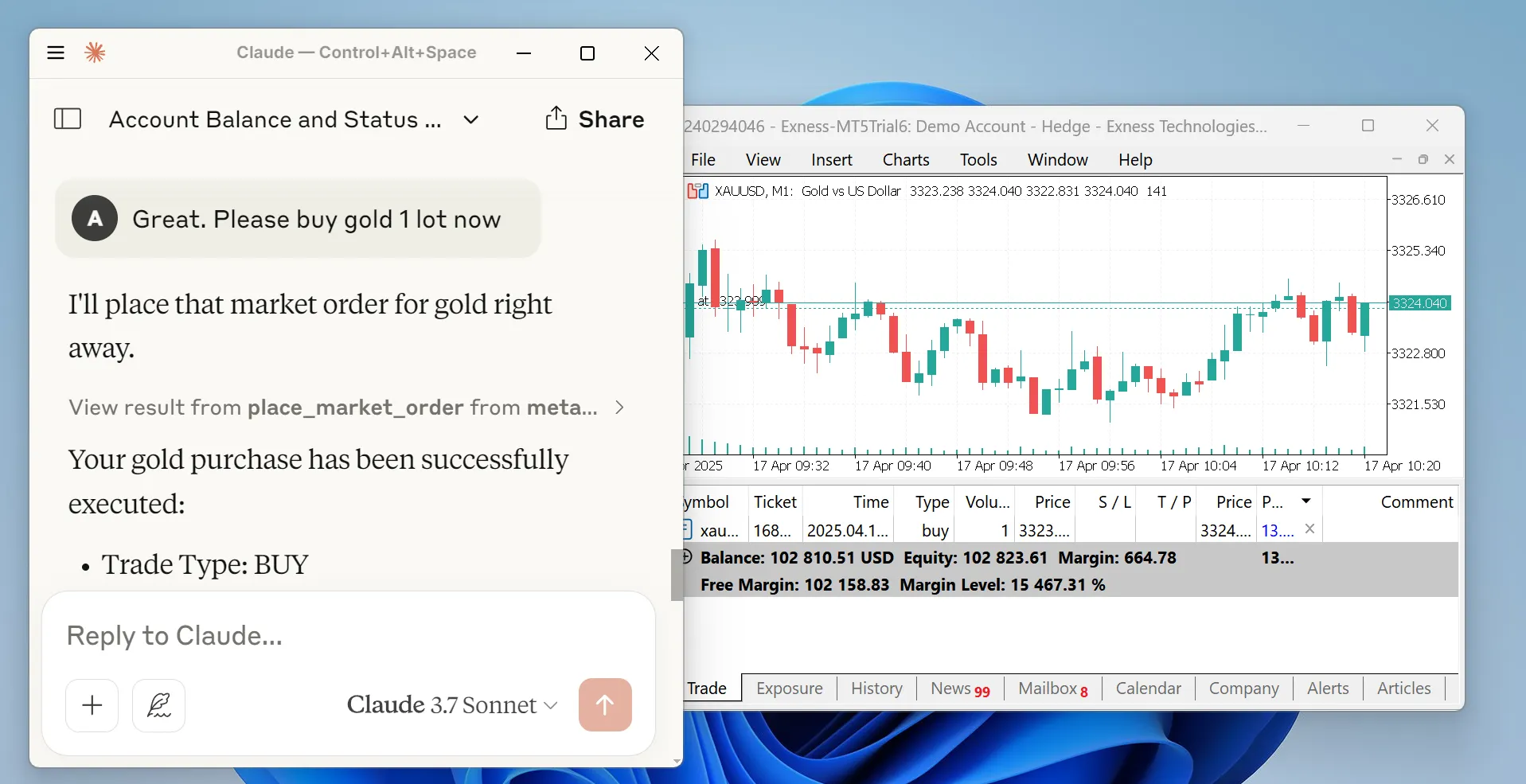
MetaTrader MCP Server is a bridge that connects AI assistants (like Claude, ChatGPT) to the MetaTrader 5 trading platform. Instead of clicking buttons, you can simply tell your AI assistant what to do:
"Show me my account balance" "Buy 0.01 lots of EUR/USD" "Close all profitable positions"
The AI understands your request and executes it on MetaTrader 5 automatically.
You → AI Assistant → MCP Server → MetaTrader 5 → Your Trades
Please read this carefully:
Trading financial instruments involves significant risk of loss. This software is provided as-is, and the developers accept no liability for any trading losses, gains, or consequences of using this software.
By using this software, you acknowledge that:
This is not financial advice. Always trade responsibly.
Before you begin, make sure you have:
Open your terminal or command prompt and run:
pip install metatrader-mcp-server
Tools → OptionsExpert Advisors tabAllow algorithmic tradingOKPick one based on how you want to use it:
Find your Claude Desktop config file:
%APPDATA%\Claude\claude_desktop_config.json~/Library/Application Support/Claude/claude_desktop_config.jsonOpen the file and add this configuration:
{ "mcpServers": { "metatrader": { "command": "metatrader-mcp-server", "args": [ "--login", "YOUR_MT5_LOGIN", "--password", "YOUR_MT5_PASSWORD", "--server", "YOUR_MT5_SERVER" ] } } }
Optional: Specify Custom MT5 Terminal Path
If your MT5 terminal is installed in a non-standard location, add the --path argument:
{ "mcpServers": { "metatrader": { "command": "metatrader-mcp-server", "args": [ "--login", "YOUR_MT5_LOGIN", "--password", "YOUR_MT5_PASSWORD", "--server", "YOUR_MT5_SERVER", "--path", "C:\\Program Files\\MetaTrader 5\\terminal64.exe" ] } } }
Replace YOUR_MT5_LOGIN, YOUR_MT5_PASSWORD, and YOUR_MT5_SERVER with your actual credentials
Restart Claude Desktop
Start chatting! Try: "What's my account balance?"
metatrader-http-server --login YOUR_LOGIN --password YOUR_PASSWORD --server YOUR_SERVER --host 0.0.0.0 --port 8000
Optional: Specify Custom MT5 Terminal Path
If your MT5 terminal is installed in a non-standard location, add the --path argument:
metatrader-http-server --login YOUR_LOGIN --password YOUR_PASSWORD --server YOUR_SERVER --path "C:\Program Files\MetaTrader 5\terminal64.exe" --host 0.0.0.0 --port 8000
Open your browser to http://localhost:8000/docs to see the API documentation
In Open WebUI:
http://localhost:8000Now you can use trading tools in your Open WebUI chats!
Once configured, you can chat naturally:
Check Your Account:
You: "Show me my account information"
Claude: Returns balance, equity, margin, leverage, etc.
Get Market Data:
You: "What's the current price of EUR/USD?"
Claude: Shows bid, ask, and spread
Place a Trade:
You: "Buy 0.01 lots of GBP/USD with stop loss at 1.2500 and take profit at 1.2700"
Claude: Executes the trade and confirms
Manage Positions:
You: "Close all my losing positions"
Claude: Closes positions and reports results
Analyze History:
You: "Show me all my trades from last week for EUR/USD"
Claude: Returns trade history as a table
# Get account info curl http://localhost:8000/api/v1/account/info # Get current price curl "http://localhost:8000/api/v1/market/price?symbol_name=EURUSD" # Place a market order curl -X POST http://localhost:8000/api/v1/order/market \ -H "Content-Type: application/json" \ -d '{ "symbol": "EURUSD", "volume": 0.01, "type": "BUY", "stop_loss": 1.0990, "take_profit": 1.1010 }' # Get all open positions curl http://localhost:8000/api/v1/positions # Close a specific position curl -X DELETE http://localhost:8000/api/v1/positions/12345
from metatrader_client import MT5Client # Connect to MT5 config = { "login": 12345678, "password": "your_password", "server": "MetaQuotes-Demo" } client = MT5Client(config) client.connect() # Get account statistics stats = client.account.get_trade_statistics() print(f"Balance: ${stats['balance']}") print(f"Equity: ${stats['equity']}") # Get current price price = client.market.get_symbol_price("EURUSD") print(f"EUR/USD Bid: {price['bid']}, Ask: {price['ask']}") # Place a market order result = client.order.place_market_order( type="BUY", symbol="EURUSD", volume=0.01, stop_loss=1.0990, take_profit=1.1010 ) print(result['message']) # Close all positions client.order.close_all_positions() # Disconnect client.disconnect()
get_account_info - Get balance, equity, profit, margin level, leverage, currencyget_symbols - List all available trading symbolsget_symbol_price - Get current bid/ask price for a symbolget_candles_latest - Get recent price candles (OHLCV data)get_candles_by_date - Get historical candles for a date rangeget_symbol_info - Get detailed symbol informationplace_market_order - Execute instant BUY/SELL ordersplace_pending_order - Place limit/stop orders for future executionmodify_position - Update stop loss or take profitmodify_pending_order - Modify pending order parametersget_all_positions - View all open positionsget_positions_by_symbol - Filter positions by trading pairget_positions_by_id - Get specific position detailsclose_position - Close a specific positionclose_all_positions - Close all open positionsclose_all_positions_by_symbol - Close all positions for a symbolclose_all_profitable_positions - Close only winning tradesclose_all_losing_positions - Close only losing tradesget_all_pending_orders - List all pending ordersget_pending_orders_by_symbol - Filter pending orders by symbolcancel_pending_order - Cancel a specific pending ordercancel_all_pending_orders - Cancel all pending orderscancel_pending_orders_by_symbol - Cancel pending orders for a symbolget_deals - Get historical completed tradesget_orders - Get historical order recordsInstead of putting credentials in the command line, create a .env file:
LOGIN=12345678 PASSWORD=your_password SERVER=MetaQuotes-Demo # Optional: Specify custom MT5 terminal path (auto-detected if not provided) # PATH=C:\Program Files\MetaTrader 5\terminal64.exe
Then start the server without arguments:
metatrader-http-server
The server will automatically load credentials from the .env file.
metatrader-http-server --host 127.0.0.1 --port 9000
The MT5 client supports additional configuration:
config = { "login": 12345678, "password": "your_password", "server": "MetaQuotes-Demo", "path": None, # Path to MT5 terminal executable (default: auto-detect) "timeout": 60000, # Connection timeout in milliseconds (default: 60000) "portable": False, # Use portable mode (default: False) "max_retries": 3, # Maximum connection retry attempts (default: 3) "backoff_factor": 1.5, # Delay multiplier between retries (default: 1.5) "cooldown_time": 2.0, # Seconds to wait between connections (default: 2.0) "debug": True # Enable debug logging (default: False) }
Configuration Options:
| Feature | Status |
|---|---|
| MetaTrader 5 Connection | ✅ Complete |
| Python Client Library | ✅ Complete |
| MCP Server | ✅ Complete |
| Claude Desktop Integration | ✅ Complete |
| HTTP/REST API Server | ✅ Complete |
| Open WebUI Integration | ✅ Complete |
| OpenAPI Documentation | ✅ Complete |
| PyPI Package | ✅ Published |
| Google ADK Integration | 🚧 In Progress |
| WebSocket Support | 📋 Planned |
| Docker Container | 📋 Planned |
# Clone the repository git clone https://github.com/ariadng/metatrader-mcp-server.git cd metatrader-mcp-server # Install in development mode pip install -e . # Install development dependencies pip install pytest python-dotenv # Run tests pytest tests/
metatrader-mcp-server/
├── src/
│ ├── metatrader_client/ # Core MT5 client library
│ │ ├── account/ # Account operations
│ │ ├── connection/ # Connection management
│ │ ├── history/ # Historical data
│ │ ├── market/ # Market data
│ │ ├── order/ # Order execution
│ │ └── types/ # Type definitions
│ ├── metatrader_mcp/ # MCP server implementation
│ └── metatrader_openapi/ # HTTP/REST API server
├── tests/ # Test suite
├── docs/ # Documentation
└── pyproject.toml # Project configuration
Contributions are welcome! Here's how you can help:
git checkout -b feature/amazing-feature)pytest)git commit -m 'Add amazing feature')git push origin feature/amazing-feature)"Connection failed"
"Module not found"
pip install metatrader-mcp-server"Order execution failed"
This project is licensed under the MIT License - see the LICENSE file for details.