iOS模拟器
STDIO通过MCP协议控制iOS模拟器的工具
通过MCP协议控制iOS模拟器的工具
A server that implements the Model Context Protocol (MCP) for iOS simulators, built on top of appium-ios-simulator and utilizing the MCP TypeScript SDK.
This project provides a bridge between iOS simulators and the Model Context Protocol, allowing for standardized communication with iOS simulator instances. It enables programmatic control of iOS simulators while leveraging the MCP protocol for consistent interfaces across different environments. The server utilizes stdio as its transport mechanism, making it ideal for integration with Claude Desktop and other MCP-compatible clients.
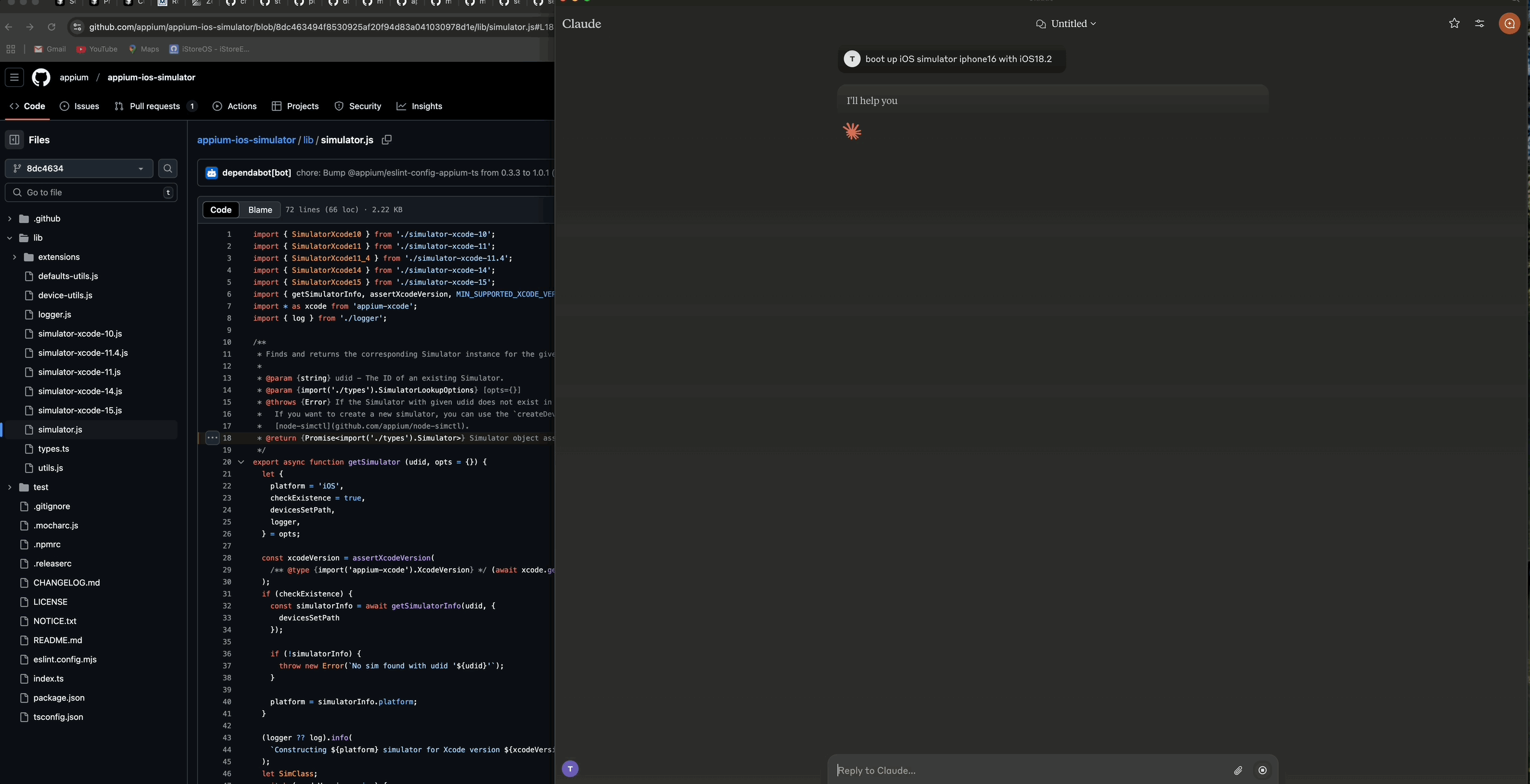
Demo showing how to boot an iOS simulator using Claude AI Desktop
The server consists of three main components:
┌─────────────────┐ ┌─────────────────┐ ┌─────────────────┐
│ MCP Protocol │ │ Stdio │ │ Simulator │
│ Implementation │◄────┤ Transport │◄────┤ Management │
│ │ │ │ │ Layer │
└─────────────────┘ └─────────────────┘ └─────────────────┘
▲ ▲
│ │
▼ ▼
┌─────────────────┐ ┌─────────────────┐
│ MCP Client │ │ iOS Simulator │
│ (e.g. Claude) │ │ │
└─────────────────┘ └─────────────────┘
To install iOS Simulator Control Server for Claude Desktop automatically via Smithery:
npx -y @smithery/cli install @atom2ueki/mcp-server-ios-simulator --client claude
# Clone the repository git clone https://github.com/atom2ueki/mcp-server-ios-simulator.git cd mcp-server-ios-simulator # Install dependencies npm install
Configuration is handled through the src/config.ts file:
const config = { simulator: { defaultDevice: process.env.SIMULATOR_DEFAULT_DEVICE || 'iPhone 16', defaultOS: process.env.SIMULATOR_DEFAULT_OS || '18.2', timeout: parseInt(process.env.SIMULATOR_TIMEOUT || '30000', 10), } };
You can customize these settings by setting environment variables:
SIMULATOR_DEFAULT_DEVICE=iPhone 16
SIMULATOR_DEFAULT_OS=18.2
SIMULATOR_TIMEOUT=30000
# Build the project npm run build # Start the server npm start
The server provides two distinct approaches for controlling iOS simulators:
These tools work directly with simulator UDIDs and don't require maintaining sessions:
list-available-simulators - List all available simulators with their UDIDsboot-simulator-by-udid - Boot a simulator directly using its UDIDshutdown-simulator-by-udid - Shutdown a simulator directly using its UDIDlist-booted-simulators - List all currently booted simulatorsUse this approach when: You just want to boot, use, and shut down simulators directly.
These tools use a session layer that tracks simulators with custom session IDs:
list-simulator-sessions - List all active simulator sessionscreate-simulator-session - Create a new simulator sessionterminate-simulator-session - Terminate a session (shuts down simulator and cleans up)create-and-boot-simulator - Create a new simulator session and boot itboot-simulator - Boot a simulator for an existing sessionshutdown-simulator - Shutdown a simulator for an existing sessionUse this approach when: You need to track simulator metadata, reference simulators by custom IDs, or use the more advanced management features.
install-app - Install an application on a simulatorlaunch-app - Launch an application on a simulatorterminate-app - Terminate a running application on a simulatortake-screenshot - Take a screenshot of the simulator screentap-coordinate - Perform a tap at the specified coordinatesConfigure Claude Desktop to use this server as an MCP tool:
{ "mcpServers": { "simulator": { "command": "node", "args": [ "/path/to/your/mcp-server-ios-simulator/dist/index.js" ] } } }
/path/to/your with the actual path to where you've installed this repositoryUse the provided tools to control iOS simulators directly from Claude Desktop:
Direct UDID Approach (Recommended):
First, ask Claude to list available simulators:
"Show me all available iOS simulators"
Then use the UDID to boot a specific simulator:
"Boot the iOS simulator with UDID 5272EA61-5796-4372-86FE-3B33831D5CC1"
When finished, shut it down using the same UDID:
"Shut down the simulator with UDID 5272EA61-5796-4372-86FE-3B33831D5CC1"
The direct UDID approach is simpler and more reliable for most use cases.
Session-Based Approach (Advanced): Only use this approach if you need the advanced features of session tracking:
"Create a new simulator session for iPhone 16 Pro with iOS 18.2"
"Boot the simulator for session abc-123"
"Take a screenshot of the simulator for session abc-123"
"Terminate the simulator session abc-123"
src/
├── simulator/ # Simulator management layer
├── mcp/ # MCP protocol implementation
├── bridge/ # Bridge component
├── utils/ # Utility functions including logger
├── config.ts # Configuration handling
└── index.ts # Entry point
# Install development dependencies npm install # Run TypeScript compiler npm run build
This project is licensed under the MIT License - see the LICENSE file for details.