Context7
HTTP-SSESTDIO实时库文档检索MCP服务器
实时库文档检索MCP服务器
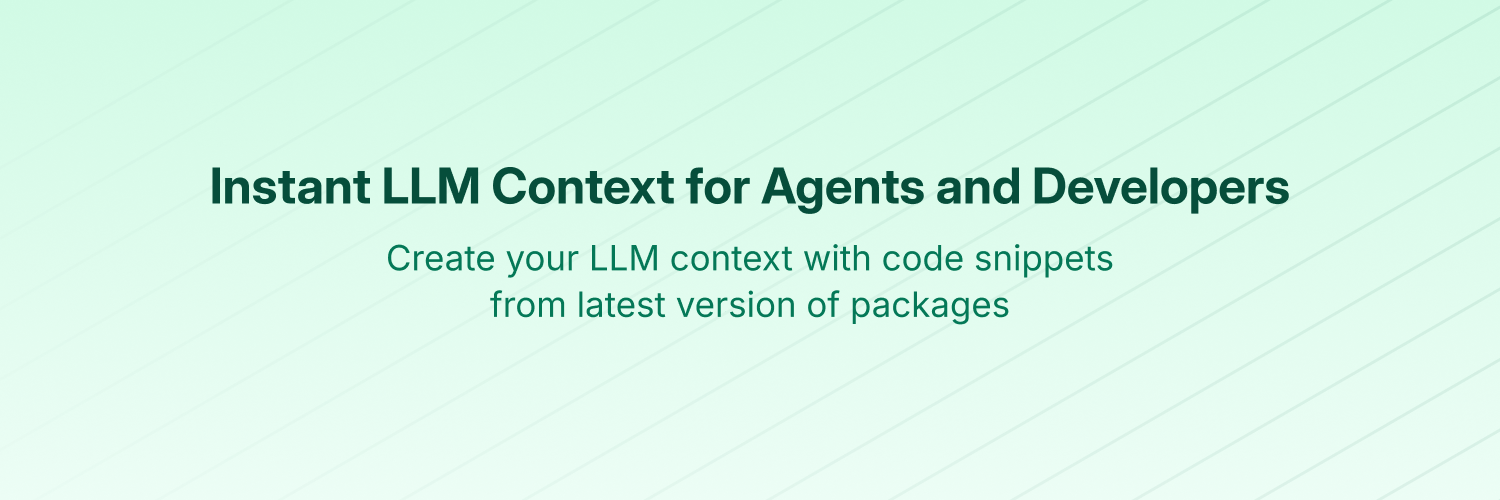
LLMs rely on outdated or generic information about the libraries you use. You get:
Context7 MCP pulls up-to-date, version-specific documentation and code examples straight from the source — and places them directly into your prompt.
Add use context7 to your prompt in Cursor:
Create a Next.js middleware that checks for a valid JWT in cookies and redirects unauthenticated users to `/login`. use context7
Configure a Cloudflare Worker script to cache JSON API responses for five minutes. use context7
Context7 fetches up-to-date code examples and documentation right into your LLM's context.
use context7No tab-switching, no hallucinated APIs that don't exist, no outdated code generation.
[!NOTE] This repository hosts the source code of Context7 MCP server. The supporting components — API backend, parsing engine, and crawling engine — are private and not part of this release.
Check out our project addition guide to learn how to add (or update) your favorite libraries to Context7.
To install Context7 MCP Server for any client automatically via Smithery:
npx -y @smithery/cli@latest install @upstash/context7-mcp --client <CLIENT_NAME> --key <YOUR_SMITHERY_KEY>
You can find your Smithery key in the Smithery.ai webpage.
Go to: Settings -> Cursor Settings -> MCP -> Add new global MCP server
Pasting the following configuration into your Cursor ~/.cursor/mcp.json file is the recommended approach. You may also install in a specific project by creating .cursor/mcp.json in your project folder. See Cursor MCP docs for more info.
Since Cursor 1.0, you can click the install button below for instant one-click installation.
{ "mcpServers": { "context7": { "url": "https://mcp.context7.com/mcp", "headers": { "CONTEXT7_API_KEY": "YOUR_API_KEY" } } } }
{ "mcpServers": { "context7": { "command": "npx", "args": ["-y", "@upstash/context7-mcp", "--api-key", "YOUR_API_KEY"] } } }
Run this command. See Claude Code MCP docs for more info.
claude mcp add --transport http context7 https://mcp.context7.com/mcp --header "CONTEXT7_API_KEY: YOUR_API_KEY"
claude mcp add context7 -- npx -y @upstash/context7-mcp --api-key YOUR_API_KEY
Run this command in your terminal. See Amp MCP docs for more info.
amp mcp add context7 https://mcp.context7.com/mcp
amp mcp add context7 --header "CONTEXT7_API_KEY=YOUR_API_KEY" https://mcp.context7.com/mcp
Add this to your Windsurf MCP config file. See Windsurf MCP docs for more info.
{ "mcpServers": { "context7": { "serverUrl": "https://mcp.context7.com/mcp", "headers": { "CONTEXT7_API_KEY": "YOUR_API_KEY" } } } }
{ "mcpServers": { "context7": { "command": "npx", "args": ["-y", "@upstash/context7-mcp", "--api-key", "YOUR_API_KEY"] } } }
Add this to your VS Code MCP config file. See VS Code MCP docs for more info.
"mcp": { "servers": { "context7": { "type": "http", "url": "https://mcp.context7.com/mcp", "headers": { "CONTEXT7_API_KEY": "YOUR_API_KEY" } } } }
"mcp": { "servers": { "context7": { "type": "stdio", "command": "npx", "args": ["-y", "@upstash/context7-mcp", "--api-key", "YOUR_API_KEY"] } } }
You can easily install Context7 through the Cline MCP Server Marketplace by following these instructions:
Or you can directly edit MCP servers configuration:
mcpServers:{ "mcpServers": { "context7": { "url": "https://mcp.context7.com/mcp", "type": "streamableHttp", "headers": { "Authorization": "Bearer YOUR_API_KEY" } } } }
It can be installed via Zed Extensions or you can add this to your Zed settings.json. See Zed Context Server docs for more info.
{ "context_servers": { "Context7": { "source": "custom", "command": "npx", "args": ["-y", "@upstash/context7-mcp", "--api-key", "YOUR_API_KEY"] } } }
To configure Context7 MCP in Augment Code, you can use either the graphical interface or manual configuration.
Click the hamburger menu.
Select Settings.
Navigate to the Tools section.
Click the + Add MCP button.
Enter the following command:
npx -y @upstash/context7-mcp@latest
Name the MCP: Context7.
Click the Add button.
Once the MCP server is added, you can start using Context7's up-to-date code documentation features directly within Augment Code.
mcpServers array in the augment.advanced object"augment.advanced": { "mcpServers": [ { "name": "context7", "command": "npx", "args": ["-y", "@upstash/context7-mcp", "--api-key", "YOUR_API_KEY"] } ] }
Once the MCP server is added, restart your editor. If you receive any errors, check the syntax to make sure closing brackets or commas are not missing.
Add this to your Roo Code MCP configuration file. See Roo Code MCP docs for more info.
{ "mcpServers": { "context7": { "type": "streamable-http", "url": "https://mcp.context7.com/mcp", "headers": { "CONTEXT7_API_KEY": "YOUR_API_KEY" } } } }
{ "mcpServers": { "context7": { "command": "npx", "args": ["-y", "@upstash/context7-mcp", "--api-key", "YOUR_API_KEY"] } } }
See Gemini CLI Configuration for details.
~/.gemini/settings.json (where ~ is your home directory).mcpServers object in your settings.json file:{ "mcpServers": { "context7": { "httpUrl": "https://mcp.context7.com/mcp", "headers": { "CONTEXT7_API_KEY": "YOUR_API_KEY", "Accept": "application/json, text/event-stream" } } } }
Or, for a local server:
{ "mcpServers": { "context7": { "command": "npx", "args": ["-y", "@upstash/context7-mcp", "--api-key", "YOUR_API_KEY"] } } }
If the mcpServers object does not exist, create it.
See Qwen Coder MCP Configuration for details.
~/.qwen/settings.json (where ~ is your home directory).mcpServers object in your settings.json file:{ "mcpServers": { "context7": { "httpUrl": "https://mcp.context7.com/mcp", "headers": { "CONTEXT7_API_KEY": "YOUR_API_KEY", "Accept": "application/json, text/event-stream" } } } }
Or, for a local server:
{ "mcpServers": { "context7": { "command": "npx", "args": ["-y", "@upstash/context7-mcp", "--api-key", "YOUR_API_KEY"] } } }
If the mcpServers object does not exist, create it.
Open Claude Desktop and navigate to Settings > Connectors > Add Custom Connector. Enter the name as Context7 and the remote MCP server URL as https://mcp.context7.com/mcp.
Open Claude Desktop developer settings and edit your claude_desktop_config.json file to add the following configuration. See Claude Desktop MCP docs for more info.
{ "mcpServers": { "context7": { "command": "npx", "args": ["-y", "@upstash/context7-mcp", "--api-key", "YOUR_API_KEY"] } } }
Add this to your Opencode configuration file. See Opencode MCP docs for more info.
"mcp": { "context7": { "type": "remote", "url": "https://mcp.context7.com/mcp", "headers": { "CONTEXT7_API_KEY": "YOUR_API_KEY" }, "enabled": true } }
{ "mcp": { "context7": { "type": "local", "command": ["npx", "-y", "@upstash/context7-mcp", "--api-key", "YOUR_API_KEY"], "enabled": true } } }
See OpenAI Codex for more information.
Add the following configuration to your OpenAI Codex MCP server settings:
[mcp_servers.context7] args = ["-y", "@upstash/context7-mcp", "--api-key", "YOUR_API_KEY"] command = "npx" startup_timeout_ms = 20_000
[mcp_servers.context7] url = "https://mcp.context7.com/mcp" http_headers = { "CONTEXT7_API_KEY" = "YOUR_API_KEY" }
Optional troubleshooting — only if you see startup "request timed out" or "not found program". Most users can ignore this.
- First try: increase
startup_timeout_msto40_000and retry.- Windows quick fix (absolute
npxpath + explicit env):[mcp_servers.context7] command = "C:\\Users\\yourname\\AppData\\Roaming\\npm\\npx.cmd" args = [ "-y", "@upstash/context7-mcp", "--api-key", "YOUR_API_KEY" ] env = { SystemRoot="C:\\Windows", APPDATA="C:\\Users\\yourname\\AppData\\Roaming" } startup_timeout_ms = 40_000
- macOS quick fix (use Node + installed package entry point):
[mcp_servers.context7] command = "/Users/yourname/.nvm/versions/node/v22.14.0/bin/node" args = ["/Users/yourname/.nvm/versions/node/v22.14.0/lib/node_modules/@upstash/context7-mcp/dist/index.js", "--transport", "stdio", "--api-key", "YOUR_API_KEY" ]Notes: Replace
yournamewith your OS username. Explicitly settingAPPDATAandSystemRootis essential because these are required bynpxon Windows but not set by certain versions of OpenAI Codex mcp clients by default.
See JetBrains AI Assistant Documentation for more details.
Settings -> Tools -> AI Assistant -> Model Context Protocol (MCP)+ Add.Command in the top-left corner of the dialog and select the As JSON option from the listOK{ "mcpServers": { "context7": { "command": "npx", "args": ["-y", "@upstash/context7-mcp", "--api-key", "YOUR_API_KEY"] } } }
Apply to save changes.Settings -> Tools -> Junie -> MCP SettingsSee Kiro Model Context Protocol Documentation for details.
Kiro > MCP Servers+ Add button.{ "mcpServers": { "Context7": { "command": "npx", "args": ["-y", "@upstash/context7-mcp", "--api-key", "YOUR_API_KEY"], "env": {}, "disabled": false, "autoApprove": [] } } }
Save to apply the changes.Use the Add manually feature and fill in the JSON configuration information for that MCP server. For more details, visit the Trae documentation.
{ "mcpServers": { "context7": { "url": "https://mcp.context7.com/mcp" } } }
{ "mcpServers": { "context7": { "command": "npx", "args": ["-y", "@upstash/context7-mcp", "--api-key", "YOUR_API_KEY"] } } }
Use these alternatives to run the local Context7 MCP server with other runtimes. These examples work for any client that supports launching a local MCP server via command + args.
{ "mcpServers": { "context7": { "command": "bunx", "args": ["-y", "@upstash/context7-mcp", "--api-key", "YOUR_API_KEY"] } } }
{ "mcpServers": { "context7": { "command": "deno", "args": [ "run", "--allow-env=NO_DEPRECATION,TRACE_DEPRECATION", "--allow-net", "npm:@upstash/context7-mcp" ] } } }
If you prefer to run the MCP server in a Docker container:
Build the Docker Image:
First, create a Dockerfile in the project root (or anywhere you prefer):
FROM node:18-alpine WORKDIR /app # Install the latest version globally RUN npm install -g @upstash/context7-mcp # Expose default port if needed (optional, depends on MCP client interaction) # EXPOSE 3000 # Default command to run the server CMD ["context7-mcp"]
Then, build the image using a tag (e.g., context7-mcp). Make sure Docker Desktop (or the Docker daemon) is running. Run the following command in the same directory where you saved the Dockerfile:
docker build -t context7-mcp .
Configure Your MCP Client:
Update your MCP client's configuration to use the Docker command.
Example for a cline_mcp_settings.json:
{ "mcpServers": { "Сontext7": { "autoApprove": [], "disabled": false, "timeout": 60, "command": "docker", "args": ["run", "-i", "--rm", "context7-mcp"], "transportType": "stdio" } } }
Note: This is an example configuration. Please refer to the specific examples for your MCP client (like Cursor, VS Code, etc.) earlier in this README to adapt the structure (e.g., mcpServers vs servers). Also, ensure the image name in args matches the tag used during the docker build command.
Install the context7.mcpb file under the mcpb folder and add it to your client. For more information, please check out MCP bundles docs.
The configuration on Windows is slightly different compared to Linux or macOS (Cline is used in the example). The same principle applies to other editors; refer to the configuration of command and args.
{ "mcpServers": { "github.com/upstash/context7-mcp": { "command": "cmd", "args": ["/c", "npx", "-y", "@upstash/context7-mcp", "--api-key", "YOUR_API_KEY"], "disabled": false, "autoApprove": [] } } }
Add this to your Amazon Q Developer CLI configuration file. See Amazon Q Developer CLI docs for more details.
{ "mcpServers": { "context7": { "command": "npx", "args": ["-y", "@upstash/context7-mcp", "--api-key", "YOUR_API_KEY"] } } }
See Warp Model Context Protocol Documentation for details.
Settings > AI > Manage MCP servers.+ Add button.{ "Context7": { "command": "npx", "args": ["-y", "@upstash/context7-mcp", "--api-key", "YOUR_API_KEY"], "env": {}, "working_directory": null, "start_on_launch": true } }
Save to apply the changes.Add the following configuration to the mcp section of your Copilot Coding Agent configuration file Repository->Settings->Copilot->Coding agent->MCP configuration:
{ "mcpServers": { "context7": { "type": "http", "url": "https://mcp.context7.com/mcp", "headers": { "CONTEXT7_API_KEY": "YOUR_API_KEY" }, "tools": ["get-library-docs", "resolve-library-id"] } } }
For more information, see the official GitHub documentation.
~/.copilot/mcp-config.json (where ~ is your home directory).mcpServers object in your mcp-config.json file:{ "mcpServers": { "context7": { "type": "http", "url": "https://mcp.context7.com/mcp", "headers": { "CONTEXT7_API_KEY": "YOUR_API_KEY" }, "tools": [ "get-library-docs", "resolve-library-id" ] } } }
Or, for a local server:
{ "mcpServers": { "context7": { "type": "local", "command": "npx", "tools": [ "get-library-docs", "resolve-library-id" ], "args": [ "-y", "@upstash/context7-mcp", "--api-key", "YOUR_API_KEY" ] } } }
If the mcp-config.json file does not exist, create it.
See LM Studio MCP Support for more information.
Program (right side) > Install > Edit mcp.json.{ "mcpServers": { "Context7": { "command": "npx", "args": ["-y", "@upstash/context7-mcp", "--api-key", "YOUR_API_KEY"] } } }
Save to apply the changes.Program, or by clicking the plug icon at the bottom of the chat box.You can configure Context7 MCP in Visual Studio 2022 by following the Visual Studio MCP Servers documentation.
Add this to your Visual Studio MCP config file (see the Visual Studio docs for details):
{ "inputs": [], "servers": { "context7": { "type": "http", "url": "https://mcp.context7.com/mcp", "headers": { "CONTEXT7_API_KEY": "YOUR_API_KEY" } } } }
Or, for a local server:
{ "mcp": { "servers": { "context7": { "type": "stdio", "command": "npx", "args": ["-y", "@upstash/context7-mcp", "--api-key", "YOUR_API_KEY"] } } } }
For more information and troubleshooting, refer to the Visual Studio MCP Servers documentation.
Add this to your Crush configuration file. See Crush MCP docs for more info.
{ "$schema": "https://charm.land/crush.json", "mcp": { "context7": { "type": "http", "url": "https://mcp.context7.com/mcp", "headers": { "CONTEXT7_API_KEY": "YOUR_API_KEY" } } } }
{ "$schema": "https://charm.land/crush.json", "mcp": { "context7": { "type": "stdio", "command": "npx", "args": ["-y", "@upstash/context7-mcp", "--api-key", "YOUR_API_KEY"] } } }
Open the "Settings" page of the app, navigate to "Plugins," and enter the following JSON:
{ "mcpServers": { "context7": { "command": "npx", "args": ["-y", "@upstash/context7-mcp", "--api-key", "YOUR_API_KEY"] } } }
Once saved, enter in the chat get-library-docs followed by your Context7 documentation ID (e.g., get-library-docs /nuxt/ui). More information is available on BoltAI's Documentation site. For BoltAI on iOS, see this guide.
Edit your Rovo Dev CLI MCP config by running the command below -
acli rovodev mcp
Example config -
{ "mcpServers": { "context7": { "url": "https://mcp.context7.com/mcp" } } }
{ "mcpServers": { "context7": { "command": "npx", "args": ["-y", "@upstash/context7-mcp", "--api-key", "YOUR_API_KEY"] } } }
To configure Context7 MCP in Zencoder, follow these steps:
{ "command": "npx", "args": ["-y", "@upstash/context7-mcp", "--api-key", "YOUR_API_KEY"] }
Once the MCP server is added, you can easily continue using it.
See Qodo Gen docs for more details.
{ "mcpServers": { "context7": { "command": "npx", "args": ["-y", "@upstash/context7-mcp", "--api-key", "YOUR_API_KEY"] } } }
{ "mcpServers": { "context7": { "url": "https://mcp.context7.com/mcp" } } }
See Local and Remote MCPs for Perplexity for more information.
Perplexity > SettingsConnectors.Add Connector.Advanced.Context7{ "args": ["-y", "@upstash/context7-mcp", "--api-key", "YOUR_API_KEY"], "command": "npx", "env": {} }
Save.Context7 MCP provides the following tools that LLMs can use:
resolve-library-id: Resolves a general library name into a Context7-compatible library ID.
libraryName (required): The name of the library to search forget-library-docs: Fetches documentation for a library using a Context7-compatible library ID.
context7CompatibleLibraryID (required): Exact Context7-compatible library ID (e.g., /mongodb/docs, /vercel/next.js)topic (optional): Focus the docs on a specific topic (e.g., "routing", "hooks")tokens (optional, default 5000): Max number of tokens to return. Values less than 1000 are automatically increased to 1000.If you don’t want to add use context7 to every prompt, you can define a simple rule in your MCP client's rule section:
.windsurfrules fileCursor Settings > Rules sectionCLAUDE.md fileOr the equivalent in your MCP client to auto-invoke Context7 on any code question.
Always use context7 when I need code generation, setup or configuration steps, or library/API documentation. This means you should automatically use the Context7 MCP tools to resolve library id and get library docs without me having to explicitly ask.
From then on, you’ll get Context7’s docs in any related conversation without typing anything extra. You can alter the rule to match your use cases.
If you already know exactly which library you want to use, add its Context7 ID to your prompt. That way, Context7 MCP server can skip the library-matching step and directly continue with retrieving docs.
Implement basic authentication with Supabase. use library /supabase/supabase for API and docs.
The slash syntax tells the MCP tool exactly which library to load docs for.
If you are behind an HTTP proxy, Context7 uses the standard https_proxy / HTTPS_PROXY environment variables.
Clone the project and install dependencies:
bun i
Build:
bun run build
Run the server:
bun run dist/index.js
context7-mcp accepts the following CLI flags:
--transport <stdio|http> – Transport to use (stdio by default). Use http for remote HTTP server or stdio for local integration.--port <number> – Port to listen on when using http transport (default 3000).--api-key <key> – API key for authentication (or set CONTEXT7_API_KEY env var). You can get your API key by creating an account at context7.com/dashboard.Example with HTTP transport and port 8080:
bun run dist/index.js --transport http --port 8080
Another example with stdio transport:
bun run dist/index.js --transport stdio --api-key YOUR_API_KEY
You can use the CONTEXT7_API_KEY environment variable instead of passing the --api-key flag. This is useful for:
.env filesNote: The --api-key CLI flag takes precedence over the environment variable when both are provided.
Example with .env file:
# .env CONTEXT7_API_KEY=your_api_key_here
Example MCP configuration using environment variable:
{ "mcpServers": { "context7": { "command": "npx", "args": ["-y", "@upstash/context7-mcp"], "env": { "CONTEXT7_API_KEY": "YOUR_API_KEY" } } } }
{ "mcpServers": { "context7": { "command": "npx", "args": ["tsx", "/path/to/folder/context7/src/index.ts", "--api-key", "YOUR_API_KEY"] } } }
npx -y @modelcontextprotocol/inspector npx @upstash/context7-mcp
If you encounter ERR_MODULE_NOT_FOUND, try using bunx instead of npx:
{ "mcpServers": { "context7": { "command": "bunx", "args": ["-y", "@upstash/context7-mcp"] } } }
This often resolves module resolution issues in environments where npx doesn't properly install or resolve packages.
For errors like Error: Cannot find module 'uriTemplate.js', try the --experimental-vm-modules flag:
{ "mcpServers": { "context7": { "command": "npx", "args": ["-y", "--node-options=--experimental-vm-modules", "@upstash/[email protected]"] } } }
Use the --experimental-fetch flag to bypass TLS-related problems:
{ "mcpServers": { "context7": { "command": "npx", "args": ["-y", "--node-options=--experimental-fetch", "@upstash/context7-mcp"] } } }
@latest to the package namebunx as an alternative to npxdeno as another alternative1- Context7 projects are community-contributed and while we strive to maintain high quality, we cannot guarantee the accuracy, completeness, or security of all library documentation. Projects listed in Context7 are developed and maintained by their respective owners, not by Context7. If you encounter any suspicious, inappropriate, or potentially harmful content, please use the "Report" button on the project page to notify us immediately. We take all reports seriously and will review flagged content promptly to maintain the integrity and safety of our platform. By using Context7, you acknowledge that you do so at your own discretion and risk.
2- This repository hosts the MCP server’s source code. The supporting components — API backend, parsing engine, and crawling engine — are private and not part of this release.
Stay updated and join our community:
MIT