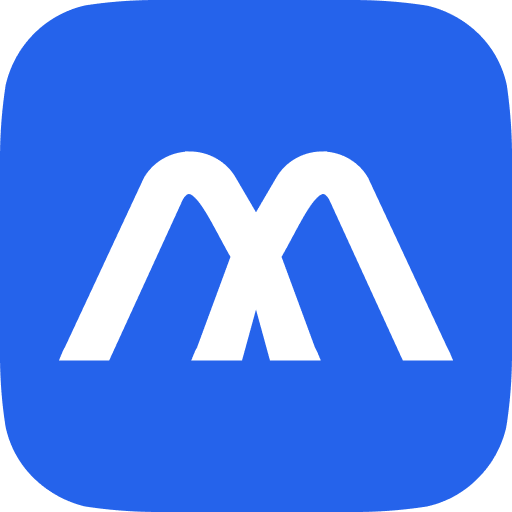MCP Server Spotlight: Deep Dive into PaddleOCR
Why PaddleOCR MCP Server Is in the Spotlight
In the fast-evolving world of AI, large language models (LLMs) are increasingly expected to handle not just text, but also visual content like images, scans, and PDFs. That’s where the PaddleOCR MCP Server shines. As a core part of the Model Context Protocol (MCP) ecosystem, PaddleOCR bridges LLMs with image-based text data — making it an essential tool for any AI workflow that needs to see as well as read.
Since its introduction by the PaddlePaddle team in mid-2025, PaddleOCR’s MCP Server has quickly gained traction. The underlying PaddleOCR project already boasts over 50,000 stars on GitHub and is deployed as a core OCR engine in many high-profile AI applications. This strong reputation carried over to the MCP release: in just weeks, the server has notched thousands of installs, putting it among the fastest-growing new servers on PulseMCP.
Developers have eagerly adopted it to give their AI assistants eyes, enabling them to interpret screenshots, photos, and scanned documents. PaddleOCR addresses a crucial gap in LLM capabilities: most models cannot directly interpret text in images. PaddleOCR fulfills this need by giving your AI assistant direct access to state-of-the-art OCR – converting images and PDFs into text or Markdown that the LLM can then work with.
What PaddleOCR MCP Server Does
PaddleOCR MCP Server is a document and image text-extraction server built for the Model Context Protocol. It supports a range of input types:
Images (JPEG, PNG, screenshots): General OCR pipeline.
Scanned PDFs: Each page is treated as an image.
Structured Document Parsing: Via the advanced PP-StructureV3 pipeline.
It supports over 80 languages and scripts including Chinese, Arabic, French, Japanese, and more. That means your AI agent can parse street signs, invoices, or newspaper clippings — no retraining needed.
Flexible Deployment Modes
Local Mode: Run it locally using your CPU/GPU.
Cloud API Mode: Call via Baidu AI Studio.
Self-Hosted Mode: Deploy PaddleOCR server-side as a microservice.
No matter how it's run, the PaddleOCR MCP Server integrates seamlessly with the MCP Now desktop app, allowing drag-and-drop installation, configuration, and integration with AI tools like Claude Desktop.
Why Developers Are Choosing PaddleOCR
Vision-aware LLM workflows: Drag-and-drop screenshots into your assistant and extract text instantly.
Open-source, dev-friendly: Modular, flexible, no proprietary lock-in.
Wide ecosystem compatibility: Works with Claude, Cursor, VS Code, and more.
Battle-tested accuracy: PaddleOCR often outperforms commercial OCR tools.
Who It's For
PaddleOCR MCP Server is ideal for:
AI developers building multimodal agents that respond to images.
Product teams enhancing OCR-based workflows like invoice processing or ID verification.
Researchers needing structured document conversion from scanned papers.
Enterprises integrating OCR into secure, scalable infrastructure.
Whether you're a solo builder prototyping tools or a company building data pipelines, PaddleOCR fits seamlessly into your stack.
Real-World Use Cases
Automation & RPA: Use OCR to read data from legacy UI screenshots or scanned forms.
Accessibility tools: Convert PDFs/images into screen-readable text.
Developer productivity: Extract error traces or code snippets from screenshots.
RAG + Document Understanding: Feed structured Markdown from scanned reports into your LLMs.
Knowledge Base Extraction: Convert scanned documents, manuals, or invoices into usable, searchable AI knowledge.
MCP Now Quick Start Guide: Set Up PaddleOCR MCP Server
Launch MCP Now, click Dashboard > Scan for Hosts to detect Claude Desktop or your preferred assistant.
Click Add Server, search PaddleOCR MCP Server, and click Set Up.
Select Connection Method: STDIO: @modelcontextprotocol/server-paddleocr
Leave arguments and environment variables blank (default setup).
Click Set Up. PaddleOCR will install and run locally.
Open Claude Desktop and prompt:
“Extract the text from the attached image.”
“Convert this scanned PDF into Markdown.”
You're now ready to OCR-enable your AI workflows via MCP Now.
FAQs
Q: Can PaddleOCR handle handwritten notes? A: PaddleOCR is evolving in this area. Handwriting recognition support is being actively improved with model updates.
Q: Does it work offline? A: Yes. PaddleOCR can run fully offline in local mode, with no internet connection required.
Q: Can I use PaddleOCR with non-English documents? A: Absolutely. It supports over 80 languages out of the box, including Chinese, Arabic, Japanese, and many others.
Q: Can it convert documents into structured data formats? A: Yes. With the PP-Structure pipeline, PaddleOCR can extract layouts into Markdown or JSON.
What’s Next for PaddleOCR
Handwriting & rare scripts support
Layout-aware document parsing
Integration with ChatOCR and other multimodal tools
Final Takeaway
If your AI assistant needs to “see” what's in screenshots, scans, or PDFs — PaddleOCR MCP Server is the most powerful, flexible, and developer-friendly tool available today. And with full support in the MCP Now desktop app, it’s never been easier to give your LLM the ability to read the world.