Time
STDIOMCP server providing time information and timezone conversion capabilities
MCP server providing time information and timezone conversion capabilities
A Model Context Protocol server that provides time-related capabilities. This server enables LLMs to access current time information and convert times between different timezones. This is a Swift implementation of a time MCP server using the MCP Swift SDK.

get_current_time - Get the current time in a specific timezone
timezone (string, required): IANA timezone name (e.g., 'America/New_York', 'Europe/London'). If empty or not provided, the system timezone will be used.convert_time - Convert time between timezones
source_timezone (string, required): Source IANA timezone name. If empty or not provided, the system timezone will be used.time (string, required): Time to convert in 24-hour format (HH:MM)target_timezone (string, required): Target IANA timezone name. If empty or not provided, the system timezone will be used.Download the latest pre-built binary for your platform from the GitHub Releases page:
Download the binary for your platform from the GitHub Releases page and follow the installation instructions below.
# Download the arm64 version curl -L https://github.com/okooo5km/time-mcp-server/releases/latest/download/time-mcp-server-macos-arm64.zip -o time-mcp-server.zip unzip time-mcp-server.zip chmod +x time-mcp-server # Remove quarantine attribute to avoid security warnings xattr -d com.apple.quarantine time-mcp-server # Install to your local bin directory mkdir -p ~/.local/bin mv time-mcp-server ~/.local/bin/ rm time-mcp-server.zip
# Download the x86_64 version curl -L https://github.com/okooo5km/time-mcp-server/releases/latest/download/time-mcp-server-macos-x86_64.zip -o time-mcp-server.zip unzip time-mcp-server.zip chmod +x time-mcp-server # Remove quarantine attribute to avoid security warnings xattr -d com.apple.quarantine time-mcp-server # Install to your local bin directory mkdir -p ~/.local/bin mv time-mcp-server ~/.local/bin/ rm time-mcp-server.zip
# Download the universal version curl -L https://github.com/okooo5km/time-mcp-server/releases/latest/download/time-mcp-server-macos-universal.zip -o time-mcp-server.zip unzip time-mcp-server.zip chmod +x time-mcp-server # Remove quarantine attribute to avoid security warnings xattr -d com.apple.quarantine time-mcp-server # Install to your local bin directory mkdir -p ~/.local/bin mv time-mcp-server ~/.local/bin/ rm time-mcp-server.zip
# Download the amd64 version curl -L https://github.com/okooo5km/time-mcp-server/releases/latest/download/time-mcp-server-linux-amd64.tar.gz -o time-mcp-server.tar.gz tar -xzf time-mcp-server.tar.gz chmod +x time-mcp-server # Install to your local bin directory mkdir -p ~/.local/bin mv time-mcp-server ~/.local/bin/ rm time-mcp-server.tar.gz
# Download the arm64 version curl -L https://github.com/okooo5km/time-mcp-server/releases/latest/download/time-mcp-server-linux-arm64.tar.gz -o time-mcp-server.tar.gz tar -xzf time-mcp-server.tar.gz chmod +x time-mcp-server # Install to your local bin directory mkdir -p ~/.local/bin mv time-mcp-server ~/.local/bin/ rm time-mcp-server.tar.gz
time-mcp-server.exe to a location in your PATHtime-mcp-server.exe to a location in your PATHMake sure the installation directory is in your PATH:
export PATH="$HOME/.local/bin:$PATH" to your shell configuration file (.bashrc, .zshrc, etc.)Clone the repository:
git clone https://github.com/okooo5km/time-mcp-server.git cd time-mcp-server
Build the project:
Using Make (recommended):
# Build for your current platform make # Or build for a specific platform make build-darwin-universal # macOS Universal Binary make build-darwin-arm64 # macOS Apple Silicon make build-darwin-amd64 # macOS Intel make build-linux-amd64 # Linux x86_64 make build-linux-arm64 # Linux ARM64 make build-windows-amd64 # Windows x86_64 # Or build for all platforms at once make build-all # Create distribution packages for all platforms make dist
The binaries will be placed in the .build directory.
Using Swift directly:
swift build -c release
Install the binary:
# Install to user directory (recommended, no sudo required) mkdir -p ~/.local/bin cp time-mcp-server ~/.local/bin/
Make sure ~/.local/bin is in your PATH by adding to your shell configuration file:
echo 'export PATH="$HOME/.local/bin:$PATH"' >> ~/.zshrc # or ~/.bashrc source ~/.zshrc # or source ~/.bashrc
The server supports the following command line arguments:
-h, --help: Display help information about the server, its usage, and available options-v, --version: Display the version number of the time-mcp-server-t, --transport <string>: Transport type to use (default: "stdio")
stdio: Standard input/output mode for direct integration with LLMssse: Server-Sent Events mode for web-based connections-p, --port <int>: Port to use when running in SSE mode (default: 8080)-l, --local-timezone <string>: Override the automatically detected local timezone with a specific IANA timezone nameExample usage:
# Display help information time-mcp-server --help # Display version information time-mcp-server --version # Start server with default settings (stdio mode) time-mcp-server # Start server in SSE mode on the default port (8080) time-mcp-server --transport sse # Start server in SSE mode on a custom port time-mcp-server --transport sse --port 9090 # Start server with a specific local timezone time-mcp-server --local-timezone Europe/London
When running in SSE mode, the server will be accessible via HTTP on the specified port, allowing web-based clients to connect. In stdio mode (default), the server communicates through standard input/output, which is ideal for direct integration with LLM applications.
Add to your Claude settings:
"mcpServers": { "RealTime": { "command": "time-mcp-server", "args": ["-l", "Asia/Shanghai"] } }
Add the following configuration to your Cursor editor's Settings - mcp.json:
{ "mcpServers": { "RealTime": { "command": "time-mcp-server", "args": ["-l", "Asia/Shanghai"] } } }
Add the memory MCP server to your Chatwise Settings - Tools.
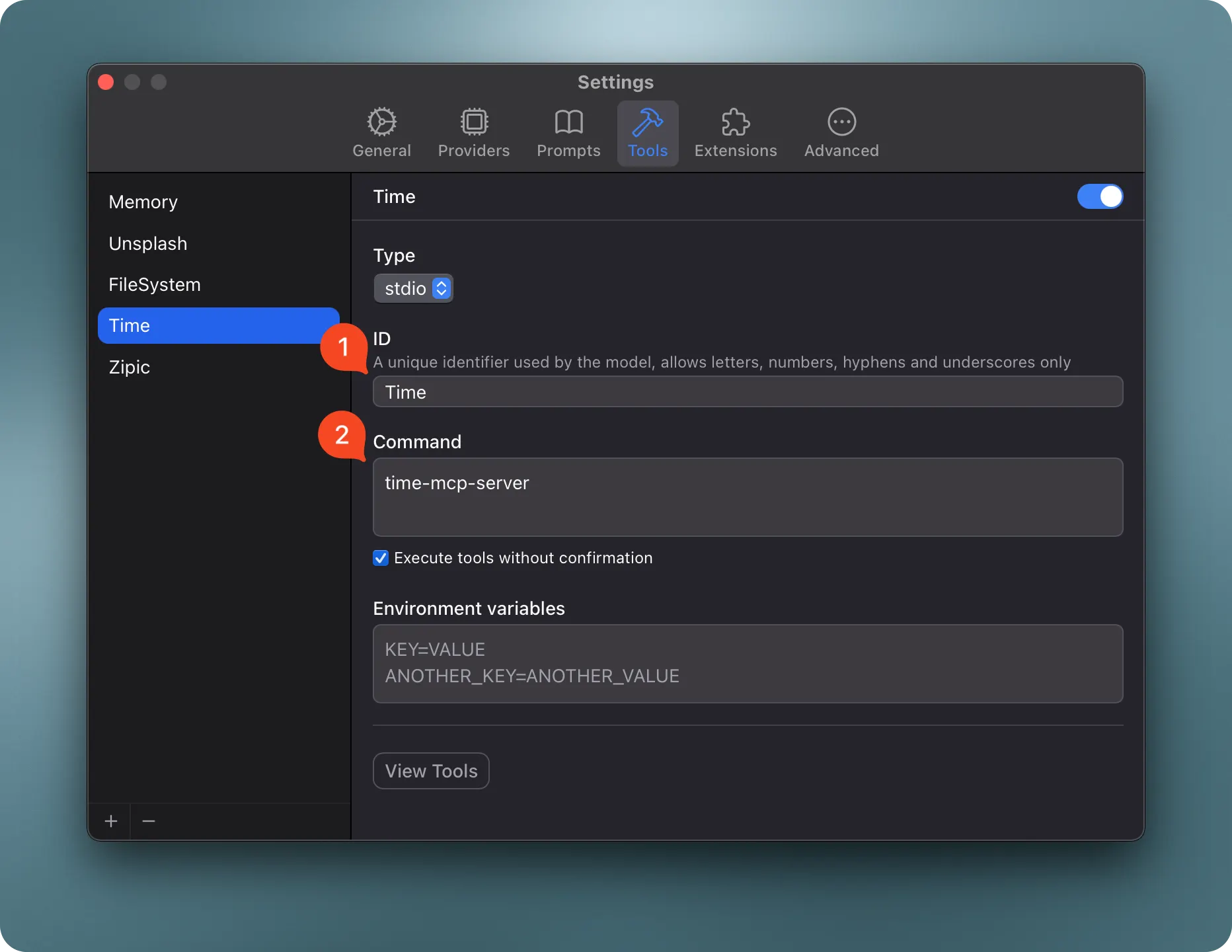
You can use the following system prompt to help Claude utilize the time-mcp-server effectively:
You have access to time-related tools through MCP. Use these to help users:
- Get the current time in any timezone
- Convert times between timezones
- Calculate time differences between locations
- Plan meetings across different timezones
Use the following tools appropriately:
- `get_current_time` for checking the current time in a specific timezone
- `convert_time` when the user needs to convert between timezones
Always use proper IANA timezone names (e.g., 'America/New_York', 'Europe/London', 'Asia/Tokyo')
rather than abbreviations or common names.
{ "timezone": "America/New_York" }
Response:
{ "timezone": "America/New_York", "datetime": "2024-11-05T14:30:45-05:00", "is_dst": false }
{ "source_timezone": "America/Los_Angeles", "time": "15:30", "target_timezone": "Asia/Tokyo" }
Response:
{ "source": { "timezone": "America/Los_Angeles", "datetime": "2024-11-05T15:30:00-08:00", "is_dst": false }, "target": { "timezone": "Asia/Tokyo", "datetime": "2024-11-06T08:30:00+09:00", "is_dst": false }, "time_difference": "+17h" }
See GitHub Releases for version history and changelog.
If you find time-mcp-server helpful, please consider supporting its development:
time-mcp-server is licensed under the MIT License. This means you are free to use, modify, and distribute the software, subject to the terms and conditions of the MIT License.
A Swift implementation of a time server for Model Context Protocol (MCP), enabling AI assistants to access current time information and convert between timezones. This project is built using the MCP Swift SDK.