Semantic Workbench
HTTP-SSESTDIOVersatile tool designed to help prototype intelligent assistants quickly.
Versatile tool designed to help prototype intelligent assistants quickly.
Semantic Workbench is a versatile tool designed to help prototype intelligent assistants quickly. It supports the creation of new assistants or the integration of existing ones, all within a cohesive interface. The workbench provides a user-friendly UI for creating conversations with one or more assistants, configuring settings, and exposing various behaviors.
The Semantic Workbench is composed of three main components:
Designed to be agnostic of any agent framework, language, or platform, the Semantic Workbench facilitates experimentation, development, testing, and measurement of agent behaviors and workflows. Assistants integrate with the workbench via a RESTful API, allowing for flexibility and broad applicability in various development environments.
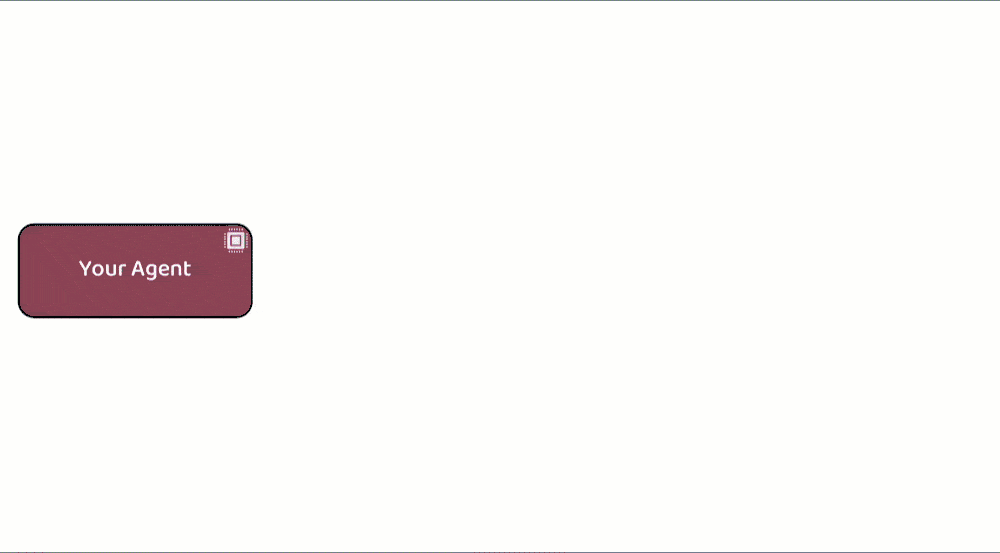





GitHub Codespaces provides a cloud-based development environment for your repository. It allows you to develop, build, and test your code in a consistent environment, without needing to install dependencies or configure your local machine. It works with any system with a web browser and internet connection, including Windows, MacOS, Linux, Chromebooks, tablets, and mobile devices.
See the GitHub Codespaces / devcontainer README for more information on how to set up and use GitHub Codespaces with Semantic Workbench.
See the setup guide on how to configure your dev environment. Or if you have Docker installed you can use dev containers with VS Code which will function similarly to Codespaces.
Codespaces will is configured to use semantic-workbench.code-workspace, if you are working locally that is recommended over opening the repo root. This ensures that all project configurations, such as tools, formatters, and linters, are correctly applied in VS Code. This avoids issues like incorrect error reporting and non-functional tools.
Workspace files allow us to manage multiple projects within a monorepo more effectively. Each project can use its own virtual environment (venv), maintaining isolation and avoiding dependency conflicts. Multi-root workspaces (*.code-workspace files) can point to multiple projects, each configured with its own Python interpreter, ensuring seamless functionality of Python tools and extensions.
Run and Debug (Ctrl/Cmd+Shift+D) > semantic-workbench to start the projecthttps://127.0.0.1:4000
Advanced and Proceed to localhost to continueRun and Debug (Ctrl/Cmd+Shift+D) > examples: python-01-echo-bot to start the example assistant that echos your messages. This is a good base to understand the basics of building your own assistant.Run and Debug (Ctrl/Cmd+Shift+D) > examples: python-02-simple-chatbot to start the example chatbot assistant. Either set your keys in your .env file or after creating the assistant as described below, select it and provide the keys in the configuration page.Open the app in your browser at https://localhost:4000. When you first log into the Semantic Workbench, follow these steps to get started:
Create an Assistant: On the dashboard, click the New Assistant button. Select a template from the available assistant services, provide a name, and click Save.
Start a Conversation: On the dashboard, click the New Conversation button. Provide a title for the conversation and click Save.
Add the Assistant: In the conversation window, click the conversation canvas icon and add your assistant to the conversation from the conversation canvas. Now you can converse with your assistant using the message box at the bottom of the conversation window.


Expected: You get a response from your assistant!
Note that the workbench provides capabilities that not all examples use, for example providing attachments. See the Semantic Workbench for more details.
To develop new assistants and connect existing ones, see the Assistant Development Guide or any check out one of the examples.
/say command.tools\run-workbench-chatbot.sh or tools\run-workbench-chatbot.ps which does the following:
tools\reset-service-data.sh or tools\reset-service-data.sh script to reset all service data. You can also delete ~/workbench-service/.data or specific files if you know which one(s).make clean install.
git clean and run installs in all sub-directoriesmake clean~/workbench-app, run make install~/workbench-service, run make installThis project welcomes contributions and suggestions. Most contributions require you to agree to a Contributor License Agreement (CLA) declaring that you have the right to, and actually do, grant us the rights to use your contribution. For details, visit https://cla.opensource.microsoft.com.
When you submit a pull request, a CLA bot will automatically determine whether you need to provide a CLA and decorate the PR appropriately (e.g., status check, comment). Simply follow the instructions provided by the bot. You will only need to do this once across all repos using our CLA.
Please see the detailed contributing guide for more information on how you can get involved.
This project has adopted the Microsoft Open Source Code of Conduct. For more information see the Code of Conduct FAQ or contact [email protected] with any additional questions or comments.
This project may contain trademarks or logos for projects, products, or services. Authorized use of Microsoft trademarks or logos is subject to and must follow Microsoft's Trademark & Brand Guidelines. Use of Microsoft trademarks or logos in modified versions of this project must not cause confusion or imply Microsoft sponsorship. Any use of third-party trademarks or logos are subject to those third-party's policies.