Screen Monitor
STDIORevolutionary MCP server providing AI with real-time screen monitoring and UI interaction capabilities
Revolutionary MCP server providing AI with real-time screen monitoring and UI interaction capabilities



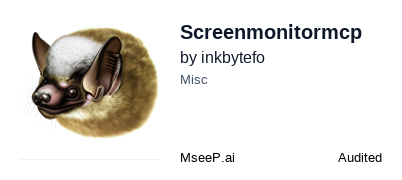 A powerful Model Context Protocol (MCP) server that gives AI real-time vision capabilities and enhanced UI intelligence. Transform your AI assistant into a visual powerhouse that can see, analyze, and interact with your screen content.
A powerful Model Context Protocol (MCP) server that gives AI real-time vision capabilities and enhanced UI intelligence. Transform your AI assistant into a visual powerhouse that can see, analyze, and interact with your screen content.
ScreenMonitorMCP v2 is a revolutionary MCP server that bridges the gap between AI and visual computing. It enables AI assistants to capture screenshots, analyze screen content, and provide intelligent insights about what's happening on your display.
# Install from PyPI pip install screenmonitormcp # Or install from source git clone https://github.com/inkbytefo/screenmonitormcp.git cd screenmonitormcp pip install -e .
.env file with your AI service credentials:OPENAI_API_KEY=your-api-key-here OPENAI_MODEL=gpt-4o
{ "mcpServers": { "screenmonitormcp-v2": { "command": "python", "args": ["-m", "screenmonitormcp_v2.mcp_main"], "env": { "OPENAI_API_KEY": "your-openai-api-key-here", "OPENAI_BASE_URL": "https://openrouter.ai/api/v1", "OPENAI_MODEL": "qwen/qwen2.5-vl-32b-instruct:free" } } } }
capture_screen - Take screenshots of any monitoranalyze_screen - AI-powered screen content analysisanalyze_image - Analyze any image with AI visioncreate_stream - Start live screen streamingget_performance_metrics - System health monitoringFor detailed setup instructions and advanced configuration, see our MCP Setup Guide.
We welcome contributions! Please see CONTRIBUTING.md for guidelines.
MIT License - see LICENSE for details.
Looking for v1? Check the v1 branch for the previous version.
Built with ❤️ by inkbytefo