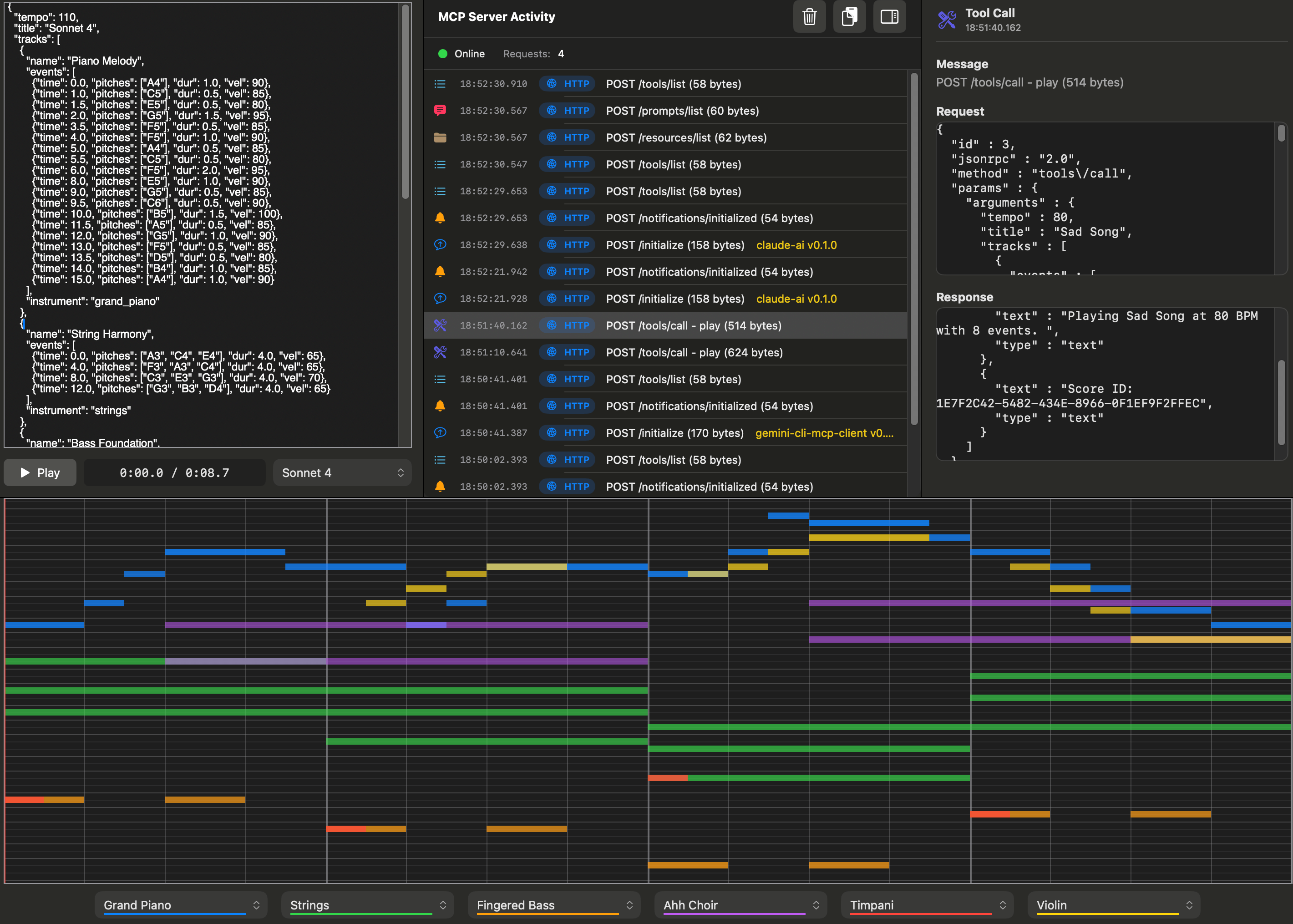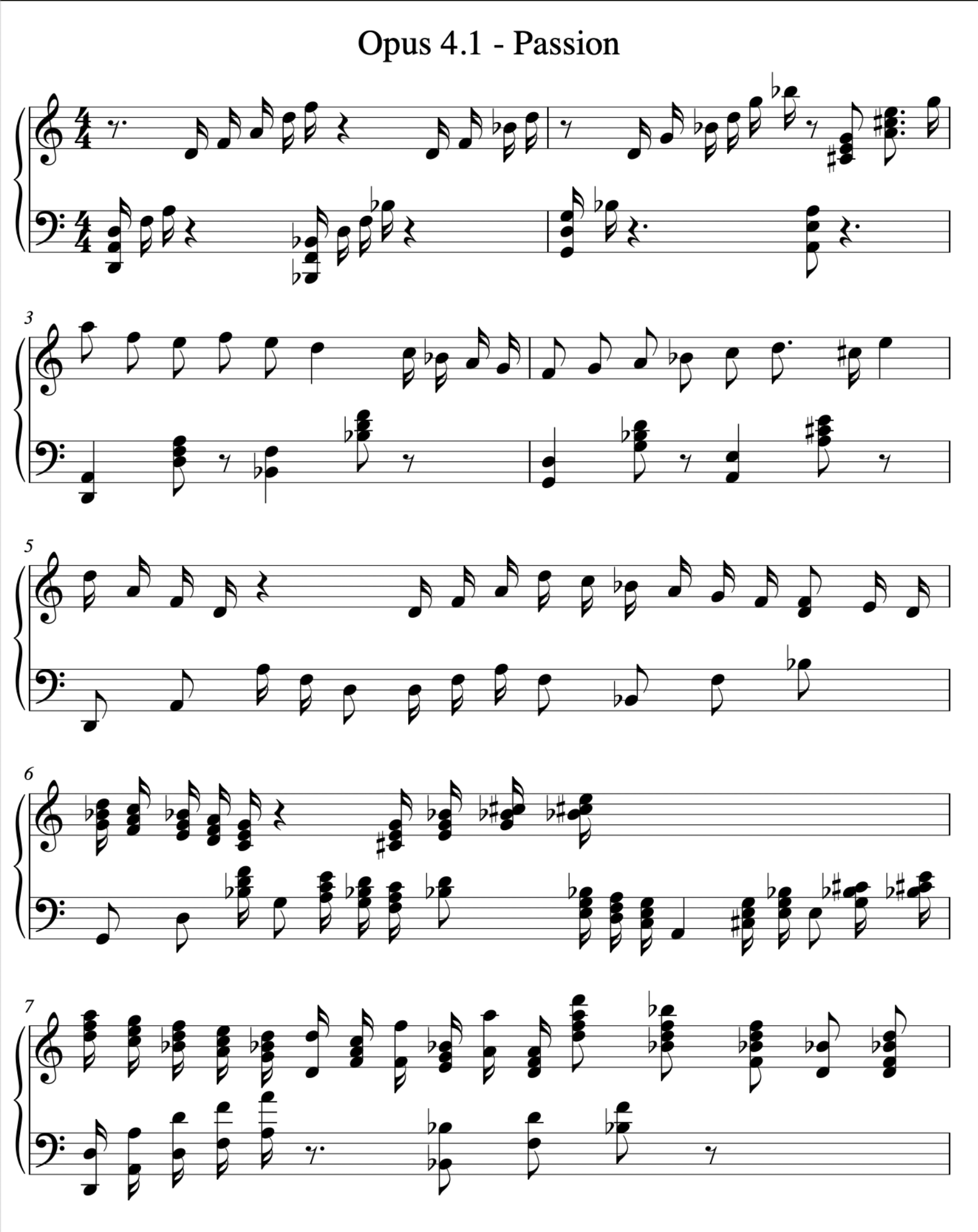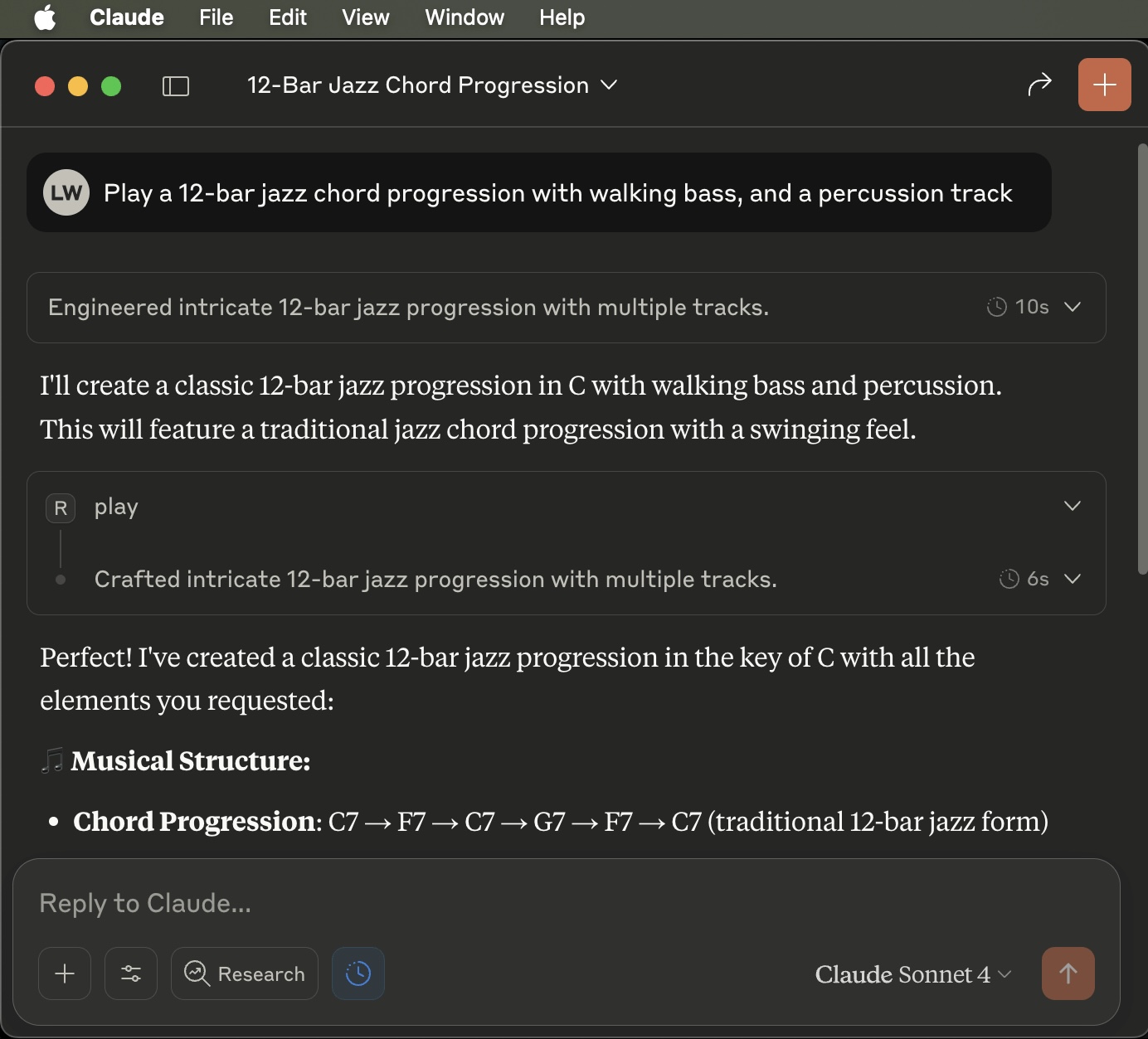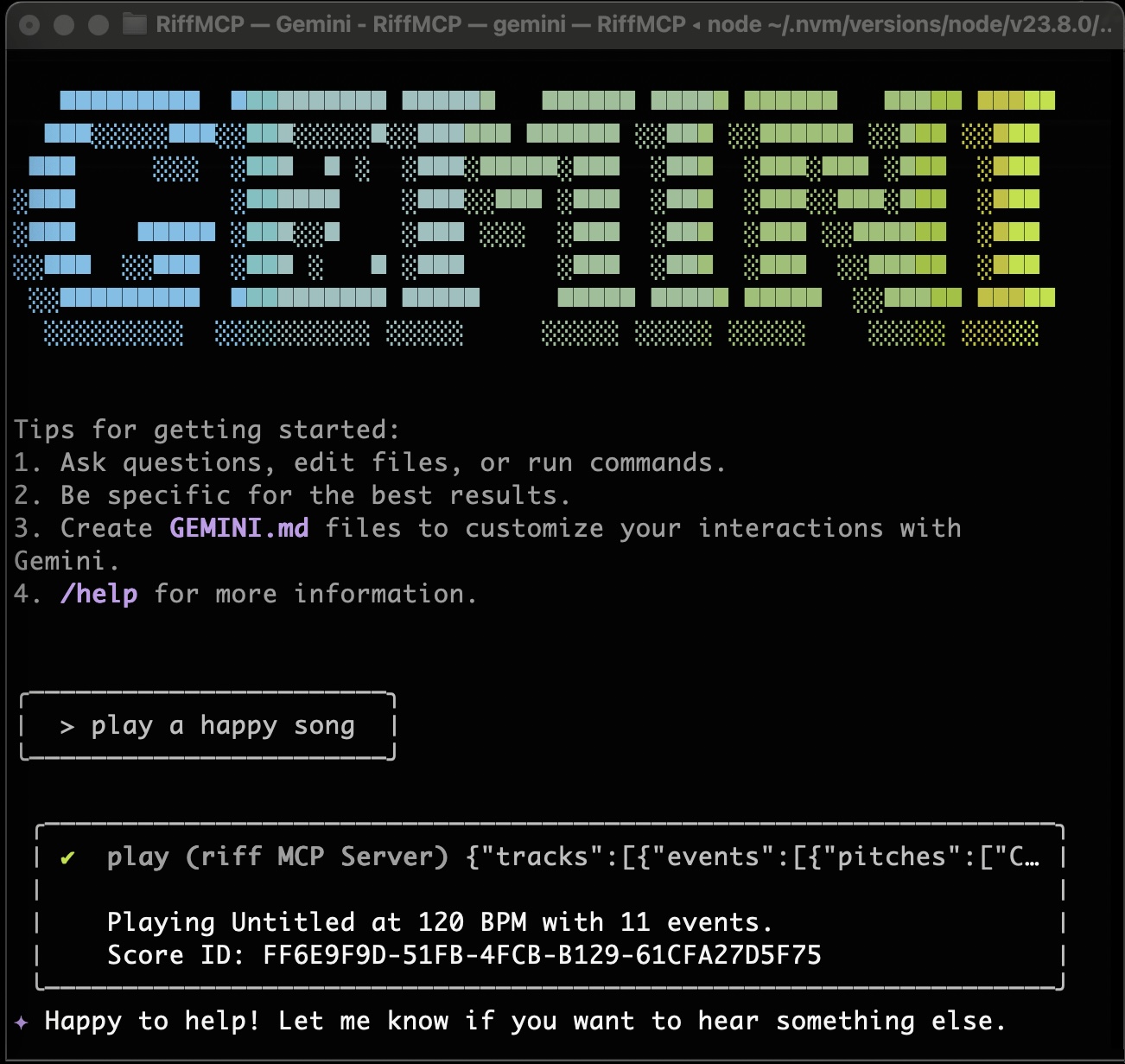RiffMCP
RiffMCP is an MCP server that allows LLMs to play, compose, and render music.
Overview
- Local MCP server that runs as a native macOS app
- Uses MCP stdio protocol which is routed to a built-in HTTP server
- Defines a JSON-based music sequence format used between the LLM and the MCP server
- Multi-track music is played back using a high quality soundfont
- Supports basic sheet music rendering
Watch Demo
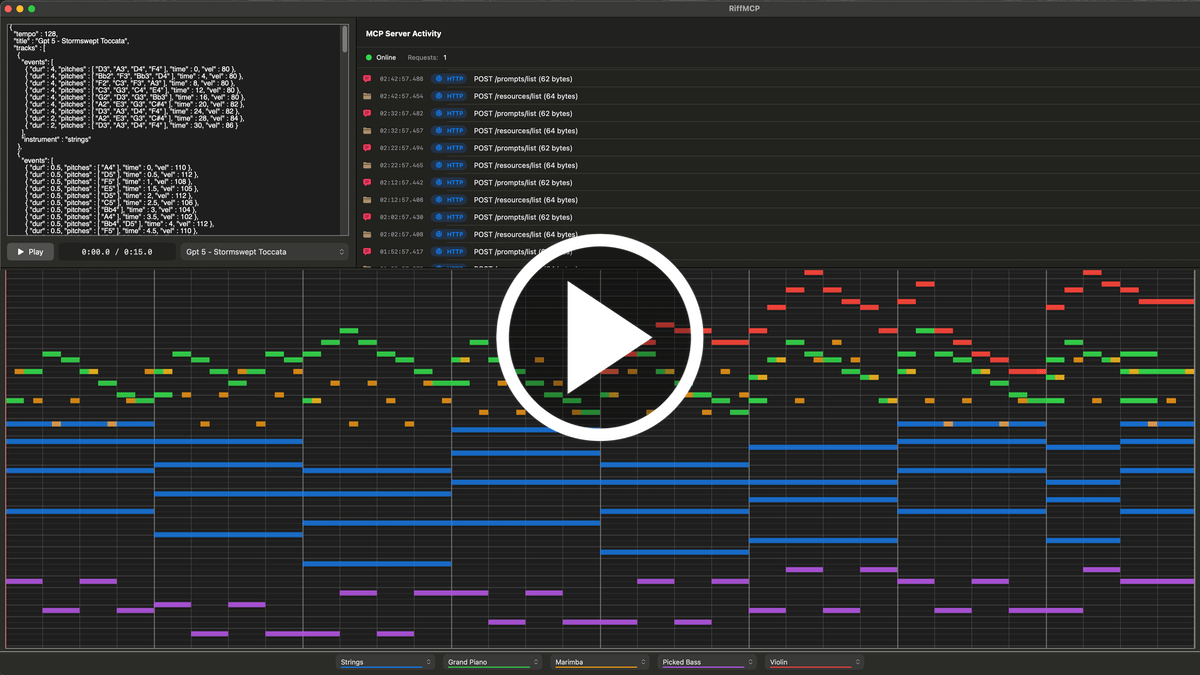
How It works
- Add RiffMCP to Claude Desktop, Gemini CLI, or any LLM that supports MCP servers (see Setup below).
- Once configured, you can chat with the LLM to generate music or view the rendered output.
Usage examples
- “Play a happy melody” or “Play a sad melody”
- “Play a cascading blues minor scale with varying tempo”
- “Play a 12 bar jazz progression with walking bass”
- “Show me the sheet music for that”
- “What instruments are available?”
Why build an MCP server as an app?
- In addition to MCP functionality, I wanted an interface that allows monitoring MCP activity, a simple JSON editor for experimentation, and a piano roll to see how playback is working.
- The challenge became how to implement MCP stdio protocol, an HTTP server, and a GUI simultaneously without any Node.js/Electron dependencies or separate daemon processes. The goal is to have only one native app running.
- The solution was to use a smart app / proxy mode architecture.
Setup
- Download & open .dmg
- Drag app to Applications then run it
- Update your LLM config file with 4 lines as shown below, restart the LLM
- Try a chat, “Play a happy melody"
Add RiffMCP to Claude Desktop
-
Add to Claude Desktop configuration:
Add this to your Claude Desktop app configuration file:
Location: ~/Library/Application Support/Claude/claude_desktop_config.json
-
Create or extend the top-level "mcpServers" object:
{
"mcpServers": {
"riff": {
"command": "/Applications/RiffMCP.app/Contents/MacOS/RiffMCP",
"args": ["--stdio"]
}
}
}
-
Restart Claude Desktop to activate the configuration.
Add RiffMCP to Gemini CLI
-
Edit /.gemini/settings.json
-
Create or extend the top-level "mcpServers" object:
{
"mcpServers": {
"riff": {
"command": "/Applications/RiffMCP.app/Contents/MacOS/RiffMCP",
"args": ["--stdio"]
}
}
}
-
Restart Gemini CLI to activate the configuration.
For LLMs that don't support MCP servers
- Grab a prompt from PROMPT_PIANO.md or PROMPT_MULTITRACK.md
- This will prompt any LLM to generate RiffMCP json format
- Copy the output and paste it into the json editor window in the RiffMCP app
- Press the Play button
Limitations
- Sheet music rendering uses the powerful Verovio engine, but not all features are implemented. Still needs triplets, multi-page output, etc.
- Web server is a minimal hand-rolled implementation. swift-nio may be added as a more scalable/robust component.
Roadmap
- Drive external MIDI devices
- MusicXML support
- Add support for triplets, multi-page output, more MEI notation features
- Upgrade web server to use
swift-nio to be more scalable/robust
Privacy
- All playback is local; no audio or prompts leave your Mac
- No analytics or telemetry
License
- Apache License, Version 2.0
- Copyright 2025 Lee Whitney