Port
STDIOOfficialPort MCP server for developer workflow automation and natural language interactions.
Port MCP server for developer workflow automation and natural language interactions.
The Port IO MCP server is a Model Context Protocol (MCP) server, enabling advanced automations and natual language interactions for developers and AI applications.
We're continuously expanding Port MCP's capabilities. Have a suggestion? We'd love to hear your feedback on our roadmap!
Before you begin, you'll need:
Create a Port Account (if you don't have one):
Obtain Port Credentials:
Installation Requirements:
[!NOTE] You will also need to provide your Port region, which is either EU or US. If not provided, the default is EU.
Port MCP Server can be installed using two methods:
Use our official Port MCP server package with uvx for easy installation and management.
Create a Python Virtual Environment (Recommended)
python -m venv venv
Activate the Virtual Environment
# On Linux/macOS: source venv/bin/activate # On Windows: venv\Scripts\activate
Install the UV Package Manager
# Using Homebrew (macOS/Linux): brew install uv # Or using pip: pip install uv
Verify UV Installation
which uv
Set Required Environment Variables
export PORT_CLIENT_ID="your_port_client_id" export PORT_CLIENT_SECRET="your_port_client_secret" export PORT_REGION="EU" # or "US"
Set Python Path (if using virtual environment)
export PYTHONPATH="/path/to/your/venv/bin/python"
Run the MCP Server
uvx mcp-server-port --client-id your_port_client_id --client-secret your_port_client_secret --region EU --log-level DEBUG
Verify Server is Running You should start seeing logs from the server. You can also check the log file:
cat /tmp/port-mcp.log
Use our official Docker image:
docker pull ghcr.io/port-labs/port-mcp-server:latest
See below for detailed instructions on each MCP client.
You can pass these additional arguments for more advanced configuration:
| Configuration Parameter | UVX Flag | Docker Environment Variable | Description | Default Value |
|---|---|---|---|---|
| Log Level | log-level | PORT_LOG_LEVEL | Controls the level of log output | ERROR |
| API Validation | api-validation-enabled | PORT_API_VALIDATION_ENABLED | Controls if API schema should be validated and fail if it's not valid | False |
claude_desktop_config.json file and add the below configuration based on the installation method.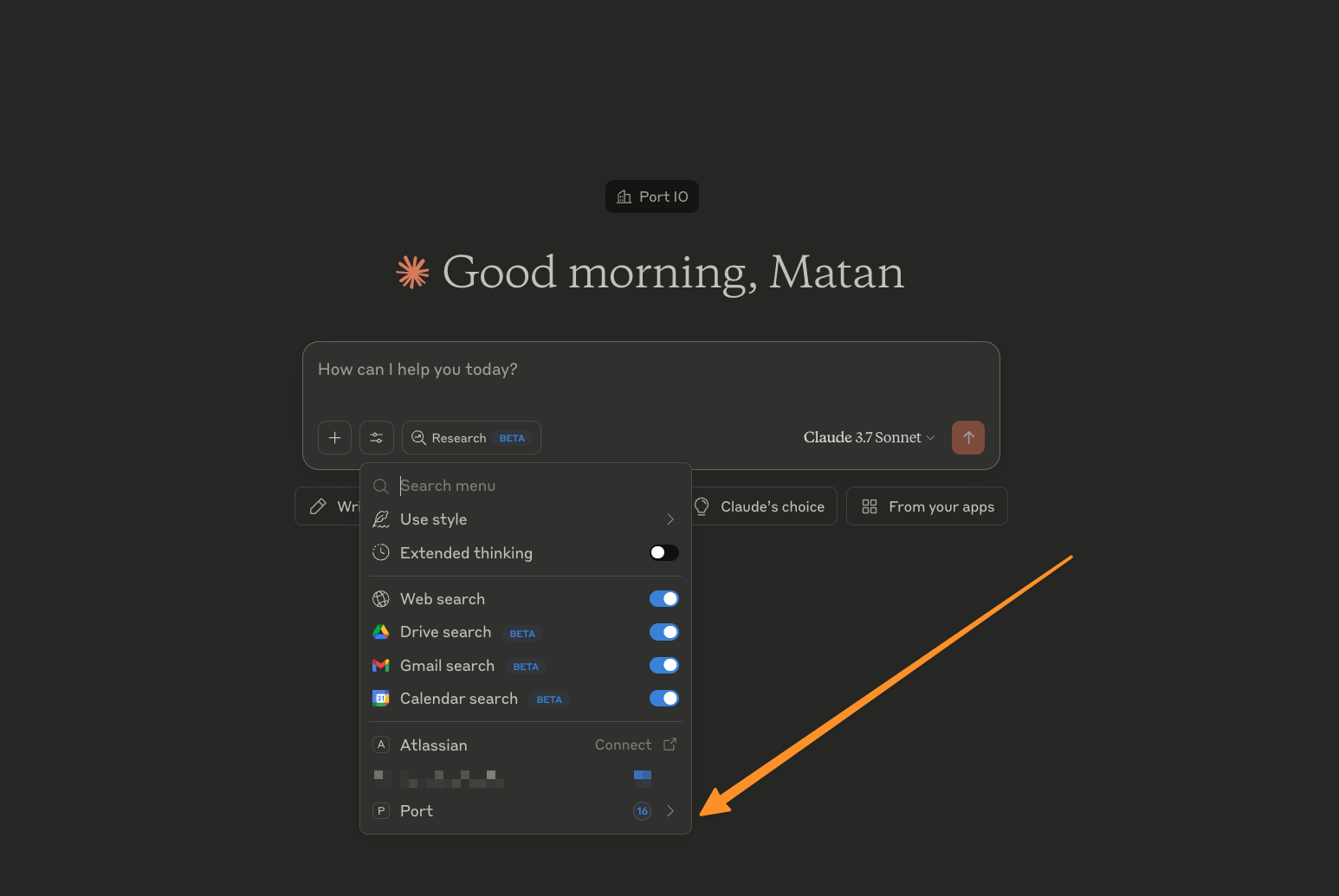
[!TIP] Consider using the full path to Docker (e.g.,
/usr/local/bin/docker) instead of justdocker. You can find this path by runningwhich dockerin your terminal. Using the full path helps avoid PATH resolution issues and ensures consistent behavior across different shell environments.
{ "mcpServers": { "port": { "command": "docker", "args": [ "run", "-i", "--rm", "-e", "PORT_CLIENT_ID", "-e", "PORT_CLIENT_SECRET", "-e", "PORT_REGION", "-e", "PORT_LOG_LEVEL", "ghcr.io/port-labs/port-mcp-server:latest" ], "env": { "PORT_CLIENT_ID": "<PORT_CLIENT_ID>", "PORT_CLIENT_SECRET": "<PORT_CLIENT_SECRET>", "PORT_REGION": "<PORT_REGION>", "PORT_LOG_LEVEL": "<PORT_LOG_LEVEL>" } } } }
[!NOTE] If you want to run the command from a virtual Python environment, add a
PYTHONPATHvariable to theenvobject with its path, e.g.,/path/to/your/venv/bin/python.
{ "mcpServers": { "Port": { "command": "uvx", "args": [ "[email protected]", "--client-id", "<PORT_CLIENT_ID>", "--client-secret", "<PORT_CLIENT_SECRET>", "--region", "<PORT_REGION>" ], "env": { "PORT_CLIENT_ID": "<PORT_CLIENT_ID>", "PORT_CLIENT_SECRET": "<PORT_CLIENT_SECRET>", "PORT_REGION": "<PORT_REGION>", "PYTHONPATH": "/Users/matangrady/.venv-port-mcp/bin/python" } } } }
mcp.json file and add the below configuration based on the installation method.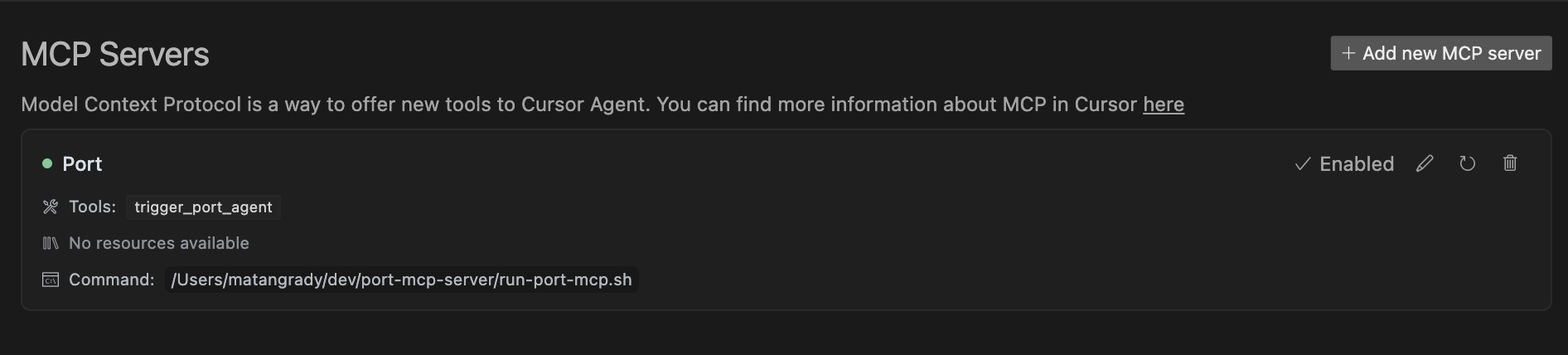
[!TIP] Consider using the full path to Docker (e.g.,
/usr/local/bin/docker) instead of justdocker. You can find this path by runningwhich dockerin your terminal. Using the full path helps avoid PATH resolution issues and ensures consistent behavior across different shell environments.
{ "mcpServers": { "port": { "command": "docker", "args": [ "run", "-i", "--rm", "-e", "PORT_CLIENT_ID", "-e", "PORT_CLIENT_SECRET", "-e", "PORT_REGION", "-e", "PORT_LOG_LEVEL", "ghcr.io/port-labs/port-mcp-server:latest" ], "env": { "PORT_CLIENT_ID": "<PORT_CLIENT_ID>", "PORT_CLIENT_SECRET": "<PORT_CLIENT_SECRET>", "PORT_REGION": "<PORT_REGION>", "PORT_LOG_LEVEL": "<PORT_LOG_LEVEL>" } } } }
[!NOTE] If you want to run the command from a virtual Python environment, add a
PYTHONPATHvariable to theenvobject with its path, e.g.,/path/to/your/venv/bin/python.
{ "mcpServers": { "Port": { "command": "uvx", "args": [ "[email protected]", "--client-id", "<PORT_CLIENT_ID>", "--client-secret", "<PORT_CLIENT_SECRET>", "--region", "<PORT_REGION>" ], "env": { "PORT_CLIENT_ID": "<PORT_CLIENT_ID>", "PORT_CLIENT_SECRET": "<PORT_CLIENT_SECRET>", "PORT_REGION": "<PORT_REGION>", "PYTHONPATH": "/Users/matangrady/.venv-port-mcp/bin/python" } } } }
[!TIP] VS Code can automatically discover MCP servers already installed in Cursor and Claude.
[!NOTE] For quick installation, use the one-click install buttons and select where to add the MCP configuration. Make sure to replace the placeholders with your Port credentials.
Docker quick installation uvx quick installation
For manual installation follow these steps:
Cmd + Shift + P / Ctrl + Shift + P.Preferences: Open User Settings (JSON) and press enter.settings.json file and add the below configuration under the mcp>servers.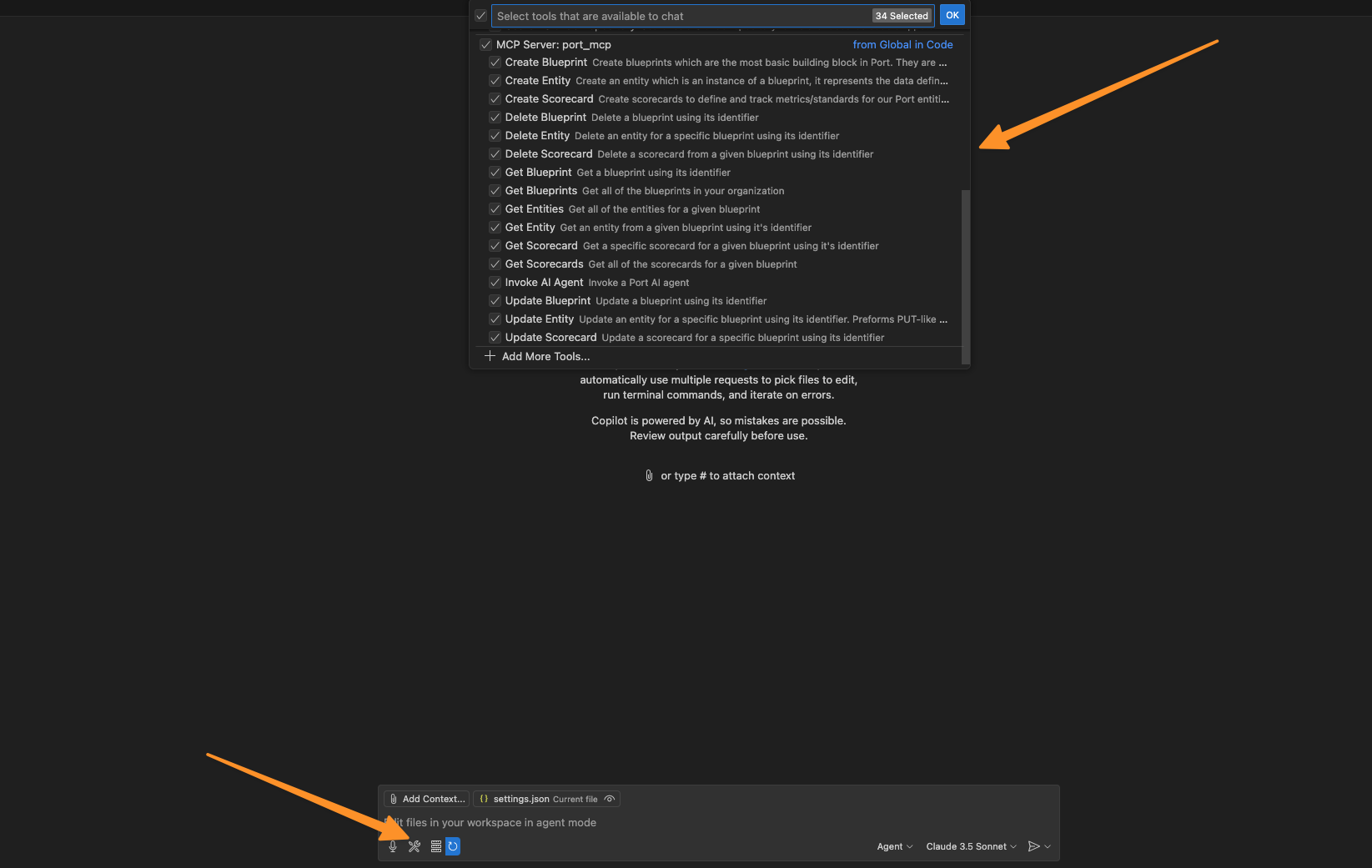
[!TIP] Consider using the full path to Docker (e.g.,
/usr/local/bin/docker) instead of justdocker. You can find this path by runningwhich dockerin your terminal. Using the full path helps avoid PATH resolution issues and ensures consistent behavior across different shell environments.
"Port": { "type": "stdio", "command": "docker", "args": [ "run", "-i", "--rm", "-e", "PORT_CLIENT_ID", "-e", "PORT_CLIENT_SECRET", "-e", "PORT_REGION", "ghcr.io/port-labs/port-mcp-server:latest" ], "env": { "PORT_CLIENT_ID": "<PORT_CLIENT_ID>", "PORT_CLIENT_SECRET": "<PORT_CLIENT_SECRET>", "PORT_REGION": "<PORT_REGION>" } }
[!NOTE] If you want to run the command from a virtual Python environment, add a
PYTHONPATHvariable to theenvobject with its path, e.g.,/path/to/your/venv/bin/python.
"Port": { "type": "stdio", "command": "uvx", "args": [ "[email protected]", "--client-id", "<PORT_CLIENT_ID>", "--client-secret", "<PORT_CLIENT_SECRET>", "--region", "<PORT_REGION>" ], "env": { "PORT_CLIENT_ID": "<PORT_CLIENT_ID>", "PORT_CLIENT_SECRET": "<PORT_CLIENT_SECRET>", "PORT_REGION": "<PORT_REGION>" } }
mcphub.nvim)To use Port MCP Server in Neovim, use the plugin mcphub.nvim with one of the supported LLM extensions, such as Avante or CodeCompanion.
Once installed, add Port's MCP server configuration:
:MCPHub and navigate to the Config tab, or open the servers config file directly, usually located at ~/.config/mcphub/servers.json.mcpServers section (see below).PORT_CLIENT_ID and PORT_CLIENT_SECRET set in your Neovim environment.:MCPHub and triggering the restart command with R.@mcp tool in your LLM extension. For example, prompt: @mcp list my blueprints.Check the mcphub.nvim documentation for more details on how to use it.
mcphub.nvim[!NOTE] Make sure that you have the environment variables
PORT_CLIENT_IDandPORT_CLIENT_SECRETset with your Port credentials.
{ "mcpServers": { "port": { "command": "docker", "args": [ "run", "-i", "--rm", "-e", "PORT_CLIENT_ID", "-e", "PORT_CLIENT_SECRET", "-e", "PORT_REGION", "ghcr.io/port-labs/port-mcp-server:latest" ], "env": { "PORT_REGION": "EU", "PORT_CLIENT_ID": "", "PORT_CLIENT_SECRET": "" } } } }
uvx Configuration Example for mcphub.nvim[!NOTE] Make sure that you have the environment variables
PORT_CLIENT_IDandPORT_CLIENT_SECRETset with your Port credentials.
{ "mcpServers": { "port": { "command": "uvx", "args": [ "[email protected]", "--client-id", "PORT_CLIENT_ID", "--client-secret", "PORT_CLIENT_SECRET", "--region", "PORT_REGION" ], "env": { "PORT_CLIENT_ID": "", "PORT_CLIENT_SECRET": "", "PORT_REGION": "EU" } } } }
get_blueprints
detailed (boolean, default: false): Return complete schema details for each blueprintget_blueprint
blueprint_identifier (string): The unique identifier of the blueprint to retrievedetailed (boolean, default: true): Return complete schema detailscreate_blueprint
update_blueprint
identifier (string): The unique identifier of the blueprint to updatedelete_blueprint
blueprint_identifier (string): The unique identifier of the blueprint to deleteget_entities
blueprint_identifier (string): The identifier of the blueprint to get entities fordetailed (boolean, default: false): Return complete entity details including propertiesget_entity
blueprint_identifier (string): The identifier of the blueprint the entity belongs toentity_identifier (string): The unique identifier of the entity to retrievedetailed (boolean, default: true): Return complete entity detailscreate_entity
blueprint_identifier (string): The identifier of the blueprint to create the entity forentity (object): The entity data following the blueprint schemaupdate_entity
blueprint_identifier (string): The identifier of the blueprint the entity belongs toentity_identifier (string): The unique identifier of the entity to updateentity (object): The updated entity datadelete_entity
blueprint_identifier (string): The identifier of the blueprint the entity belongs toentity_identifier (string): The unique identifier of the entity to deletedelete_dependents (boolean, default: false): If true, also deletes all dependenciesget_scorecards
detailed (boolean, default: false): Return complete scorecard detailsget_scorecard
scorecard_id (string): The unique identifier of the scorecard to retrieveblueprint_id (string, optional): The identifier of the blueprint the scorecard belongs tocreate_scorecard
blueprint_id (string): The identifier of the blueprint to create the scorecard foridentifier (string): The unique identifier for the new scorecardtitle (string): The display title of the scorecardlevels (list): List of levels for the scorecardrules (list): List of rules for the scorecarddescription (string): Description for the scorecardupdate_scorecard
blueprint_identifier (string): The identifier of the blueprint the scorecard belongs toscorecard_identifier (string): The unique identifier of the scorecard to updatedelete_scorecard
blueprint_identifier (string): The identifier of the blueprint the scorecard belongs toscorecard_identifier (string): The unique identifier of the scorecard to deleteinvoke_ai_agent
prompt (string): The prompt to send to the AI agentFor developing and testing new functionalities locally before publishing a new version, you can configure your MCP client (e.g., Cursor) to use your local cloned repository.
port-mcp-server repository to your local machine.make install. This command should set up a virtual environment (venv) and install all necessary dependencies..venv directory within the repository).Below is an example of how you might configure your local development server. You'll need to replace the placeholder paths with the actual paths on your system.
Important:
command should point to the Python executable within your local repository's virtual environment.PYTHONPATH in the env object should point to the root directory of your cloned repository.{ "mcpServers": { "port_local": { "command": "/path/to/your/port-mcp-server/.venv/bin/python", // Replace with the actual path to the venv Python "args": [ "-m", "src", "--client-id", "<YOUR_PORT_CLIENT_ID>", "--client-secret", "<YOUR_PORT_CLIENT_SECRET>", "--region", "<YOUR_PORT_REGION>", // e.g., EU or US "--log-level", "DEBUG" // Or your preferred log level ], "env": { "PORT_CLIENT_ID": "<YOUR_PORT_CLIENT_ID>", "PORT_CLIENT_SECRET": "<YOUR_PORT_CLIENT_SECRET>", "PORT_REGION": "<YOUR_PORT_REGION>", "PORT_LOG_LEVEL": "DEBUG", "PYTHONPATH": "/path/to/your/port-mcp-server" // Replace with the actual path to your repository } } } }
After setting this up, your MCP client will use your local version of the server, allowing you to test changes from your current branch.
We're continuously improving Port MCP and would love to hear from you! Please share your feedback and feature requests on our roadmap page.
If you encounter authentication errors, verify that:
This MCP server is licensed under the MIT License. This means you are free to use, modify, and distribute the software, subject to the terms and conditions of the MIT License.