Plugged.in Proxy
STDIOUnified middleware for aggregating multiple MCP servers into a single interface.
Unified middleware for aggregating multiple MCP servers into a single interface.
A unified interface for managing all your MCP servers with built-in playground for testing on any AI model
The plugged.in MCP Proxy Server is a powerful middleware that aggregates multiple Model Context Protocol (MCP) servers into a single unified interface. It fetches tool, prompt, and resource configurations from the plugged.in App and intelligently routes requests to the appropriate underlying MCP servers.
This proxy enables seamless integration with any MCP client (Claude, Cline, Cursor, etc.) while providing advanced management capabilities through the plugged.in ecosystem.
⭐ If you find this project useful, please consider giving it a star on GitHub! It helps us reach more developers and motivates us to keep improving.
ai_generated, upload, or api sourcesThe proxy provides two distinct categories of tools:
These tools are built into the proxy and work without any server configuration:
pluggedin_discover_tools - Smart discovery with caching for instant resultspluggedin_rag_query - RAG v2 search across your documents with AI filtering capabilitiespluggedin_send_notification - Send notifications with optional email deliverypluggedin_create_document - (Coming Soon) Create AI-generated documents in your libraryThese tools come from your configured MCP servers and can be turned on/off:
The discovery tool intelligently shows both categories, giving AI models immediate access to all available capabilities.
# Quick discovery - returns cached data instantly pluggedin_discover_tools() # Force refresh - shows current tools + runs background discovery pluggedin_discover_tools({"force_refresh": true}) # Discover specific server pluggedin_discover_tools({"server_uuid": "uuid-here"})
Example Response:
## 🔧 Static Built-in Tools (Always Available):
1. **pluggedin_discover_tools** - Smart discovery with caching
2. **pluggedin_rag_query** - RAG v2 search across documents with AI filtering
3. **pluggedin_send_notification** - Send notifications
4. **pluggedin_create_document** - (Coming Soon) Create AI-generated documents
## ⚡ Dynamic MCP Tools (8) - From Connected Servers:
1. **query** - Run read-only SQL queries
2. **generate_random_integer** - Generate secure random integers
...
The enhanced RAG v2 system allows MCP servers to create and search documents with full AI attribution:
# Search for documents created by specific AI models pluggedin_rag_query({ "query": "system architecture", "filters": { "modelName": "Claude 3 Opus", "source": "ai_generated", "tags": ["technical"] } }) # Search across all document sources pluggedin_rag_query({ "query": "deployment guide", "filters": { "dateFrom": "2024-01-01", "visibility": "workspace" } }) # Future: Create AI-generated documents (Coming Soon) pluggedin_create_document({ "title": "Analysis Report", "content": "# Market Analysis\n\nDetailed findings...", "format": "md", "tags": ["analysis", "market"], "metadata": { "model": { "name": "Claude 3 Opus", "provider": "Anthropic" } } })
# Install and run with npx (latest v1.0.0) npx -y @pluggedin/pluggedin-mcp-proxy@latest --pluggedin-api-key YOUR_API_KEY
For existing installations, see our Migration Guide for detailed upgrade instructions.
# Quick upgrade npx -y @pluggedin/[email protected] --pluggedin-api-key YOUR_API_KEY
Add the following to your Claude Desktop configuration:
{ "mcpServers": { "pluggedin": { "command": "npx", "args": ["-y", "@pluggedin/pluggedin-mcp-proxy@latest"], "env": { "PLUGGEDIN_API_KEY": "YOUR_API_KEY" } } } }
Add the following to your Cline configuration:
{ "mcpServers": { "pluggedin": { "command": "npx", "args": ["-y", "@pluggedin/pluggedin-mcp-proxy@latest"], "env": { "PLUGGEDIN_API_KEY": "YOUR_API_KEY" } } } }
For Cursor, you can use command-line arguments instead of environment variables:
npx -y @pluggedin/pluggedin-mcp-proxy@latest --pluggedin-api-key YOUR_API_KEY
| Variable | Description | Required | Default |
|---|---|---|---|
PLUGGEDIN_API_KEY | API key from plugged.in App | Yes | - |
PLUGGEDIN_API_BASE_URL | Base URL for plugged.in App | No | https://plugged.in |
Command line arguments take precedence over environment variables:
npx -y @pluggedin/pluggedin-mcp-proxy@latest --pluggedin-api-key YOUR_API_KEY --pluggedin-api-base-url https://your-custom-url.com
| Option | Description | Default |
|---|---|---|
--transport <type> | Transport type: stdio or streamable-http | stdio |
--port <number> | Port for Streamable HTTP server | 12006 |
--stateless | Enable stateless mode for Streamable HTTP | false |
--require-api-auth | Require API key for Streamable HTTP requests | false |
For a complete list of options:
npx -y @pluggedin/pluggedin-mcp-proxy@latest --help
The proxy can run as an HTTP server instead of STDIO, enabling web-based access and remote connections.
# Run as HTTP server on default port (12006) npx -y @pluggedin/pluggedin-mcp-proxy@latest --transport streamable-http --pluggedin-api-key YOUR_API_KEY # Custom port npx -y @pluggedin/pluggedin-mcp-proxy@latest --transport streamable-http --port 8080 --pluggedin-api-key YOUR_API_KEY # With authentication required npx -y @pluggedin/pluggedin-mcp-proxy@latest --transport streamable-http --require-api-auth --pluggedin-api-key YOUR_API_KEY # Stateless mode (new session per request) npx -y @pluggedin/pluggedin-mcp-proxy@latest --transport streamable-http --stateless --pluggedin-api-key YOUR_API_KEY
POST /mcp - Send MCP messagesGET /mcp - Server-sent events stream (optional)DELETE /mcp - Terminate sessionGET /health - Health check endpointIn stateful mode (default), use the mcp-session-id header to maintain sessions:
# First request creates a session curl -X POST http://localhost:12006/mcp \ -H "Content-Type: application/json" \ -H "Accept: application/json, text/event-stream" \ -d '{"jsonrpc":"2.0","method":"tools/list","id":1}' # Subsequent requests use the same session curl -X POST http://localhost:12006/mcp \ -H "Content-Type: application/json" \ -H "Accept: application/json, text/event-stream" \ -H "mcp-session-id: YOUR_SESSION_ID" \ -d '{"jsonrpc":"2.0","method":"tools/call","params":{"name":"tool_name"},"id":2}'
When using --require-api-auth, include your API key as a Bearer token:
curl -X POST http://localhost:12006/mcp \ -H "Authorization: Bearer YOUR_API_KEY" \ -H "Content-Type: application/json" \ -H "Accept: application/json, text/event-stream" \ -d '{"jsonrpc":"2.0","method":"ping","id":1}'
You can also build and run the proxy server using Docker.
Ensure you have Docker installed and running. Navigate to the pluggedin-mcp directory and run:
docker build -t pluggedin-mcp-proxy:latest .
A .dockerignore file is included to optimize the build context.
Run the container in STDIO mode for MCP Inspector testing:
docker run -it --rm \ -e PLUGGEDIN_API_KEY="YOUR_API_KEY" \ -e PLUGGEDIN_API_BASE_URL="YOUR_API_BASE_URL" \ --name pluggedin-mcp-container \ pluggedin-mcp-proxy:latest
Run the container as an HTTP server:
docker run -d --rm \ -e PLUGGEDIN_API_KEY="YOUR_API_KEY" \ -e PLUGGEDIN_API_BASE_URL="YOUR_API_BASE_URL" \ -p 12006:12006 \ --name pluggedin-mcp-http \ pluggedin-mcp-proxy:latest \ --transport streamable-http --port 12006
Replace YOUR_API_KEY and YOUR_API_BASE_URL (if not using the default https://plugged.in).
While the container is running, you can connect to it using the MCP Inspector:
npx @modelcontextprotocol/inspector docker://pluggedin-mcp-container
This will connect to the standard input/output of the running container.
Press Ctrl+C in the terminal where docker run is executing. The --rm flag ensures the container is removed automatically upon stopping.
The plugged.in MCP Proxy Server acts as a bridge between MCP clients and multiple underlying MCP servers:
sequenceDiagram participant MCPClient as MCP Client (e.g. Claude Desktop) participant PluggedinMCP as plugged.in MCP Proxy participant PluggedinApp as plugged.in App participant MCPServers as Underlying MCP Servers MCPClient ->> PluggedinMCP: Request list tools/resources/prompts PluggedinMCP ->> PluggedinApp: Get capabilities via API PluggedinApp ->> PluggedinMCP: Return capabilities (prefixed) MCPClient ->> PluggedinMCP: Call tool/read resource/get prompt alt Standard capability PluggedinMCP ->> PluggedinApp: Resolve capability to server PluggedinApp ->> PluggedinMCP: Return server details PluggedinMCP ->> MCPServers: Forward request to target server MCPServers ->> PluggedinMCP: Return response else Custom instruction PluggedinMCP ->> PluggedinApp: Get custom instruction PluggedinApp ->> PluggedinMCP: Return formatted messages end PluggedinMCP ->> MCPClient: Return response alt Discovery tool (Smart Caching) MCPClient ->> PluggedinMCP: Call pluggedin_discover_tools alt Cached data available PluggedinMCP ->> PluggedinApp: Check cached capabilities PluggedinApp ->> PluggedinMCP: Return cached tools/resources/prompts PluggedinMCP ->> MCPClient: Return instant results (static + dynamic) else Force refresh or no cache PluggedinMCP ->> PluggedinApp: Trigger background discovery PluggedinMCP ->> MCPClient: Return current tools + "discovery running" PluggedinApp ->> MCPServers: Connect and discover capabilities (background) MCPServers ->> PluggedinApp: Return fresh capabilities end end
pluggedin_discover_tools):
force_refresh=true, runs discovery in background while showing current toolstools/list: Fetches from /api/tools (includes static + dynamic tools)resources/list: Fetches from /api/resourcesresource-templates/list: Fetches from /api/resource-templatesprompts/list: Fetches from /api/prompts and /api/custom-instructions, merges resultstools/call: Parses prefix from tool name, looks up server in internal mapresources/read: Calls /api/resolve/resource?uri=... to get server detailsprompts/get: Checks for custom instruction prefix or calls /api/resolve/prompt?name=...The plugged.in MCP Proxy implements comprehensive security measures to protect your system and data:
.env files with proper handling of quotes and multiline valuesexecFile() instead of exec() to prevent shell injectionnode, npx - Node.js commandspython, python3 - Python commandsuv, uvx, uvenv - UV Python toolsA dedicated security-utils.ts module provides:
For detailed security implementation, see SECURITY.md.
The plugged.in MCP Proxy Server is designed to work seamlessly with the plugged.in App, which provides:
Contributions are welcome! Please feel free to submit a Pull Request.
sanitize-html librarysanitize-html for robust HTML content filtering/health endpoint for service monitoringSee Release Notes for complete details.
Tests are included for development purposes but are excluded from Docker builds to minimize the container footprint.
# Run tests locally npm test # or ./scripts/test-local.sh # Run tests in watch mode npm run test:watch # Run tests with UI npm run test:ui
The Docker image is optimized for minimal footprint:
# Build optimized Docker image docker build -t pluggedin-mcp . # Check image size docker images pluggedin-mcp
This project is licensed under the MIT License - see the LICENSE file for details.