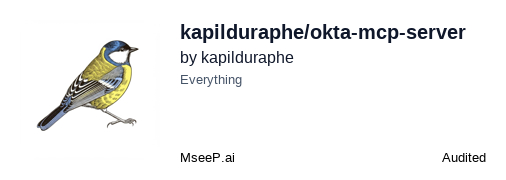
Okta MCP Server
This MCP server enables Claude to interact with Okta's user management system, providing comprehensive user and group management capabilities along with onboarding automation.
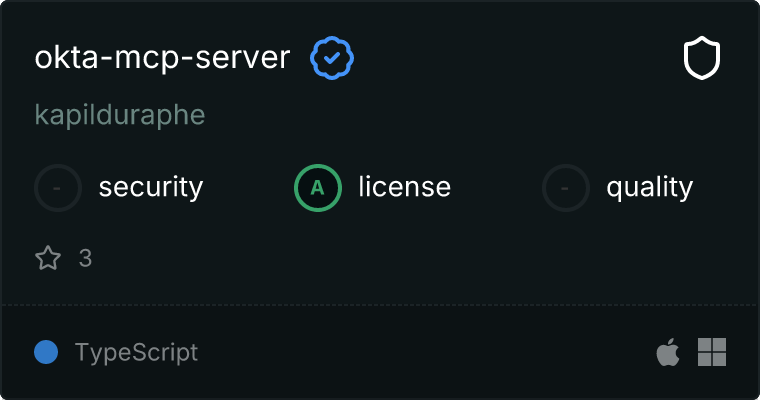
Prerequisites
- Node.js (v16 or higher)
- Claude Desktop App
- Okta Developer Account
- Admin API Token from Okta
Setup Instructions
1. Create an Okta Developer Account
- Go to the Okta Developer Console
- Create a new account or sign in to an existing one
- Note your Okta domain (e.g.,
dev-123456.okta.com)
2. Create an API Token
- In the Okta Developer Console, go to Security > API > Tokens
- Click "Create Token"
- Give your token a meaningful name (e.g., "MCP Server Token")
- Copy the token value (you won't be able to see it again)
3. Initial Project Setup
Install dependencies:
npm install
4. Configure Claude Desktop
Open your Claude Desktop configuration file:
For MacOS:
code ~/Library/Application\ Support/Claude/claude_desktop_config.json
For Windows:
code %AppData%\Claude\claude_desktop_config.json
Add or update the configuration:
{
"mcpServers": {
"okta": {
"command": "node",
"args": [
"PATH_TO_PROJECT_DIRECTORY/dist/index.js"
],
"env": {
"OKTA_ORG_URL": "https://your-domain.okta.com",
"OKTA_API_TOKEN": "your-api-token"
}
}
}
}
Save the file and restart Claude Desktop.
Available Tools
The server provides the following tools:
User Management
get_user
Retrieves detailed user information from Okta, including:
- User Details (ID, Status)
- Account Dates (Created, Activated, Last Login, etc.)
- Personal Information (Name, Email)
- Employment Details
- Contact Information
- Address
- Preferences
find_users_by_attribute
Search users by any profile attribute with advanced filtering:
- Supported attributes: firstName, lastName, email, manager, department, title, division, organization, employeeNumber, costCenter, userType, city, state
- Search operators:
eq (exact match) - Works for all attributessw (starts with) - Works for all attributesew (ends with) - Works for most attributesco (contains) - Works for some attributes (firstName, lastName, email)pr (present/exists) - Works for all attributes (finds users with any value for that attribute)
- Features:
- Uses Okta's native search for optimal performance
- Automatic fallback to client-side filtering for unsupported operators
- PII masking in search results for sensitive attributes
- Status filtering (include/exclude inactive users)
- Pagination support with customizable limits
list_users
Lists users from Okta with optional filtering and pagination:
- Supports SCIM filter expressions (e.g., 'profile.firstName eq "John"')
- Free-form text search across multiple fields
- Sorting options (by status, creation date, etc.)
- Pagination support with customizable limits
activate_user
Activates a user in Okta:
- Option to send activation email
- Updates user status to active
suspend_user
Suspends a user in Okta
unsuspend_user
Unsuspends a previously suspended user in Okta
delete_user
Deletes a user from Okta (note: user must be deactivated first)
get_user_last_location
Retrieves the last known location and login information for a user from Okta system logs
Group Management
list_groups
Lists user groups from Okta with optional filtering and pagination:
- Filter expressions for groups (e.g., 'type eq "OKTA_GROUP"')
- Free-form text search across group fields
- Sorting options (by name, type, etc.)
- Pagination support with customizable limits
create_group
Creates a new group in Okta with a name and optional description
get_group
Retrieves detailed information about a specific group
delete_group
Deletes a group from Okta
assign_user_to_group
Assigns a user to a group in Okta
remove_user_from_group
Removes a user from a group in Okta
list_group_users
Lists all users in a specific group with pagination support
Onboarding Automation (Experimental)
Note: The onboarding automation tools are experimental and may be subject to changes or limitations based on Okta's API constraints. Use with caution in production environments.
bulk_user_import
Imports multiple users from a CSV string:
- Creates user accounts based on CSV data
- Optional activation of users
- Optional email notifications
- Assignment to default groups
assign_users_to_groups
Assigns multiple users to groups based on attribute mappings:
- Maps user attributes (department, title, etc.) to specific groups
- Bulk assignment of users based on attributes
provision_applications
Provisions application access for multiple users:
- Assigns users to applications
- Supports bulk provisioning
run_onboarding_workflow
Runs a complete onboarding workflow for multiple users from CSV data:
- User import from CSV
- Automatic activation
- Group assignment based on attributes
- Application provisioning
- Welcome email configuration
Example Usage in Claude
After setup, you can use commands like:
User Management
- "Show me details for user with userId XXXX"
- "Find all users in the engineering department"
- "Search for users with first name starting with 'John'"
- "Find users whose email contains 'gmail'"
- "Show me all users who have a department assigned"
- "List users whose title is 'Manager'"
- "What's the status of user [email protected]"
- "When was the last login for user [email protected]"
- "Find users created in the last month"
- "Activate user with ID XXXX"
- "Suspend user with ID XXXX"
- "Delete deactivated user with ID XXXX"
- "Where did user XXXX last log in from?"
Advanced User Searches
- "Find all users in the Sales department" → Uses
find_users_by_attribute with department eq "Sales"
- "Show me users whose email starts with 'admin'" → Uses
email sw "admin"
- "Find users with any manager assigned" → Uses
manager pr
- "List users whose last name contains 'smith'" → Uses
lastName co "smith"
Group Management
- "Show me all groups in my Okta organization"
- "List groups containing the word 'admin'"
- "Create a new group called 'Marketing Team'"
- "Get details for group with ID XXXX"
- "Delete group with ID XXXX"
- "Add user XXXX to group YYYY"
- "Remove user XXXX from group YYYY"
- "List all users in the 'Finance' group"
Onboarding Automation
- "Import these users from CSV data: [CSV content]"
- "Assign users to groups based on their department attribute"
- "Provision application access for these 5 users"
- "Run a complete onboarding workflow for these new hires: [CSV content]"
Error Handling
The server includes robust error handling for:
- User or group not found (404 errors)
- API authentication issues
- Missing or invalid user profiles
- General API errors
- CSV parsing issues
- User attribute mapping failures
- Application provisioning errors
- Unsupported search operators (automatic fallback to alternative methods)
Troubleshooting
Common Issues
Tools not appearing in Claude:
- Check Claude Desktop logs:
tail -f ~/Library/Logs/Claude/mcp*.log
- Verify all environment variables are set correctly
- Ensure the path to index.js is absolute and correct
Authentication Errors:
- Verify your API token is valid
- Check if OKTA_ORG_URL includes the full URL with https://
- Ensure your Okta domain is correct
Server Connection Issues:
- Check if the server built successfully
- Verify file permissions on build/index.js (should be 755)
- Try running the server directly:
node /path/to/build/index.js
Search Issues:
- Some search operators are not supported for all attributes (e.g.,
contains doesn't work for department)
- The server automatically falls back to alternative search methods when needed
- Check the response message for which search method was used
Viewing Logs
To view server logs:
For MacOS/Linux:
tail -n 20 -f ~/Library/Logs/Claude/mcp*.log
For Windows:
Get-Content -Path "$env:AppData\Claude\Logs\mcp*.log" -Wait -Tail 20
Environment Variables
If you're getting environment variable errors, verify:
OKTA_ORG_URL: Should be complete URL (e.g., "https://dev-123456.okta.com")OKTA_API_TOKEN: Should be a valid API token
Security Considerations
- Keep your API token secure
- Don't commit credentials to version control
- Use environment variables for sensitive data
- Regularly rotate API tokens
- Monitor API usage in Okta Admin Console
- Implement rate limiting for API calls
- Use minimum required permissions for API token
- PII masking is enabled for sensitive search parameters
Search Operator Compatibility
Different Okta attributes support different search operators:
| Attribute Type | eq | sw | ew | co | pr |
|---|
| firstName, lastName | ✅ | ✅ | ✅ | ✅ | ✅ |
| email, login | ✅ | ✅ | ✅ | ✅ | ✅ |
| department, title | ✅ | ✅ | ❌ | ❌* | ✅ |
| division, organization | ✅ | ✅ | ❌ | ❌* | ✅ |
| All attributes | ✅ | ✅ | ⚠️ | ⚠️ | ✅ |
*❌ = Not supported, ⚠️ = May not be supported for all attributes
Note: When an operator is not supported, the server automatically falls back to client-side filtering for compatibility.
Types
The server includes TypeScript interfaces for Okta user and group data:
interface OktaUserProfile {
login: string;
email: string;
secondEmail?: string;
firstName: string;
lastName: string;
displayName: string;
nickName?: string;
organization: string;
title: string;
division: string;
department: string;
employeeNumber: string;
userType: string;
costCenter: string;
mobilePhone?: string;
primaryPhone?: string;
streetAddress: string;
city: string;
state: string;
zipCode: string;
countryCode: string;
preferredLanguage: string;
profileUrl?: string;
}
interface OktaUser {
id: string;
status: string;
created: string;
activated: string;
lastLogin: string;
lastUpdated: string;
statusChanged: string;
passwordChanged: string;
profile: OktaUserProfile;
}
interface OktaGroup {
id: string;
created: string;
lastUpdated: string;
lastMembershipUpdated: string;
type: string;
objectClass: string[];
profile: {
name: string;
description: string;
};
}
CSV Format for Onboarding
When using the bulk import or onboarding workflow tools, your CSV should include these headers:
firstName (required)lastName (required)email (required)department (optional)title (optional)mobilePhone (optional)
Example:
firstName,lastName,email,department,title,mobilePhone
John,Doe,[email protected],Engineering,Senior Developer,+1-555-123-4567
Jane,Smith,[email protected],Marketing,Director,+1-555-987-6543
License
MIT License - See LICENSE file for details.
Support
If you encounter any issues:
- Check the troubleshooting section above
- Review Claude Desktop logs
- Examine the server's error output
- Check Okta's developer documentation
Note: PRs welcome!