Nutrient DWS
STDIOOfficialMCP server integrating with Nutrient DWS for PDF processing in AI assistants
MCP server integrating with Nutrient DWS for PDF processing in AI assistants
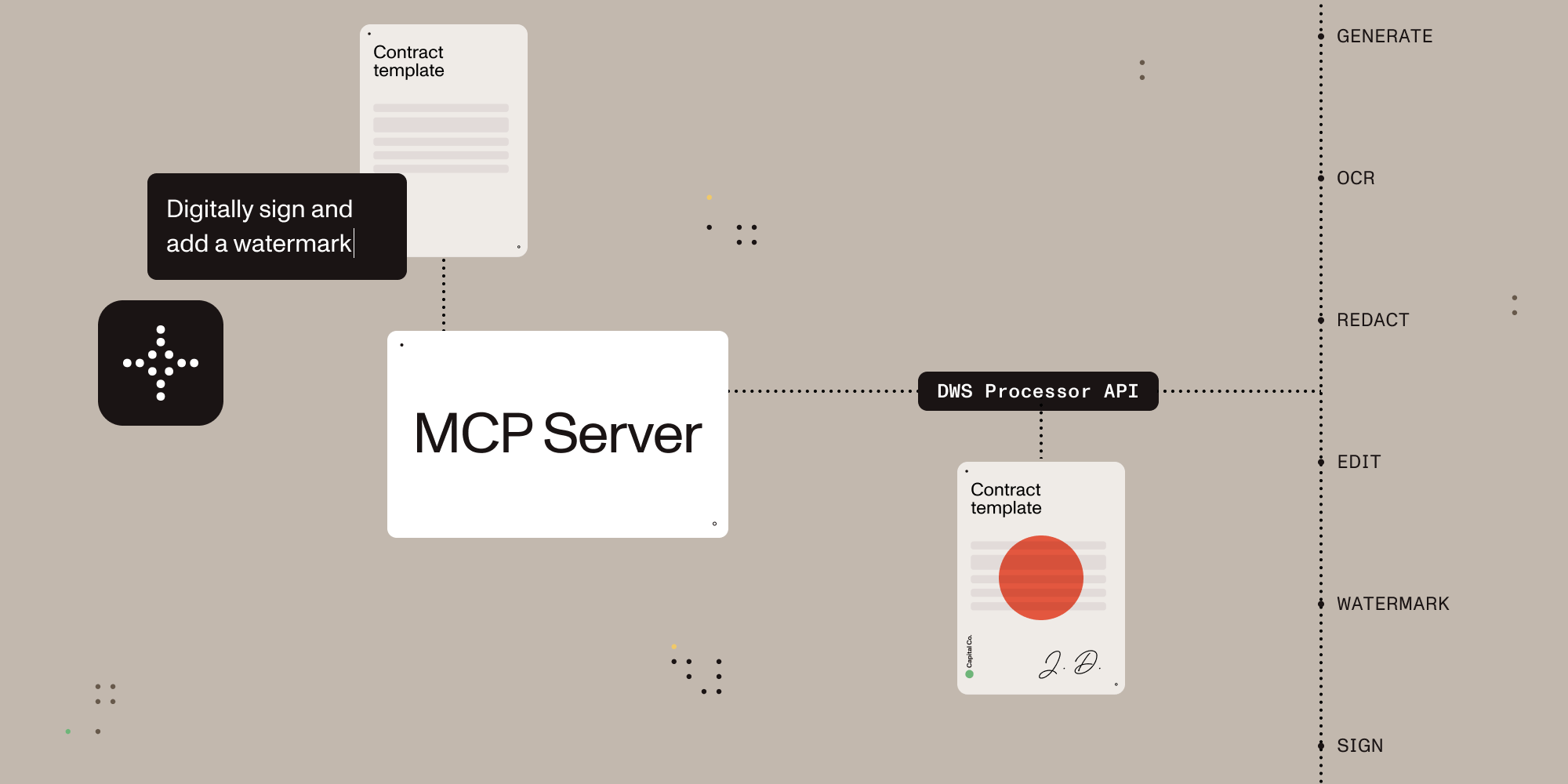
A Model Context Protocol (MCP) server implementation that integrates with the Nutrient Document Web Service (DWS) Processor API, providing powerful PDF processing capabilities for AI assistants.
This server allows AI assistants to access the tools provided by Nutrient DWS Processor API, enabling operations such as digital signing, document generation, document editing, OCR, watermarking, redaction, and more.
| Feature | Description |
|---|---|
| Document Creation | Merge PDFs, Office docs, and images |
| Editing | Watermark, rotate, flatten, redact, and more |
| Format Conversion | PDF ⇄ DOCX, images, PDF/A support |
| Digital Signing | Add PAdES standards-compliant digital signatures using trusted certificates |
| Data Extraction | Extract text, tables, or structured content |
| Security | Redaction presets, password protection, permission control |
| Advanced OCR | Multi-language, image and scan recognition |
| Optimization | Compress files without quality loss |
brew install node)claude_desktop_config.json:
nutrient-dws to the claude_desktop_config.json (example below). Make sure to add your API key and set the sandbox directory:
claude_desktop_config.json is inside the directory ~/Library/Application\ Support/Claude.claude_desktop_config.json is inside the directory %APPDATA%\ClaudeNOTE: For the
SANDBOX_PATH, you can put in the path in either the Unix-style (separated using forward slash/) or the Windows-style (separated using the backward slash/). And for the Windows path, you must escape the backward slash (i.e.\\instead of\)
{ "mcpServers": { "nutrient-dws": { "command": "npx", "args": ["-y", "@nutrient-sdk/dws-mcp-server"], "env": { "NUTRIENT_DWS_API_KEY": "YOUR_API_KEY_HERE", "SANDBOX_PATH": "/your/sandbox/directory" // "C:\\your\\sandbox\\directory" for Windows } } } }
On Windows you might need to go to the Task Manager and kill any processes named Claude to reset the application. On a macOS it will be the Activity Monitor
SANDBOX_PATH environment variable above.Note: All operations involve reading from and writing to files on disk. We strongly recommend using the sandboxed directory feature to enhance security and prevent data loss.
Nutrient DWS MCP Server has been tested with Claude Desktop (Claude 3.7 Sonnet). Other MCP clients may work, but results may vary.
Nutrient DWS MCP Server supports macOS and Windows for now. Feel free to open an issue if you’re interested in Linux support.
The server supports an optional sandbox mode that restricts file operations to a specific directory. This is useful for security purposes, ensuring that the server can only read from and write to files within the specified directory. You should drop any documents you'd like to work on in this directory.
To enable sandbox mode, set the SANDBOX_PATH environment variable:
export SANDBOX_PATH=/path/to/sandbox/directory npx @nutrient-sdk/dws-mcp-server
When sandbox mode is enabled:
If no sandbox directory is specified, the server will operate without file path restrictions, allowing access to any file on the system that the server process has permission to access. (Not Recommended)
Processed files will be saved to a location determined by the LLM. If sandbox mode is enabled, it will reside inside this directory.
To further guide the LLM on where to place the output file, use natural language such as "please output the result to output/my_result.pdf".
Or you may also add an output directory in your sandbox to hint to the LLM to use this directory for all resulting files.
Please see the contribution guidelines in CONTRIBUTING.md