Microsoft Fabric
STDIOAI tools for Microsoft Fabric without requiring expensive Fabric Copilot licensing
AI tools for Microsoft Fabric without requiring expensive Fabric Copilot licensing
A Model Context Protocol server that provides read-only access to Microsoft Fabric resources. Query workspaces, examine table schemas, monitor jobs, and analyze dependencies using natural language.
Parameter Note:
workspaceparameters accept either workspace names (e.g., "DWH-PROD") or workspace IDs. Names are recommended for ease of use.
| Tool | Description | Inputs |
|---|---|---|
list_workspaces | List all accessible Fabric workspaces | None |
get_workspace | Get detailed workspace info including workspace identity status | workspace (name/ID) |
list_items | List all items in workspace with optional type filtering | workspace (name/ID), item_type (optional) |
get_item | Get detailed properties and metadata for specific item | workspace (name/ID), item_name (name/ID) |
list_connections | List all connections user has access to across entire tenant | None |
list_lakehouses | List all lakehouses in specified workspace | workspace (name/ID) |
list_capacities | List all Fabric capacities user has access to | None |
get_workspace_identity | Get workspace identity details for a specific workspace | workspace (name/ID) |
list_workspaces_with_identity | List workspaces that have workspace identities configured | None |
| Tool | Description | Inputs |
|---|---|---|
get_all_schemas | Get schemas for all Delta tables in lakehouse | workspace (name/ID), lakehouse (name/ID) |
get_table_schema | Get detailed schema for specific table | workspace (name/ID), lakehouse (name/ID), table_name |
list_tables | List all tables in lakehouse with format/type info | workspace (name/ID), lakehouse (name/ID) |
list_shortcuts | List OneLake shortcuts for specific item | workspace (name/ID), item_name (name/ID), parent_path (optional) |
get_shortcut | Get detailed shortcut configuration and target | workspace (name/ID), item_name (name/ID), shortcut_name, parent_path (optional) |
list_workspace_shortcuts | Aggregate all shortcuts across workspace items | workspace (name/ID) |
| Tool | Description | Inputs |
|---|---|---|
list_job_instances | List job instances with status/item filtering for monitoring | workspace (name/ID), item_name (optional), status (optional) |
get_job_instance | Get detailed job info including errors and timing | workspace (name/ID), item_name (name/ID), job_instance_id |
list_item_schedules | List all schedules for specific item | workspace (name/ID), item_name (name/ID) |
list_workspace_schedules | Aggregate all schedules across workspace - complete scheduling overview | workspace (name/ID) |
| Tool | Description | Inputs |
|---|---|---|
list_compute_usage | Monitor active jobs and estimate resource consumption | workspace (optional), time_range_hours (default: 24) |
get_item_lineage | Analyze data flow dependencies upstream/downstream | workspace (name/ID), item_name (name/ID) |
list_item_dependencies | Map all item dependencies in workspace | workspace (name/ID), item_type (optional) |
get_data_source_usage | Analyze connection usage patterns across items | workspace (optional), connection_name (optional) |
list_environments | List Fabric environments for compute/library management | workspace (optional) |
get_environment_details | Get detailed environment config including Spark settings and libraries | workspace (name/ID), environment_name (name/ID) |
The server caches responses for performance. Use clear_fabric_data_cache to refresh resource lists or clear_name_resolution_cache after renaming workspaces/lakehouses.
az login# macOS/Linux curl -LsSf https://astral.sh/uv/install.sh | sh # Windows powershell -ExecutionPolicy ByPass -c "irm https://astral.sh/uv/install.ps1 | iex"
This toolkit requires Azure CLI to be installed and properly configured for authentication with Microsoft Fabric services.
# For macOS brew install azure-cli # For Windows # Last ned installasjonen fra: https://aka.ms/installazurecliwindows # Eller bruk winget: winget install -e --id Microsoft.AzureCLI # For other platforms, see the official Azure CLI documentation
az login
az account show
az account set --subscription "Name-or-ID-of-subscription"
When this is done, the DefaultAzureCredential in our code will automatically find and use your Azure CLI authentication.
To use the MCP (Module Context Protocol) with this toolkit, follow these steps:
Make sure you have completed the Azure CLI authentication steps above.
Choose your installation method:
Add to Cursor MCP settings:
"mcp_fabric": { "command": "uvx", "args": ["microsoft-fabric-mcp"] }
Clone and install:
git clone https://github.com/Augustab/microsoft_fabric_mcp cd microsoft_fabric_mcp uv pip install -e .
Add to Cursor MCP settings:
"mcp_fabric": { "command": "uv", "args": [ "--directory", "/Users/username/Documents/microsoft_fabric_mcp", "run", "fabric_mcp.py" ] }
Replace /Users/username/Documents/microsoft_fabric_mcp with your actual path.
💡 Note: Both methods run the MCP server locally on your machine. The UVX method just makes installation much easier!
Once the MCP is configured, you can interact with Microsoft Fabric resources directly from your tools and applications.
You can use the provided MCP tools to list workspaces, lakehouses, and tables, as well as extract schema information as documented in the tools section.
When successfully configured, your MCP will appear in Cursor settings like this:
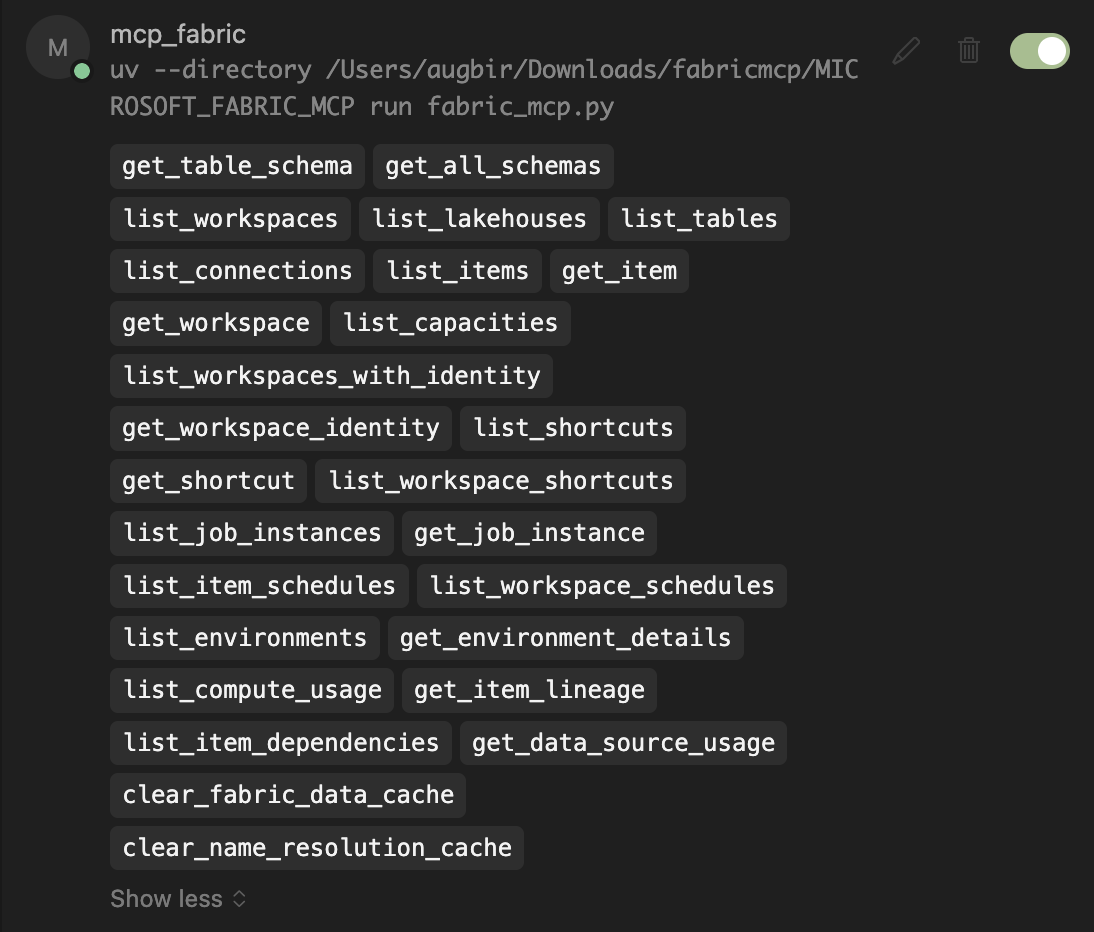
On Windows, you can create a batch file to easily run the MCP command:
Create a file named run_mcp.bat with the following content:
@echo off
SET PATH=C:\Users\YourUsername\.local\bin;%PATH%
cd C:\path\to\your\microsoft_fabric_mcp\
C:\Users\YourUsername\.local\bin\uv.exe run fabric_mcp.py
Example with real paths:
@echo off
SET PATH=C:\Users\YourUsername\.local\bin;%PATH%
cd C:\Users\YourUsername\source\repos\microsoft_fabric_mcp\
C:\Users\YourUsername\.local\bin\uv.exe run fabric_mcp.py
You can then run the MCP command by executing:
cmd /c C:\path\to\your\microsoft_fabric_mcp\run_mcp.bat
Example:
cmd /c C:\Users\YourUsername\source\repos\microsoft_fabric_mcp\run_mcp.bat
When activating the virtual environment using .venv\Scripts\activate on Windows, you might encounter permission issues. To resolve this, run the following command in PowerShell before activation:
Set-ExecutionPolicy -ExecutionPolicy Bypass -Scope Process
This temporarily changes the execution policy for the current PowerShell session only, allowing scripts to run.
After setup, you can query your Fabric resources through your AI assistant:
Ask your AI assistant natural language questions:
Can you list my workspaces in Fabric?
Can you show me all the lakehouses in the "DWH-PROD" workspace?
Can you get the schema for the "sales" table in the "GK_Bronze" lakehouse?
The AI will automatically select the appropriate MCP tool and display results:

For complex tasks, the AI can access multiple resources to generate accurate code:
Create a notebook that reads from the 'sales' table in Bronze lakehouse and upserts to 'sales_processed' in Silver lakehouse, considering both schemas.
The AI will:
The AI will ask permission before running MCP tools. In Cursor, you can enable YOLO mode for automatic execution without prompts.
Model Context Protocol (MCP) is an open standard that enables AI assistants to securely connect to external data sources and tools. This server implements MCP to provide AI assistants with direct access to your Microsoft Fabric resources.
Learn more: Model Context Protocol Documentation
Feel free to contribute additional tools, utilities, or improvements to existing code. Please follow the existing code structure and include appropriate documentation.