HLedger
STDIOMCP server providing AI assistants direct access to HLedger accounting data and functionality
MCP server providing AI assistants direct access to HLedger accounting data and functionality

A Model Context Protocol (MCP) server that provides AI assistants (MCP Clients) with direct access to HLedger accounting data and functionality. This server enables AI applications to query account balances, generate financial reports, add new entires, and analyze accounting data through a standardized protocol.
It has support for most hledger cli commands, the ability to fetch an traverse !include'd journal files, and a safe --read-only mode. I hope you find it useful!
Published on npm as @iiatlas/hledger-mcp, and available as an installable .mcpb file from releases.



The HLedger MCP server provides comprehensive access to HLedger's financial reporting capabilities through the following tools:
hledger files as MCP resources so clients can browse and retrieve the source ledgersYou can open up the hledger web UI directly within the MCP server!
hledger web in the requested mode without blocking the MCP server
hledger-web executable. If your hledger binary does not recognize the web command, install hledger-web (often a separate package) or point the MCP server at an executable built with web support.HLEDGER_WEB_EXECUTABLE_PATH to force the MCP server to use a dedicated binary (such as hledger-web) for launching the web interface.Read-only MCP sessions always run the web interface in view mode, while write-enabled sessions default to add permissions unless allow: "edit" is requested explicitly.
A general summary:
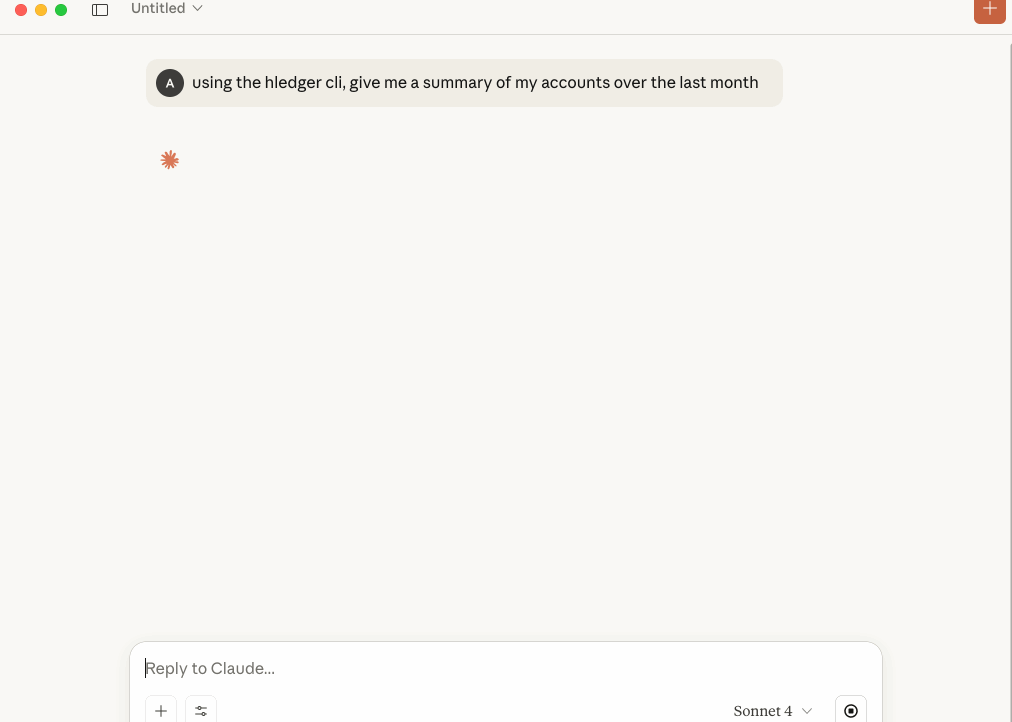
Querying and adding new entries:
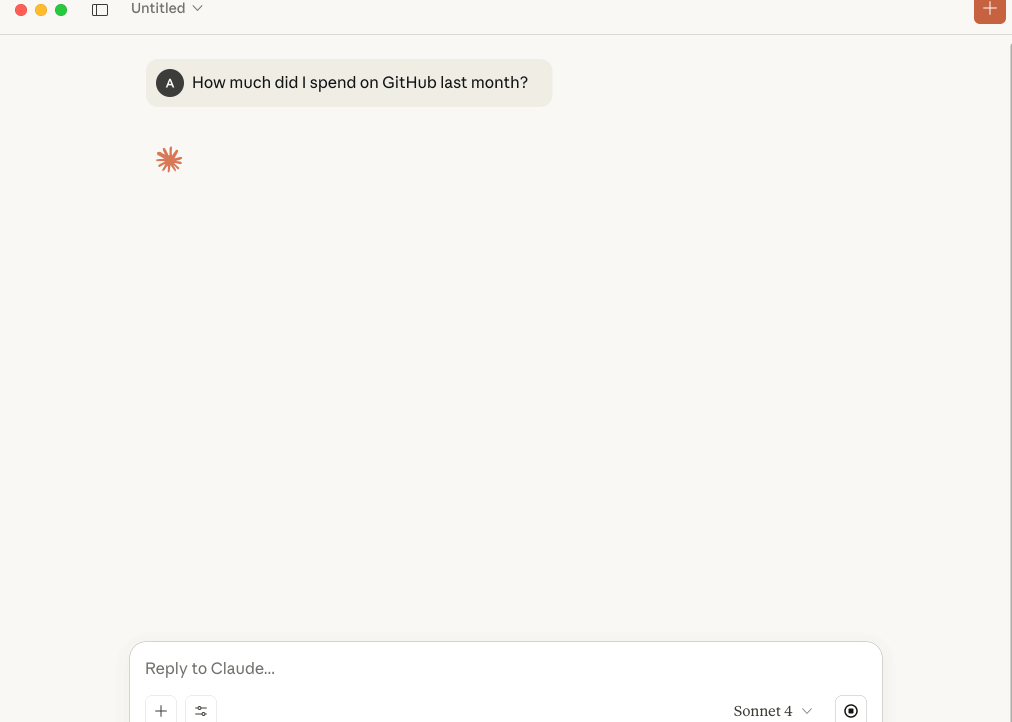
Create artifacts from the journal data:
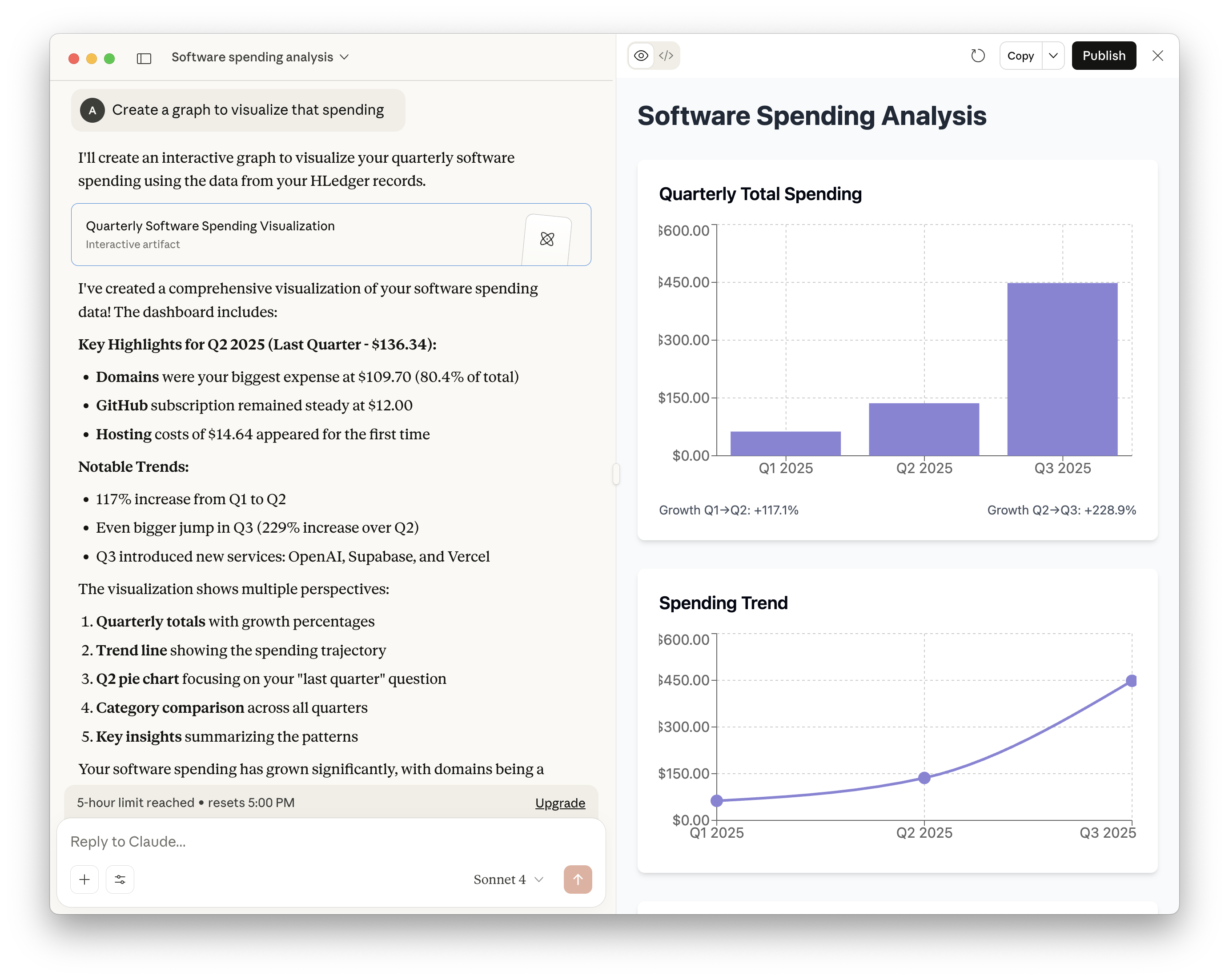
hledger --versionThe easiest way to install the extension is through the .mcpb file provided on releases. If you prefer npm, you can use the method below.
Add the following to your Claude Desktop configuration file:
macOS: ~/Library/Application Support/Claude/claude_desktop_config.json
Windows: %APPDATA%/Claude/claude_desktop_config.json
{ "mcpServers": { "hledger": { "command": "npx", "args": ["-y", "@iiatlas/hledger-mcp", "/path/to/your/master.journal"] } } }
Replace /path/to/your/master.journal with the actual path to your HLedger journal file. If you have a master.journal I'd recommend that, as this tool has support for any other files brought in using HLedgers existing !include syntax. See test/resources/master.journal for an example journal.
You can toggle write behaviour with optional flags:
--read-only — disables the add-transaction tool entirely; all write attempts return an error.--skip-backup — prevents the server from creating .bak files before appending to an existing journal.Flags may appear before or after the journal path. Both options default to false. I recommend starting with --read-only enabled until you get more comfortable with the tool. Below is that sample config:
{ "mcpServers": { "hledger": { "command": "npx", "args": [ "-y", "@iiatlas/hledger-mcp", "/path/to/your/master.journal", "--read-only" ] } } }
MCP clients that prefer configuration via environment variables can set:
HLEDGER_READ_ONLY — set to true to force read-only mode.HLEDGER_SKIP_BACKUP — set to true to disable automatic .bak backups.HLEDGER_EXECUTABLE_PATH — (Optional) absolute path to a specific hledger binary if it isn't on PATH; overrides auto-detection.HLEDGER_WEB_EXECUTABLE_PATH — (Optional) absolute path to a standalone hledger web binary (for example hledger-web). When set, the MCP uses this executable instead of running hledger web via the primary binary.The read/write toggles mirror the CLI flags above—CLI arguments take precedence if both are provided.
You can also use environment variables in place of args in the json config. Here is an example:
{ "mcpServers": { "hledger": { "command": "npx", "args": ["-y", "@iiatlas/hledger-mcp", "/path/to/your/master.journal"], "env": { "HLEDGER_READ_ONLY": "true", "HLEDGER_EXECUTABLE_PATH": "/opt/homebrew/bin/hledger" } } } }
For other MCP-compatible applications, run the server with:
npx @iiatlas/hledger-mcp /path/to/your/master.journal
The server communicates via stdio and expects the journal file path as the first argument.
When the server is not in --read-only mode, these tools can modify the primary journal:
hledger_add_transaction accepts structured postings and appends a new transaction after validating with hledger check. Enable dryRun to preview the entry without writing.hledger_remove_entry deletes a transaction by exact text and location, re-validating with hledger check and respecting optional backups.hledger_replace_entry swaps an existing entry for new content, keeping spacing tidy and performing a validation pass before committing.hledger_import wraps hledger import, running the command against a temporary copy of the journal. Provide one or more dataFiles (journal, csv, etc.) and an optional rulesFile; set dryRun to inspect the diff before committing. Successful imports create timestamped .bak files unless --skip-backup is active.hledger_rewrite runs hledger rewrite on a temporary copy, letting you specify one or more addPostings instructions for matching transactions. Use dryRun for a diff-only preview or diff: true to include the patch output alongside the applied change.hledger_close produces closing/opening assertions, retain-earnings, or clopen transactions via hledger close. Preview the generated entries with dryRun, then append them atomically (with optional backups) once you’re satisfied.All write tools include a dryRun parameter to "try it out" before writing.
hledger_web launches the hledger web UI/API on a free port unless a specific port/socket is supplied. The response includes an instanceId that can be used to track or terminate the server later.hledger_web_list returns metadata for each active web instance started by this MCP session (PID, command, base URL, access mode, etc.).hledger_web_stop stops a selected instance by instanceId, pid, or port, or stops everything with all=true. You can optionally choose the shutdown signal (SIGTERM by default) and timeout.When the MCP server runs in read-only mode every web instance is forced to allow: "view". Otherwise the server defaults to allow: "add" unless allow: "edit" is explicitly requested.
Once configured, you can ask Claude natural language questions about your financial data:
Most tools support common HLedger options including:
--begin, --end, --periodtxt, csv, json, html# Clone the repository git clone <repository-url> cd hledger-mcp # (Optional) If you have nvm, use this version nvm use # Install dependencies npm install # Build the server npm run build # Test npm run test # Run the debug server npm run debug
src/
├── index.ts # Main server entry point
├── base-tool.ts # Base tool classes and utilities
├── executor.ts # Command execution utilities
├── journal-writer.ts # Safe journal writing operations
├── resource-loader.ts # MCP resource discovery and loading
├── types.ts # Shared type definitions
└── tools/ # Individual tool implementations
├── accounts.ts # List account names and structures
├── activity.ts # Account activity analysis
├── add.ts # Add new transactions
├── balance.ts # Balance reports
└── ... # ...and many more
test/
├── resources/ # Test journal files
│ ├── master.journal # Example master journal with includes
│ ├── 01-jan.journal # Monthly journal files
│ ├── 02-feb.journal
│ └── ...
├── *.test.ts # Unit tests for tools and utilities
└── ...
Ensure HLedger is installed and available in your PATH:
hledger --version
The hledger cli path attempts to be found automatically at common location (see hledger-path.ts:8). If that's not working, you can set the HLEDGER_EXECUTABLE_PATH environment variable to the discrete path.
# Find hledger installation path which hledger
Not all instances of hledger include the hledger-web binary. Additionaly, some installation methods (like .mcpb) have a hard time finding it. If you're struggling to launch the web UI I'd recommend first installing or finding the current installation:
# Find hledger-web installation path which hledger-web
Then setting that to the environment variable. For my installation via homebrew, that's:
HLEDGER_WEB_EXECUTABLE_PATH=/opt/homebrew/bin/hledger-web
The server requires a journal file path as an argument. Check your config to make sure one is included, and valid.
MIT License (See LICENSE)
See CONTRIBUTING.md for setup instructions, coding standards, and tips on testing and debugging changes locally. We welcome issues and pull requests!