GIMP
STDIOMCP server enabling conversational GIMP image editing through natural language commands
MCP server enabling conversational GIMP image editing through natural language commands
This project enables non-technical users to edit images with GIMP through simple conversational commands, bridging the gap between GIMP's powerful capabilities and natural language interaction. It also allows professionals to execute complex multi-step workflows faster than traditional point-and-click methods.
Users can describe what they want to achieve - from basic photo adjustments to sophisticated artistic modifications. For example, "brighten the background and add a vintage filter" or "remove the red-eye and sharpen the subject" - and the system translates these requests into precise GIMP operations.
The project is fully functional and exposes all GIMP features via MCP (Model Context Protocol). New in this version: MCP-compliant image export that allows AI assistants like Claude to directly view and analyze your GIMP images!
✨ MCP-Compliant Image Export: Direct image viewing for AI assistants
🎨 Full GIMP 3.0 API Access: Execute any GIMP operation via PyGObject
🔧 Multi-Format Export: PNG, JPEG, BMP, TIFF with quality control
📊 Image Metadata: Get image info without transferring data
🛡️ Robust Error Handling: Multiple fallback methods for reliability
🔌 Universal MCP Support: Works with Claude Desktop, Gemini CLI, PydanticAI, and more
# Clone the repository git clone https://github.com/maorcc/gimp-mcp.git cd gimp-mcp # Install Python dependencies uv sync
Copy the gimp-mcp-plugin.py to your GIMP plug-ins directory and make it executable.
Quick Install (Linux):
# For standard GIMP installation mkdir -p ~/.config/GIMP/3.0/plug-ins/gimp-mcp-plugin cp gimp-mcp-plugin.py ~/.config/GIMP/3.0/plug-ins/gimp-mcp-plugin/ chmod +x ~/.config/GIMP/3.0/plug-ins/gimp-mcp-plugin/gimp-mcp-plugin.py # For Snap-installed GIMP mkdir -p ~/snap/gimp/current/.config/GIMP/3.0/plug-ins/gimp-mcp-plugin cp gimp-mcp-plugin.py ~/snap/gimp/current/.config/GIMP/3.0/plug-ins/gimp-mcp-plugin/ chmod +x ~/snap/gimp/current/.config/GIMP/3.0/plug-ins/gimp-mcp-plugin/gimp-mcp-plugin.py
Quick Install (macOS):
mkdir -p ~/Library/Application\ Support/GIMP/3.0/plug-ins/gimp-mcp-plugin cp gimp-mcp-plugin.py ~/Library/Application\ Support/GIMP/3.0/plug-ins/gimp-mcp-plugin/ chmod +x ~/Library/Application\ Support/GIMP/3.0/plug-ins/gimp-mcp-plugin/gimp-mcp-plugin.py
Manual Installation:
For detailed instructions on locating your GIMP plugins folder across different operating systems, please refer to this guide:
GIMP Plugin Installation Guide (Wikibooks)
Make sure the plugin file has "execute" permission.
Restart GIMP after installation.
localhost:9877Add these lines to your Claude Desktop configuration file:
Location: ~/.config/Claude/claude_desktop_config.json (Linux/macOS) or %APPDATA%\Claude\claude_desktop_config.json (Windows)
{ "mcpServers": { "gimp": { "command": "uv", "args": [ "run", "--directory", "/full/path/to/gimp-mcp", "gimp_mcp_server.py" ] } } }
Configure your Gemini CLI MCP server in ~/.config/gemini/.gemini_config.json:
{ "mcpServers": { "gimp": { "command": "uv", "args": [ "run", "--directory", "/full/path/to/gimp-mcp", "gimp_mcp_server.py" ] } } }
For PydanticAI agents, use the MCPServerStdio class:
from pydantic_ai import Agent from pydantic_ai.mcp import MCPServerStdio server = MCPServerStdio( 'uv', args=[ 'run', '--directory', '/full/path/to/gimp-mcp', 'gimp_mcp_server.py' ] ) agent = Agent('openai:gpt-4o', mcp_servers=[server])
For other MCP clients that support stdio transport, use the command:
uv run --directory /full/path/to/gimp-mcp gimp_mcp_server.py
"Can you show me the current image in GIMP and tell me what you see?"
Uses get_image_bitmap() to retrieve and analyze the current canvas
"What are the dimensions and properties of the current image?"
Uses get_image_metadata() to quickly get image info without transferring bitmap data
"Check if the current image has transparency and multiple layers before applying the effect"
Uses get_image_metadata() to analyze image structure for intelligent decision making
"What version of GIMP am I working with and what features are available?"
Uses get_gimp_info() to provide comprehensive environment information for optimal support
"I'm having issues with plugin exports - check my GIMP setup and suggest solutions"
Uses get_gimp_info() to diagnose installation and configuration problems
"Create a new 800x600 image, draw a blue circle in the center, add a red border, then show me the result"
Combines multiple GIMP operations with image export for verification
The GIMP MCP server provides several tools that AI assistants can use:
get_image_bitmap()Returns the current image as a base64-encoded PNG bitmap with support for region extraction and scaling.
Parameters:
max_width (optional): Maximum width for full image scalingmax_height (optional): Maximum height for full image scalingregion (optional): Dictionary for region extraction with keys:
origin_x: X coordinate of region top-left cornerorigin_y: Y coordinate of region top-left cornerwidth: Width of region to extractheight: Height of region to extractmax_width: Maximum width for region scaling (optional)max_height: Maximum height for region scaling (optional)Usage Examples:
# Get full image bitmap result = await client.get_image_bitmap() # Get full image scaled to max 800x600 (preserves aspect ratio) result = await client.get_image_bitmap(max_width=800, max_height=600) # Extract a region (100,100) with size 400x300 result = await client.get_image_bitmap( region={"origin_x": 100, "origin_y": 100, "width": 400, "height": 300} ) # Extract region and scale it to 200x150 (preserves aspect ratio) result = await client.get_image_bitmap( region={ "origin_x": 100, "origin_y": 100, "width": 400, "height": 300, "max_width": 200, "max_height": 150 } ) if result['status'] == 'success': image_data = result['results']['image_data'] # base64-encoded PNG width = result['results']['width'] height = result['results']['height'] original_width = result['results']['original_width'] original_height = result['results']['original_height'] processing = result['results']['processing_applied'] - **`get_image_metadata()`**: Get comprehensive image metadata without bitmap data (fast) ### 🔍 System Information Tools - **`get_gimp_info()`**: Get comprehensive GIMP installation and environment information - **`get_context_state()`**: Get current GIMP context state (colors, brush, feathering, opacity) Returns current GIMP context state including foreground/background colors, brush, opacity, paint mode, feather settings, and antialiasing state. ### 🔧 API Access Tool - **`call_api(api_path, args, kwargs)`**: Execute any GIMP 3.0 PyGObject command ### 🎨 Common Operations Available - Create new images and layers - Draw shapes, lines, and curves - Apply filters and effects - Adjust colors and brightness - Add text and selections - Copy/paste between images - Export in various formats For detailed API documentation, see [GIMP_MCP_PROTOCOL.md](GIMP_MCP_PROTOCOL.md). ## Technical Architecture ### MCP Compliance - **Image Content**: Returns proper `ImageContent` objects with base64 data and MIME types - **Error Handling**: Uses MCP-standard exception propagation - **Tool Metadata**: Comprehensive tool descriptions and parameter schemas - **Protocol Version**: Compatible with MCP specification 2025-06-18 ### GIMP 3.0 Integration - **PyGObject API**: Direct access to GIMP's Python bindings - **Persistent Context**: Command execution maintains state between calls - **Robust Export**: Multiple fallback methods for reliable image export - **Real-time Updates**: Immediate display refresh with `Gimp.displays_flush()` ## Troubleshooting ### Common Issues #### "Could not connect to GIMP" - Ensure GIMP is running with an open image - Verify the MCP Server is started (Tools > Start MCP Server) - Check that port 9877 is not blocked by firewall #### Export Errors - The plugin includes multiple fallback export methods - Supports various GIMP 3.0 API versions - Automatically handles missing export procedures #### Plugin Not Visible - Verify plugin is in correct directory with execute permissions - Restart GIMP after installation - Check GIMP's error console for plugin loading issues ### Debug Mode Add debug logging to see detailed MCP communication: ```bash GIMP_MCP_DEBUG=1 uv run --directory /path/to/gimp-mcp gimp_mcp_server.py
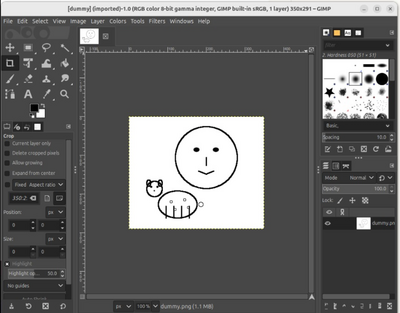
Example output from the prompt "draw me a face and a sheep" using GIMP MCP
We welcome contributions! Here are some areas for improvement:
Contributions are welcome! Whether it's bug fixes, new features, or documentation improvements, feel free to submit a Pull Request or open an issue.