Gbox
STDIOMCP server providing AI agents with computer and mobile device control capabilities through virtual environments
MCP server providing AI agents with computer and mobile device control capabilities through virtual environments
GBOX provides environments for AI Agents to operate computer and mobile devices.
Mobile Scenario: Your agents can use GBOX to develop/test android apps, or run apps on the Android to complete various tasks(mobile automation).
Desktop Scenario: Your agents can use GBOX to operate desktop apps such as browser, terminal, VSCode, etc(desktop automation).
MCP: You can also plug GBOX MCP to any Agent you like, such as Cursor, Claude Code. These agents will instantly get the ability to operate computer and mobile devices.
Note: Using gbox on other platforms, please check npm package @gbox.ai/cli for installation instructions. You can also login to GBOX.AI to use web-based dashboard.
Option 1: Install GBOX CLI only
curl -fsSL https://raw.githubusercontent.com/babelcloud/gbox/main/install.sh | bash
This installs just the GBOX CLI. Additional dependencies (like ADB, frpc, Appium) will be automatically installed when needed, or you can install them later using:
gbox setup
Option 2: Install with all dependencies (one-step setup)
curl -fsSL https://raw.githubusercontent.com/babelcloud/gbox/main/install.sh | bash -s -- --with-deps
This installs everything at once:
Non-Interactive Mode:
# CLI only curl -fsSL https://raw.githubusercontent.com/babelcloud/gbox/main/install.sh | bash -s -- -y # With all dependencies curl -fsSL https://raw.githubusercontent.com/babelcloud/gbox/main/install.sh | bash -s -- -y --with-deps
Via Homebrew (macOS):
brew install gbox
Via npm (Linux/Windows):
npm install -g @gbox.ai/cli
If you installed GBOX CLI only, you can install all command dependencies anytime:
gbox setup
Or install them interactively:
gbox setup -y
Keep your GBOX CLI up to date:
Using the install script:
# Interactive update (will prompt if already installed) curl -fsSL https://raw.githubusercontent.com/babelcloud/gbox/main/install.sh | bash # Force update without prompt curl -fsSL https://raw.githubusercontent.com/babelcloud/gbox/main/install.sh | bash -s -- --update # Skip update even if newer version available curl -fsSL https://raw.githubusercontent.com/babelcloud/gbox/main/install.sh | bash -s -- --update=false
Using Homebrew (macOS):
brew upgrade gbox
Using npm (Linux/Windows):
npm update -g @gbox.ai/cli
# Login to gbox.ai gbox login # Connect your Android device (dependencies will be installed automatically if missing) gbox device-connect # Export MCP config and merge into Claude Code/Cursor gbox mcp export --merge-to claude-code gbox mcp export --merge-to cursor
Check GBOX CLI Reference for detailed usage.
Check GBOX SDK Reference for detailed usage.
Using GBOX CLI to configure MCP server to your Claude Code/Cursor:
# Export MCP config for Cursor gbox mcp export --merge-to cursor # Export MCP config for Claude Code gbox mcp export --merge-to claude-code --scope project
Or copy paste the following content into your Claude Code/Cursor MCP config:
{ "mcpServers": { "gbox-android": { "command": "npx", "args": [ "-y", "@gbox.ai/mcp-server@latest" ] } } }
Note:
- Currently, GBOX MCP can only control Android environments.
- If you need Cursor/Claude Code to control your local Android device, please check Register Local Device
| Use Case | Demo |
|---|---|
| Claude Code Develop/Test Android App | 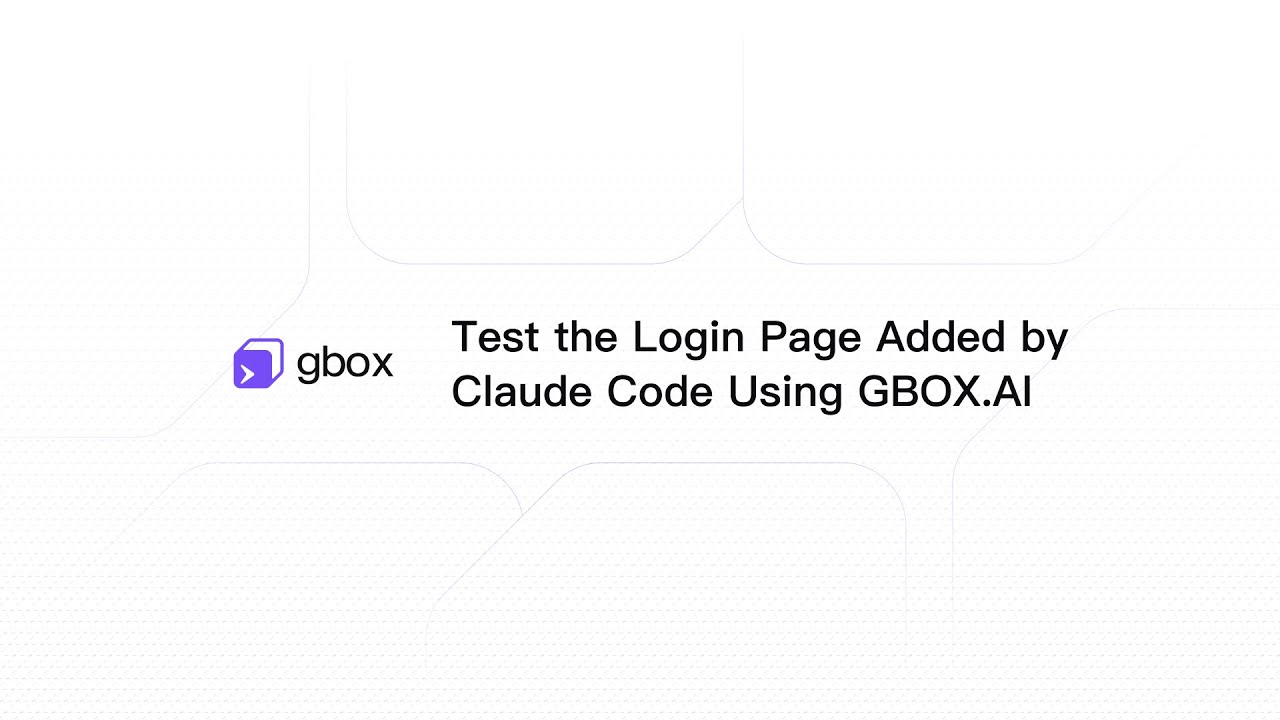 |
| Claude Code Compare Prices on eCommerce Apps | 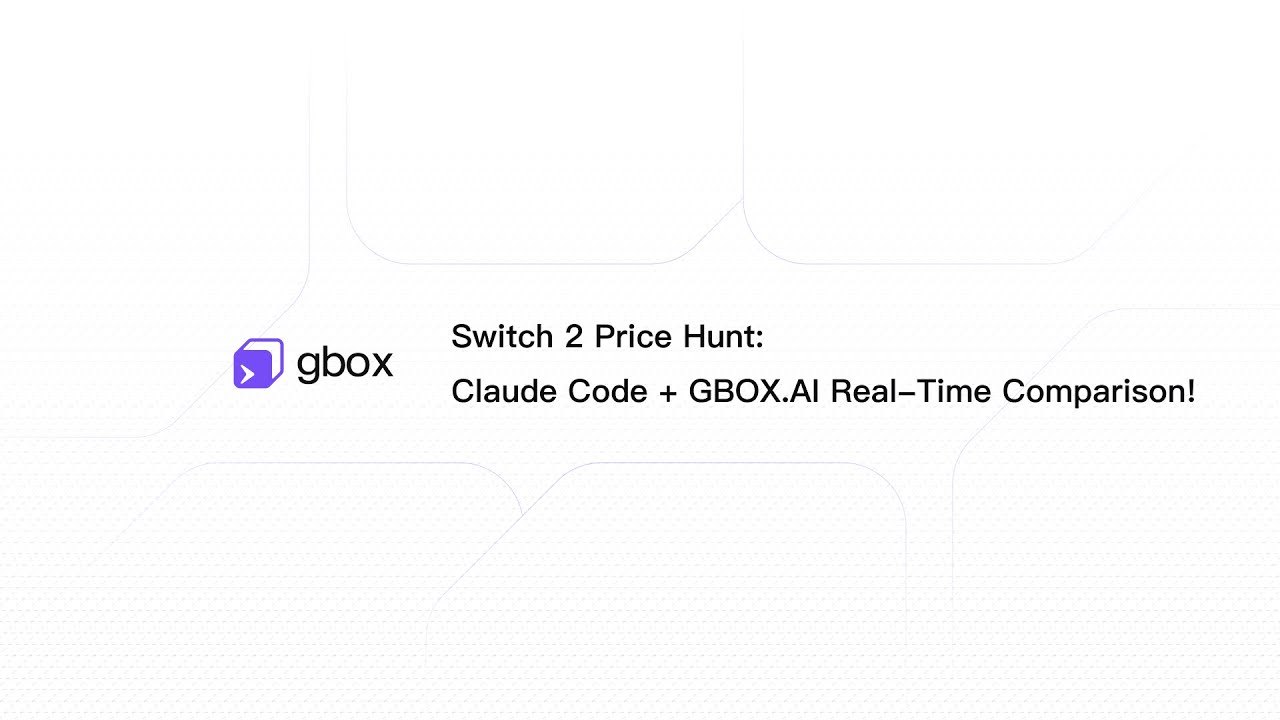 |
Currently, GBOX supports the following environments:
There are three types of Android environments, you can choose based on your needs:
1. Cloud Virtual Device:
Login to GBOX.AI to get a cloud virtual device. Best for testing and development.
2. Cloud Physical Device:
Login to GBOX.AI to get a cloud physical device. Cloud physical device is a real Android phone that you can use for production scenarios.
3. Local Physical Device:
Use your own physical device Register Local Device. Your local device can be any Android device that have Developer Mode enabled. Best for production scenarios and personal use.
Login to GBOX.AI to get a Linux desktop/browser environment. Best for testing and development.
# Build for current platform make build # Build for all platforms make build-all # Create distribution package make dist
# MCP Server cd packages/mcp-server && pnpm dev # MCP Inspector cd packages/mcp-server && pnpm inspect
We welcome contributions! Please feel free to submit a Pull Request. For major changes, please open an issue first to discuss what you would like to change.
git checkout -b username/feature-name)git commit -m 'Add some feature')git push origin username/feature-name)This project is licensed under the Apache License 2.0 - see the LICENSE file for details.