DBHub
STDIOUniversal database gateway implementing MCP server interface for multiple database systems
Universal database gateway implementing MCP server interface for multiple database systems
[!NOTE]
Brought to you by Bytebase, open-source database DevSecOps platform.
DBHub is a universal database gateway implementing the Model Context Protocol (MCP) server interface. This gateway allows MCP-compatible clients to connect to and explore different databases.
+------------------+ +--------------+ +------------------+ | | | | | | | | | | | | | Claude Desktop +--->+ +--->+ PostgreSQL | | | | | | | | Claude Code +--->+ +--->+ SQL Server | | | | | | | | Cursor +--->+ DBHub +--->+ SQLite | | | | | | | | VS Code +--->+ +--->+ MySQL | | | | | | | | Other Clients +--->+ +--->+ MariaDB | | | | | | | | | | | | | +------------------+ +--------------+ +------------------+ MCP Clients MCP Server Databases
| Resource Name | URI Format | PostgreSQL | MySQL | MariaDB | SQL Server | SQLite |
|---|---|---|---|---|---|---|
| schemas | db://schemas | ✅ | ✅ | ✅ | ✅ | ✅ |
| tables_in_schema | db://schemas/{schemaName}/tables | ✅ | ✅ | ✅ | ✅ | ✅ |
| table_structure_in_schema | db://schemas/{schemaName}/tables/{tableName} | ✅ | ✅ | ✅ | ✅ | ✅ |
| indexes_in_table | db://schemas/{schemaName}/tables/{tableName}/indexes | ✅ | ✅ | ✅ | ✅ | ✅ |
| procedures_in_schema | db://schemas/{schemaName}/procedures | ✅ | ✅ | ✅ | ✅ | ❌ |
| procedure_details_in_schema | db://schemas/{schemaName}/procedures/{procedureName} | ✅ | ✅ | ✅ | ✅ | ❌ |
| Tool | Command Name | Description | PostgreSQL | MySQL | MariaDB | SQL Server | SQLite |
|---|---|---|---|---|---|---|---|
| Execute SQL | execute_sql | Execute single or multiple SQL statements (separated by semicolons) | ✅ | ✅ | ✅ | ✅ | ✅ |
| Prompt | Command Name | PostgreSQL | MySQL | MariaDB | SQL Server | SQLite |
|---|---|---|---|---|---|---|
| Generate SQL | generate_sql | ✅ | ✅ | ✅ | ✅ | ✅ |
| Explain DB Elements | explain_db | ✅ | ✅ | ✅ | ✅ | ✅ |
# PostgreSQL example docker run --rm --init \ --name dbhub \ --publish 8080:8080 \ bytebase/dbhub \ --transport http \ --port 8080 \ --dsn "postgres://user:password@localhost:5432/dbname?sslmode=disable"
# Demo mode with sqlite sample employee database docker run --rm --init \ --name dbhub \ --publish 8080:8080 \ bytebase/dbhub \ --transport http \ --port 8080 \ --demo
Docker Compose Setup:
If you're using Docker Compose for development, add DBHub to your docker-compose.yml:
dbhub: image: bytebase/dbhub:latest container_name: dbhub ports: - "8080:8080" environment: - DBHUB_LOG_LEVEL=info command: - --transport - http - --port - "8080" - --dsn - "postgres://user:password@database:5432/dbname" depends_on: - database
# PostgreSQL example npx @bytebase/dbhub --transport http --port 8080 --dsn "postgres://user:password@localhost:5432/dbname?sslmode=disable" # Demo mode with sqlite sample employee database npx @bytebase/dbhub --transport http --port 8080 --demo
# Demo mode with sample employee database npx @bytebase/dbhub --transport http --port 8080 --demo
Note: The demo mode includes a bundled SQLite sample "employee" database with tables for employees, departments, salaries, and more.
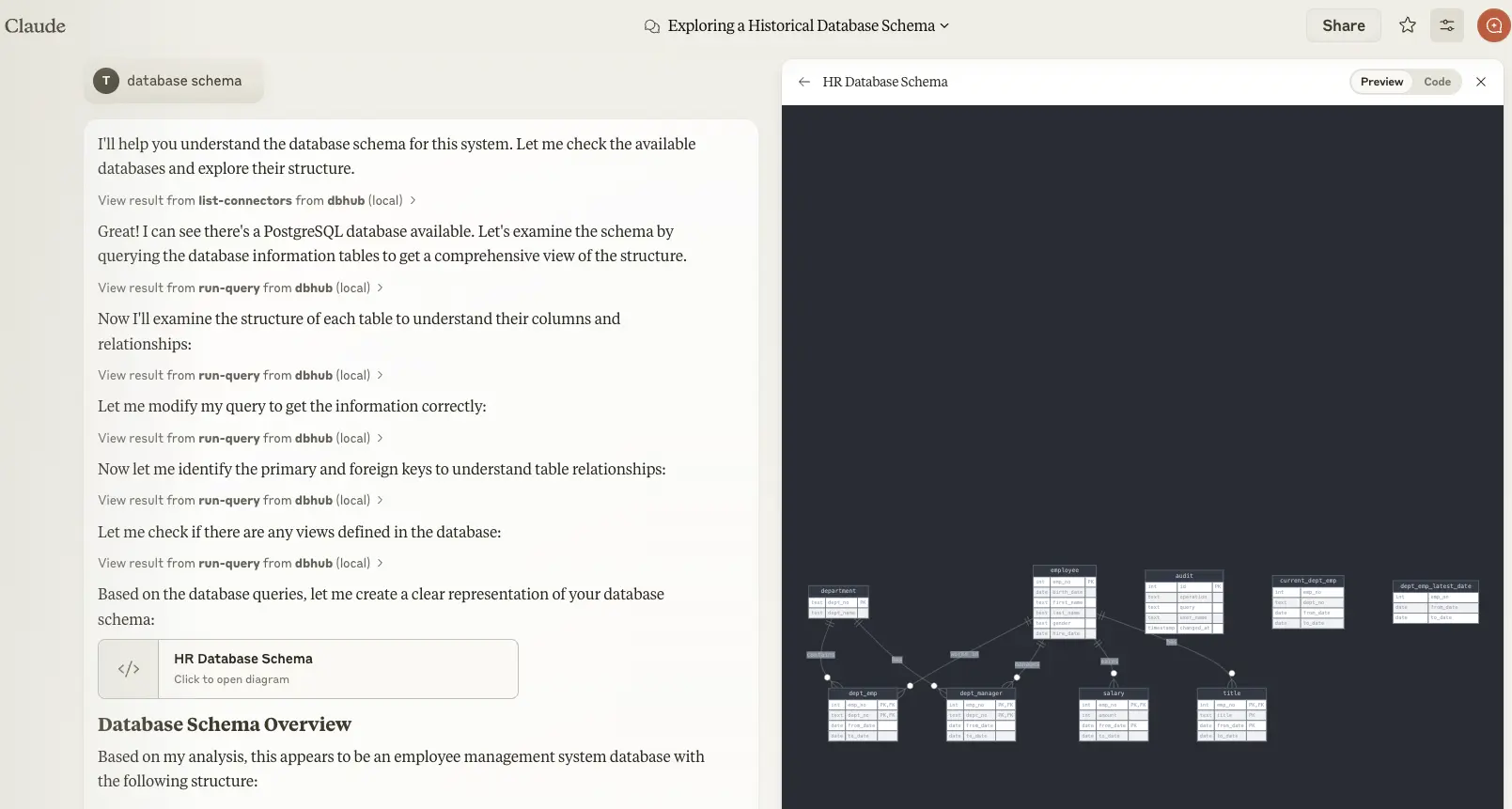
stdio transport https://github.com/orgs/modelcontextprotocol/discussions/16// claude_desktop_config.json { "mcpServers": { "dbhub-postgres-docker": { "command": "docker", "args": [ "run", "-i", "--rm", "bytebase/dbhub", "--transport", "stdio", "--dsn", // Use host.docker.internal as the host if connecting to the local db "postgres://user:[email protected]:5432/dbname?sslmode=disable" ] }, "dbhub-postgres-npx": { "command": "npx", "args": [ "-y", "@bytebase/dbhub", "--transport", "stdio", "--dsn", "postgres://user:password@localhost:5432/dbname?sslmode=disable" ] }, "dbhub-demo": { "command": "npx", "args": ["-y", "@bytebase/dbhub", "--transport", "stdio", "--demo"] } } }
Check https://docs.anthropic.com/en/docs/claude-code/mcp
Add to Cursor by copying the below link to browser
cursor://anysphere.cursor-deeplink/mcp/install?name=dbhub&config=eyJjb21tYW5kIjoibnB4IEBieXRlYmFzZS9kYmh1YiIsImVudiI6eyJUUkFOU1BPUlQiOiJzdGRpbyIsIkRTTiI6InBvc3RncmVzOi8vdXNlcjpwYXNzd29yZEBsb2NhbGhvc3Q6NTQzMi9kYm5hbWU%2Fc3NsbW9kZT1kaXNhYmxlIiwiUkVBRE9OTFkiOiJ0cnVlIn19
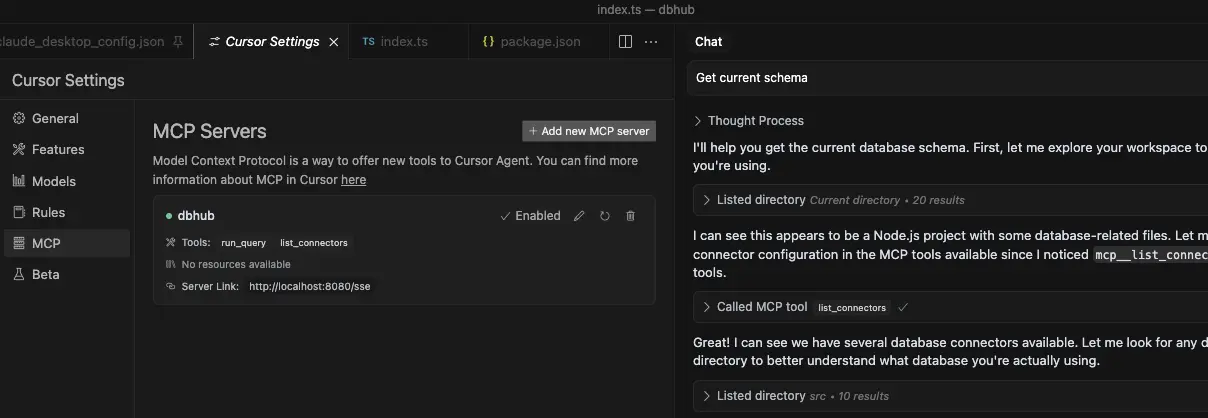
stdio and http.Check https://code.visualstudio.com/docs/copilot/customization/mcp-servers
VSCode with GitHub Copilot can connect to DBHub via both stdio and http transports. This enables AI agents to interact with your development database through a secure interface.
stdio and http transports.vscode/mcp.json:Stdio Transport:
{ "servers": { "dbhub": { "command": "npx", "args": [ "-y", "@bytebase/dbhub", "--transport", "stdio", "--dsn", "postgres://user:password@localhost:5432/dbname" ] } }, "inputs": [] }
HTTP Transport:
{ "servers": { "dbhub": { "url": "http://localhost:8080/mcp", "type": "http" } }, "inputs": [] }
Copilot Instructions:
You can provide Copilot with context by creating .github/copilot-instructions.md:
## Database Access This project provides an MCP server (DBHub) for secure SQL access to the development database. AI agents can execute SQL queries. In read-only mode (recommended for production): - `SELECT * FROM users LIMIT 5;` - `SHOW TABLES;` - `DESCRIBE table_name;` In read-write mode (development/testing): - `INSERT INTO users (name, email) VALUES ('John', '[email protected]');` - `UPDATE users SET status = 'active' WHERE id = 1;` - `CREATE TABLE test_table (id INT PRIMARY KEY);` Use `--readonly` flag to restrict to read-only operations for safety.
You can run DBHub in read-only mode, which restricts SQL query execution to read-only operations:
# Enable read-only mode npx @bytebase/dbhub --readonly --dsn "postgres://user:password@localhost:5432/dbname"
In read-only mode, only readonly SQL operations are allowed.
This provides an additional layer of security when connecting to production databases.
You can suffix tool names with a custom ID using the --id flag or ID environment variable. This is useful when running multiple DBHub instances (e.g., in Cursor) to allow the client to route queries to the correct database.
Example configuration for multiple databases in Cursor:
{ "mcpServers": { "dbhub-prod": { "command": "npx", "args": ["-y", "@bytebase/dbhub"], "env": { "ID": "prod", "DSN": "postgres://user:password@prod-host:5432/dbname" } }, "dbhub-staging": { "command": "npx", "args": ["-y", "@bytebase/dbhub"], "env": { "ID": "staging", "DSN": "mysql://user:password@staging-host:3306/dbname" } } } }
With this configuration:
execute_sql_prodexecute_sql_stagingYou can limit the number of rows returned from SELECT queries using the --max-rows parameter. This helps prevent accidentally retrieving too much data from large tables:
# Limit SELECT queries to return at most 1000 rows npx @bytebase/dbhub --dsn "postgres://user:password@localhost:5432/dbname" --max-rows 1000
LIMIT or TOP clause, DBHub uses the smaller valueYou can specify the SSL mode using the sslmode parameter in your DSN string:
| Database | sslmode=disable | sslmode=require | Default SSL Behavior |
|---|---|---|---|
| PostgreSQL | ✅ | ✅ | Certificate verification |
| MySQL | ✅ | ✅ | Certificate verification |
| MariaDB | ✅ | ✅ | Certificate verification |
| SQL Server | ✅ | ✅ | Certificate verification |
| SQLite | ❌ | ❌ | N/A (file-based) |
SSL Mode Options:
sslmode=disable: All SSL/TLS encryption is turned off. Data is transmitted in plaintext.sslmode=require: Connection is encrypted, but the server's certificate is not verified. This provides protection against packet sniffing but not against man-in-the-middle attacks. You may use this for trusted self-signed CA.Without specifying sslmode, most databases default to certificate verification, which provides the highest level of security.
Example usage:
# Disable SSL postgres://user:password@localhost:5432/dbname?sslmode=disable # Require SSL without certificate verification postgres://user:password@localhost:5432/dbname?sslmode=require # Standard SSL with certificate verification (default) postgres://user:password@localhost:5432/dbname
DBHub supports connecting to databases through SSH tunnels, enabling secure access to databases in private networks or behind firewalls.
DBHub can read SSH connection settings from your ~/.ssh/config file. Simply use the host alias from your SSH config:
# If you have this in ~/.ssh/config: # Host mybastion # HostName bastion.example.com # User ubuntu # IdentityFile ~/.ssh/id_rsa npx @bytebase/dbhub \ --dsn "postgres://dbuser:[email protected]:5432/mydb" \ --ssh-host mybastion
DBHub will automatically use the settings from your SSH config, including hostname, user, port, and identity file. If no identity file is specified in the config, DBHub will try common default locations (~/.ssh/id_rsa, ~/.ssh/id_ed25519, etc.).
npx @bytebase/dbhub \ --dsn "postgres://dbuser:[email protected]:5432/mydb" \ --ssh-host bastion.example.com \ --ssh-user ubuntu \ --ssh-password mypassword
npx @bytebase/dbhub \ --dsn "postgres://dbuser:[email protected]:5432/mydb" \ --ssh-host bastion.example.com \ --ssh-user ubuntu \ --ssh-key ~/.ssh/id_rsa
npx @bytebase/dbhub \ --dsn "postgres://dbuser:[email protected]:5432/mydb" \ --ssh-host bastion.example.com \ --ssh-port 2222 \ --ssh-user ubuntu \ --ssh-key ~/.ssh/id_rsa \ --ssh-passphrase mykeypassphrase
export SSH_HOST=bastion.example.com export SSH_USER=ubuntu export SSH_KEY=~/.ssh/id_rsa npx @bytebase/dbhub --dsn "postgres://dbuser:[email protected]:5432/mydb"
Note: When using SSH tunnels, the database host in your DSN should be the hostname/IP as seen from the SSH server (bastion host), not from your local machine.
You can use DBHub in demo mode with a sample employee database for testing:
npx @bytebase/dbhub --demo
[!WARNING] If your user/password contains special characters, you have two options:
- Escape them in the DSN (e.g.
pass#wordshould be escaped aspass%23word)- Use the individual database parameters method below (recommended)
For real databases, you can configure the database connection in two ways:
Command line argument (highest priority):
npx @bytebase/dbhub --dsn "postgres://user:password@localhost:5432/dbname?sslmode=disable"
Environment variable (second priority):
export DSN="postgres://user:password@localhost:5432/dbname?sslmode=disable" npx @bytebase/dbhub
Environment file (third priority):
.env.local with your DSN.env with your DSNDSN=postgres://user:password@localhost:5432/dbname?sslmode=disable
If your password contains special characters that would break URL parsing, use individual environment variables instead:
Environment variables:
export DB_TYPE=postgres export DB_HOST=localhost export DB_PORT=5432 export DB_USER=myuser export DB_PASSWORD='my@complex:password/with#special&chars' export DB_NAME=mydatabase npx @bytebase/dbhub
Environment file:
DB_TYPE=postgres
DB_HOST=localhost
DB_PORT=5432
DB_USER=myuser
DB_PASSWORD=my@complex:password/with#special&chars
DB_NAME=mydatabase
Supported DB_TYPE values: postgres, mysql, mariadb, sqlserver, sqlite
Default ports (when DB_PORT is omitted):
543233061433For SQLite: Only DB_TYPE=sqlite and DB_NAME=/path/to/database.db are required.
[!TIP] Use the individual parameter method when your password contains special characters like
@,:,/,#,&,=that would break DSN parsing.
[!WARNING] When running in Docker, use
host.docker.internalinstead oflocalhostto connect to databases running on your host machine. For example:mysql://user:[email protected]:3306/dbname
DBHub supports the following database connection string formats:
| Database | DSN Format | Example |
|---|---|---|
| MySQL | mysql://[user]:[password]@[host]:[port]/[database] | mysql://user:password@localhost:3306/dbname?sslmode=disable |
| MariaDB | mariadb://[user]:[password]@[host]:[port]/[database] | mariadb://user:password@localhost:3306/dbname?sslmode=disable |
| PostgreSQL | postgres://[user]:[password]@[host]:[port]/[database] | postgres://user:password@localhost:5432/dbname?sslmode=disable |
| SQL Server | sqlserver://[user]:[password]@[host]:[port]/[database] | sqlserver://user:password@localhost:1433/dbname?sslmode=disable |
| SQLite | sqlite:///[path/to/file] or sqlite:///:memory: | sqlite:///path/to/database.db, sqlite:C:/Users/YourName/data/database.db (windows) or sqlite:///:memory: |
Extra query parameters:
authentication=azure-active-directory-access-token. Only applicable when running from Azure. See DefaultAzureCredential.stdio (default) - for direct integration with tools like Claude Desktop:
npx @bytebase/dbhub --transport stdio --dsn "postgres://user:password@localhost:5432/dbname?sslmode=disable"
http - for browser and network clients:
npx @bytebase/dbhub --transport http --port 5678 --dsn "postgres://user:password@localhost:5432/dbname?sslmode=disable"
| Option | Environment Variable | Description | Default |
|---|---|---|---|
| dsn | DSN | Database connection string | Required if not in demo mode |
| N/A | DB_TYPE | Database type: postgres, mysql, mariadb, sqlserver, sqlite | N/A |
| N/A | DB_HOST | Database server hostname (not needed for SQLite) | N/A |
| N/A | DB_PORT | Database server port (uses default if omitted, not needed for SQLite) | N/A |
| N/A | DB_USER | Database username (not needed for SQLite) | N/A |
| N/A | DB_PASSWORD | Database password (not needed for SQLite) | N/A |
| N/A | DB_NAME | Database name or SQLite file path | N/A |
| transport | TRANSPORT | Transport mode: stdio or http | stdio |
| port | PORT | HTTP server port (only applicable when using --transport=http) | 8080 |
| readonly | READONLY | Restrict SQL execution to read-only operations | false |
| max-rows | N/A | Limit the number of rows returned from SELECT queries | No limit |
| demo | N/A | Run in demo mode with sample employee database | false |
| id | ID | Instance identifier to suffix tool names (for multi-instance) | N/A |
| ssh-host | SSH_HOST | SSH server hostname for tunnel connection | N/A |
| ssh-port | SSH_PORT | SSH server port | 22 |
| ssh-user | SSH_USER | SSH username | N/A |
| ssh-password | SSH_PASSWORD | SSH password (for password authentication) | N/A |
| ssh-key | SSH_KEY | Path to SSH private key file | N/A |
| ssh-passphrase | SSH_PASSPHRASE | Passphrase for SSH private key | N/A |
The demo mode uses an in-memory SQLite database loaded with the sample employee database that includes tables for employees, departments, titles, salaries, department employees, and department managers. The sample database includes SQL scripts for table creation, data loading, and testing.
Install dependencies:
pnpm install
Run in development mode:
pnpm dev
Build for production:
pnpm build pnpm start --transport stdio --dsn "postgres://user:password@localhost:5432/dbname?sslmode=disable"
The project uses Vitest for comprehensive unit and integration testing:
pnpm testpnpm test:watchpnpm test:integrationDBHub includes comprehensive integration tests for all supported database connectors using Testcontainers. These tests run against real database instances in Docker containers, ensuring full compatibility and feature coverage.
Note: This command runs all integration tests in parallel, which may take 5-15 minutes depending on your system resources and network speed.
# Run all database integration tests pnpm test:integration
# Run only PostgreSQL integration tests pnpm test src/connectors/__tests__/postgres.integration.test.ts # Run only MySQL integration tests pnpm test src/connectors/__tests__/mysql.integration.test.ts # Run only MariaDB integration tests pnpm test src/connectors/__tests__/mariadb.integration.test.ts # Run only SQL Server integration tests pnpm test src/connectors/__tests__/sqlserver.integration.test.ts # Run only SQLite integration tests pnpm test src/connectors/__tests__/sqlite.integration.test.ts # Run JSON RPC integration tests pnpm test src/__tests__/json-rpc-integration.test.ts
All integration tests follow these patterns:
IntegrationTestBase classContainer Startup Issues:
# Check Docker is running docker ps # Check available memory docker system df # Pull images manually if needed docker pull postgres:15-alpine docker pull mysql:8.0 docker pull mariadb:10.11 docker pull mcr.microsoft.com/mssql/server:2019-latest
SQL Server Timeout Issues:
Network/Resource Issues:
# Run tests with verbose output pnpm test:integration --reporter=verbose # Run single database test to isolate issues pnpm test:integration -- --testNamePattern="PostgreSQL" # Check Docker container logs if tests fail docker logs <container_id>

# PostgreSQL example TRANSPORT=stdio DSN="postgres://user:password@localhost:5432/dbname?sslmode=disable" npx @modelcontextprotocol/inspector node /path/to/dbhub/dist/index.js
# Start DBHub with HTTP transport pnpm dev --transport=http --port=8080 # Start the MCP Inspector in another terminal npx @modelcontextprotocol/inspector
Connect to the DBHub server /mcp endpoint