APS
STDIOMCP server integrating Autodesk ACC APIs for construction project data management
MCP server integrating Autodesk ACC APIs for construction project data management
A minimal MCP server integrating Autodesk ACC APIs via APS toolkit.
Install uv if you don't have it:
curl -LsSf https://astral.sh/uv/install.sh | sh
Copy .env.sample to .env and fill in your credentials:
cp .env.sample .env
Create and activate a virtual environment:
uv venv
# On Windows:
.venv\Scripts\activate
# On Unix or MacOS:
source .venv/bin/activate
Install dependencies:
uv pip install -r requirements.txt
Run the MCP server:
python aps_dm_server.py
Copy .env.sample to .env and fill in your credentials:
cp .env.sample .env
Create and activate a virtual environment:
python -m venv .venv
# On Windows:
.venv\Scripts\activate
# On Unix or MacOS:
source .venv/bin/activate
Install dependencies:
pip install -r requirements.txt
Run the MCP server:
python aps_dm_server.py
To use this MCP server with Claude Desktop:
Make sure you have Claude Desktop installed (download from Claude.ai)
Open your Claude Desktop configuration file:
code ~/Library/Application\ Support/Claude/claude_desktop_config.json
Create it if it doesn't exist.
Add the appropriate configuration:
Option A: Direct Python from virtual environment (most reliable)
{ "mcpServers": { "acc": { "command": "/ABSOLUTE/PATH/TO/YOUR/.venv/bin/python", "args": [ "/ABSOLUTE/PATH/TO/YOUR/aps_dm_server.py" ], "env": { "PYTHONPATH": "/ABSOLUTE/PATH/TO/YOUR/PROJECT/FOLDER" } } } }
Replace paths with absolute paths to your environment and project.
Option B: Using uv
{ "mcpServers": { "acc": { "command": "/ABSOLUTE/PATH/TO/uv", "args": [ "--directory", "/ABSOLUTE/PATH/TO/YOUR/PROJECT/FOLDER", "run", "aps_dm_server.py" ] } } }
Find the absolute path to uv by running which uv in your terminal.
Save the file and restart Claude Desktop completely
Look for the hammer icon in Claude Desktop to access the ACC tools
macOS users may encounter permission issues when integrating with Claude Desktop:
Permission Issues: If you see errors like Operation not permitted in logs:
Working Directory Issues: If you see errors about current directory not existing:
Finding the correct Python path: To get the exact path to your virtual environment's Python:
source .venv/bin/activate # Activate your environment first
which python # Get the full path
Checking logs for troubleshooting:
tail -n 50 -f ~/Library/Logs/Claude/mcp*.log
This MCP server acts as a bridge between Claude AI and the Autodesk APS platform. The diagram below illustrates how data flows through the system:
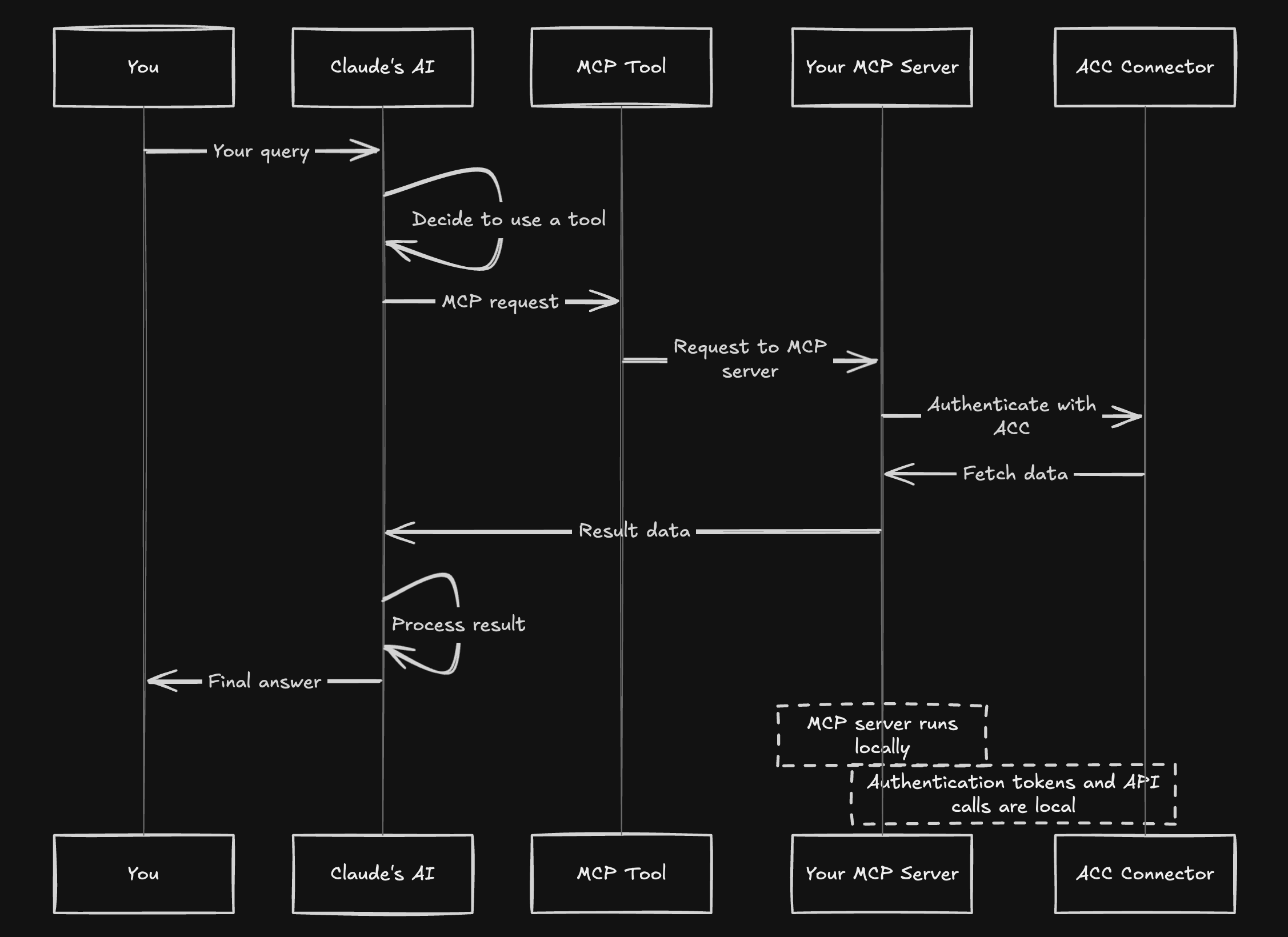
The MCP server exposes the following tools:
get_hubs: Get all available hubsget_projects: Get all projects within a hubget_project_files: Get files in a specific folder of a projectget_versions: Get version information for a specific itemIf you encounter issues with Claude Desktop integration:
Server not showing up:
Permission errors:
Environment errors:
.env file has correct Autodesk credentialsLogs check:
tail -n 50 -f ~/Library/Logs/Claude/mcp*.log
Manual testing: Test your server works by running it directly:
cd /path/to/your/project
source .venv/bin/activate
python aps_dm_server.py
This project includes integration with the OpenAI Agents SDK, allowing you to use the MCP server with an OpenAI agent.
Make sure your .env file includes your OpenAI API key:
OPENAI_API_KEY=your_openai_api_key
Install the additional dependencies:
uv pip install openai>=1.31.0
Run the agent:
python main_agent.py
This will start an interactive session where you can ask the agent questions about your Autodesk projects.
This project uses the following open source components:
This project is licensed under the GNU General Public License v3.0 as required by the aps-toolkit dependency.
This software is provided "as is", without warranty of any kind, express or implied. This is a prototype for demonstration purposes only. The author takes no responsibility for any damages or issues that may arise from using this software. Use at your own risk.