Android Agent
STDIOAndroid device automation server using MCP protocol and uiautomator2
Android device automation server using MCP protocol and uiautomator2
This project provides an MCP (Model Context Protocol) server for automating Android devices using uiautomator2. It's designed to be easily plugged into AI agents like GitHub Copilot Chat, Claude, or Open Interpreter to control Android devices through natural language.
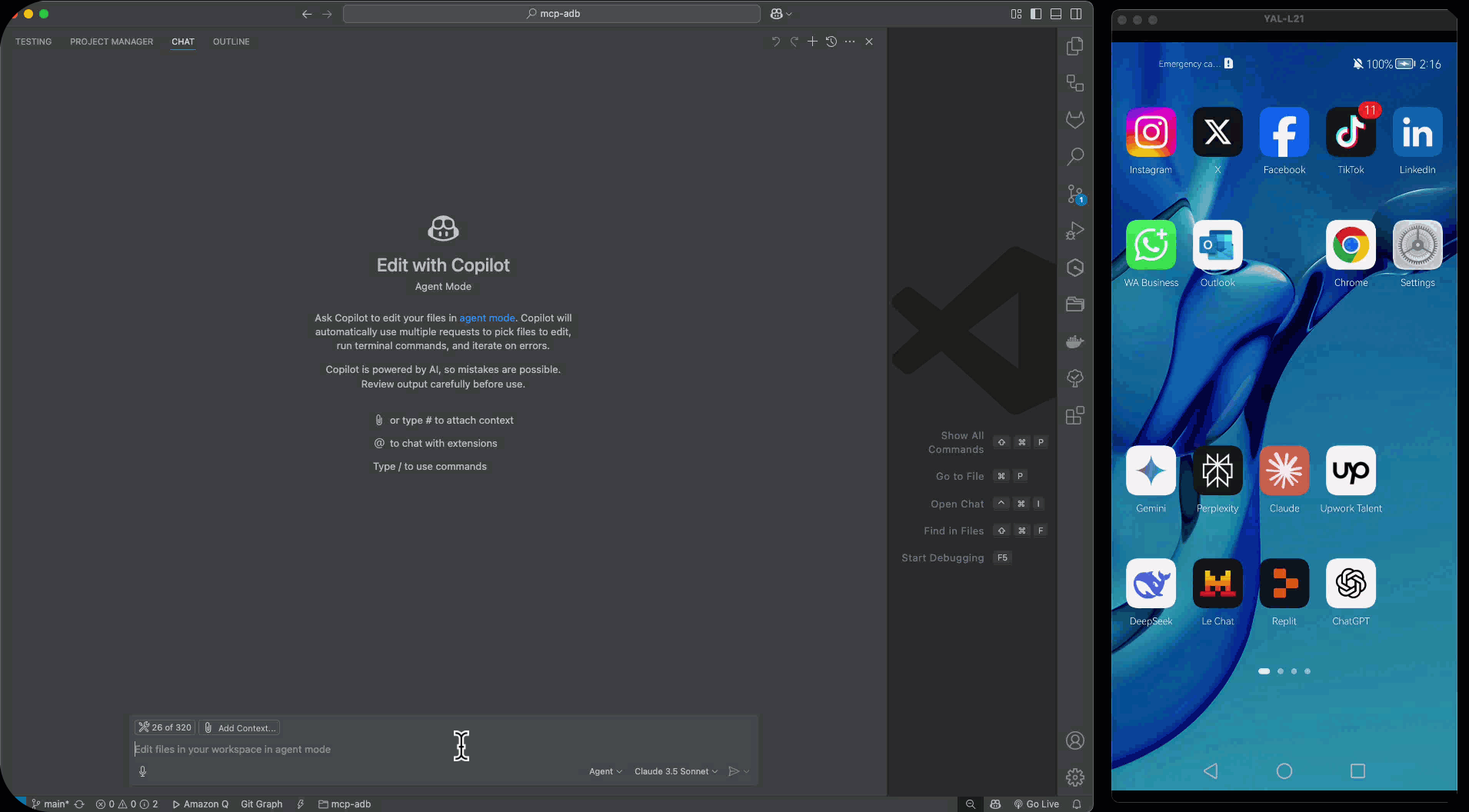
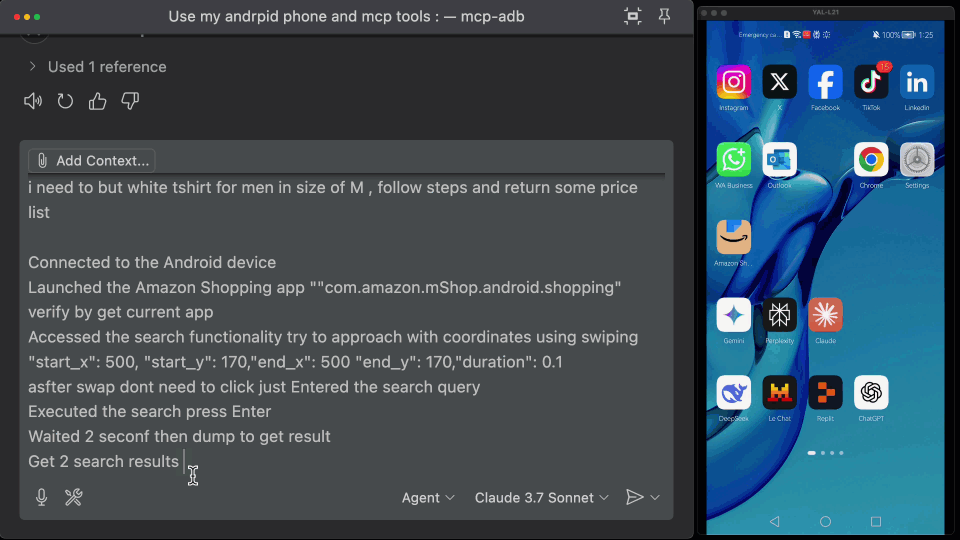
adb diagnostic toolPerfect for:
git clone https://github.com/nim444/mcp-android.git cd mcp-android
# Using uv (https://github.com/astral-sh/uv) uv venv source .venv/bin/activate # On Windows: .venv\\Scripts\\activate
uv pip install
uvicorn server:app --factory --host 0.0.0.0 --port 8000
python server.py
An MCP client is needed to use this server. The Claude Desktop app is an example of an MCP client. To use this server with Claude Desktop:
%APPDATA%\Claude\claude_desktop_config.json~/Library/Application Support/Claude/claude_desktop_config.json{ "mcpServers": { "mcp-android": { "type": "stdio", "command": "bash", "args": [ "-c", "cd /path/to/mcp-adb && source .venv/bin/activate && python -m server" ] } } }
Replace /path/to/mcp-adb with the absolute path to where you cloned this repository. For example: /Users/username/Projects/mcp-adb
You can also use this MCP server with VS Code's agent mode (requires VS Code 1.99 or newer). To set up:
.vscode/mcp.json file in your workspace:{ "servers": { "mcp-android": { "type": "stdio", "command": "bash", "args": [ "-c", "cd /path/to/mcp-adb && source .venv/bin/activate && python -m server" ] } } }
Replace /path/to/mcp-adb with the absolute path to where you cloned this repository.
After adding the configuration, you can manage the server using:
MCP: List Servers to view and manage configured serversMCP: Start Server to start the server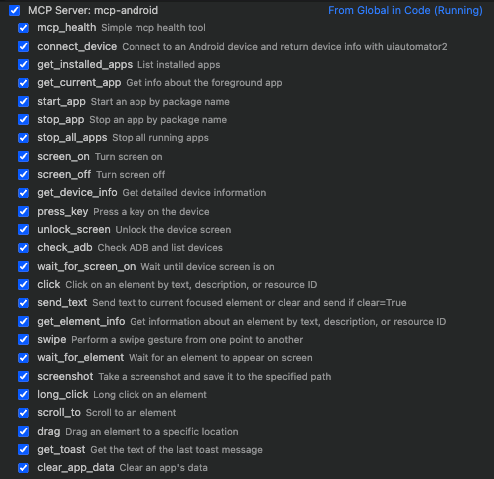
The project includes support for uiauto.dev, a powerful UI inspection tool for viewing and analyzing your device's interface structure.
uv pip install uiautodev
uiauto.dev
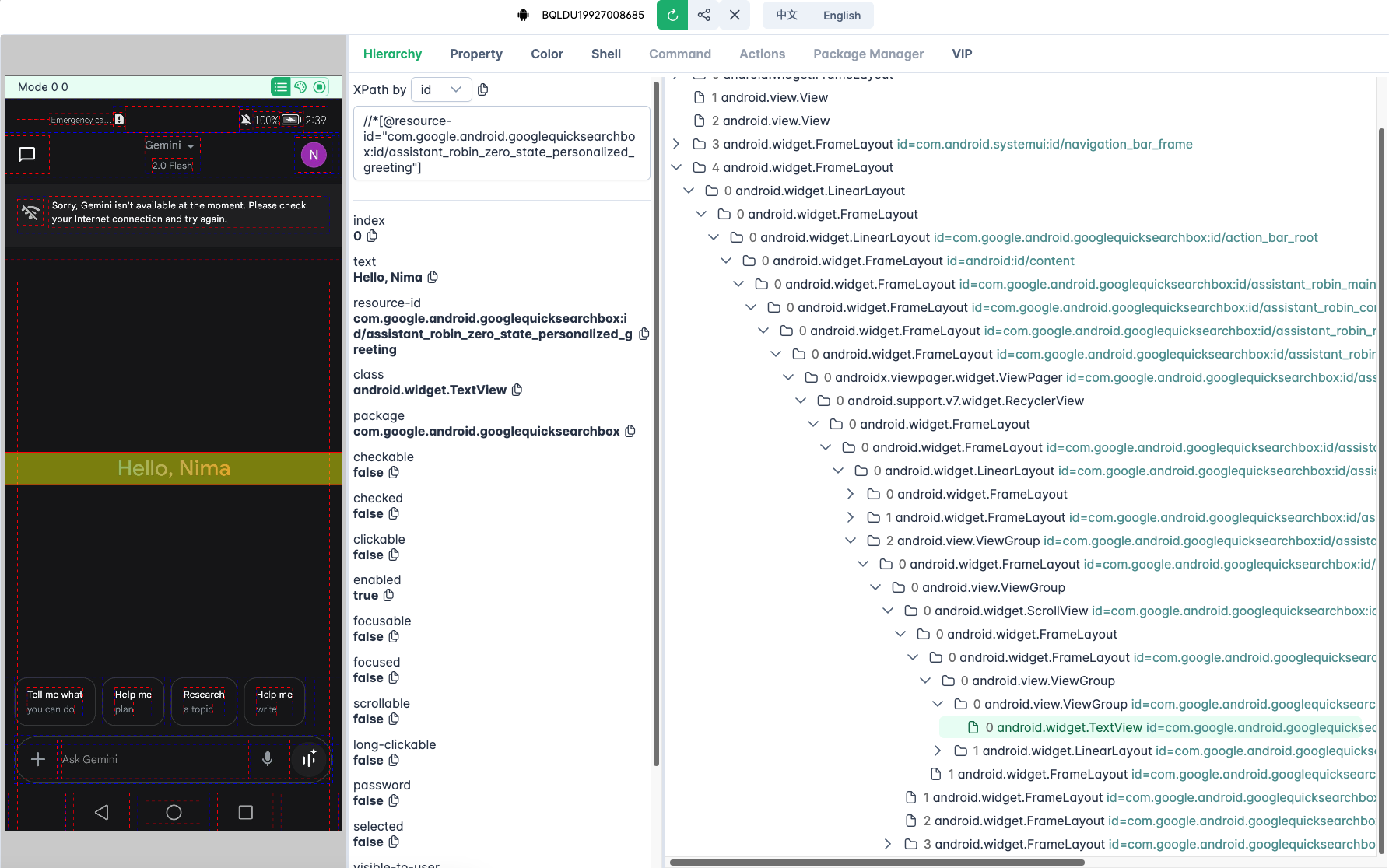
| Tool Name | Description |
|---|---|
mcp_health | Check if the MCP server is running properly |
connect_device | Connect to an Android device and get basic info |
get_installed_apps | List all installed apps with version and package info |
get_current_app | Get info about the app currently in the foreground |
start_app | Start an app by its package name |
stop_app | Stop an app by its package name |
stop_all_apps | Stop all currently running apps |
screen_on | Turn on the screen |
screen_off | Turn off the screen |
get_device_info | Get detailed device info: serial, resolution, battery, etc. |
press_key | Simulate hardware key press (e.g. home, back, menu, etc.) |
unlock_screen | Unlock the screen (turn on and swipe if necessary) |
check_adb | Check if ADB is installed and list connected devices |
wait_for_screen_on | Wait asynchronously until the screen is turned on |
click | Tap on an element by text, resourceId, or description |
long_click | Perform a long click on an element |
send_text | Input text into currently focused field (optionally clearing before) |
get_element_info | Get info on UI elements (text, bounds, clickable, etc.) |
swipe | Swipe from one coordinate to another |
wait_for_element | Wait for an element to appear on screen |
screenshot | Take and save a screenshot from the device |
scroll_to | Scroll until a given element becomes visible |
drag | Drag an element to a specific screen location |
get_toast | Get the last toast message shown on screen |
clear_app_data | Clear user data/cache of a specified app |
wait_activity | Wait until a specific activity appears |
dump_hierarchy | Dump the UI hierarchy of the current screen as XML |
This project is licensed under the MIT License - see the LICENSE file for details.