Alpaca Trading
STDIOOfficialMCP server for Alpaca Trading API enabling natural language stock, crypto, and options trading operations
MCP server for Alpaca Trading API enabling natural language stock, crypto, and options trading operations
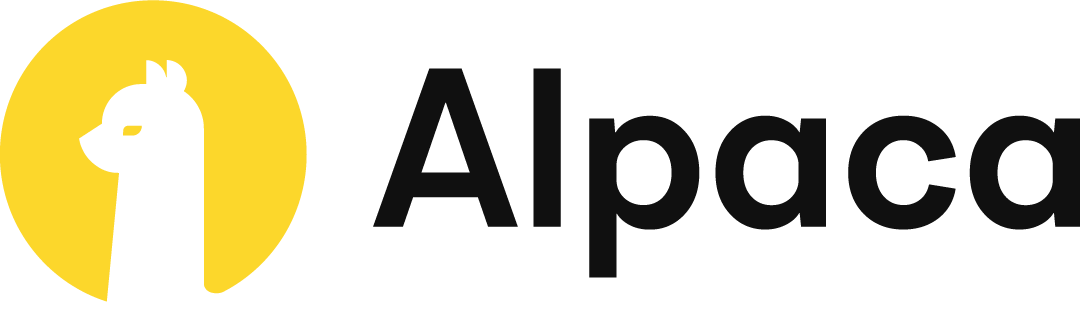
A comprehensive Model Context Protocol (MCP) server for Alpaca's Trading API. Enable natural language trading operations through AI assistants like Claude, Cursor, and VS Code. Supports stocks, options, crypto, portfolio management, and real-time market data.
uvx (recommended) or install.py → see Claude Desktop Configurationuvx (recommended) or Docker → see Claude Code Configurationinstall.py to set up and auto-configure Cursor → see Cursor Configurationuvx → see VS Code Configurationuvx → see PyCharm ConfigurationNote: How to show hidden files
ls -auvx commands). Install via the official guide: https://docs.astral.sh/uv/getting-started/installation/. Then, restart your terminalOne-click installation with uvx from PyPI:
# Install and configure uvx alpaca-mcp-server init
Note: If you don't have uv yet, install it first and then restart your terminal so uv/uvx are recognized. See the official guide: https://docs.astral.sh/uv/getting-started/installation/
Then add to your MCP client config :
Config file locations:
~/Library/Application Support/Claude/claude_desktop_config.json (Mac) or %APPDATA%\Claude\claude_desktop_config.json (Windows)~/.cursor/mcp.json (Mac/Linux) or %USERPROFILE%\.cursor\mcp.json (Windows){ "mcpServers": { "alpaca": { "command": "uvx", "args": ["alpaca-mcp-server", "serve"], "env": { "ALPACA_API_KEY": "your_alpaca_api_key", "ALPACA_SECRET_KEY": "your_alpaca_secret_key" } } } }
One-click installation from Cursor Directory:
For Cursor users, you can quickly install Alpaca from the Cursor Directory in just a few clicks.
1. Find Alpaca in the Cursor Directory
2. Click "Add to Cursor" to launch Cursor on your computer
3. Enter your API Key and Secret Key
4. You’re all set to start using it
To access the latest 15-minute data, you need to subscribe to the Algo Trader Plus Plan.
At this moment, you can only view and update trading watchlists created via Alpaca’s Trading API through the API itself
The MCP server provides detailed, well-formatted responses for various trading queries. Here are some examples:
Query: "What are the option Greeks for TSLA250620P00500000?"
Response: Option Details:
Greeks:
Key Insights:
Query: "Place a bull call spread using AAPL June 6th options: one with a 190.00 strike and the other with a 200.00 strike."
Response: Order Details:
Spread Legs:
Long Leg (BUY):
Short Leg (SELL):
Strategy Summary:
These examples demonstrate the server's ability to provide:
This section shows manual installation of Alpaca MCP Server.
# Install and configure uvx alpaca-mcp-server init
Clone the repository and navigate to the directory:
git clone https://github.com/alpacahq/alpaca-mcp-server.git cd alpaca-mcp-server
Execute the following commands in your terminal:
cd alpaca-mcp-server python3 install.py
# Clone and build git clone https://github.com/alpacahq/alpaca-mcp-server.git cd alpaca-mcp-server docker build -t mcp/alpaca:latest .
Add to ~/Library/Application Support/Claude/claude_desktop_config.json:
{ "mcpServers": { "alpaca-docker": { "command": "docker", "args": [ "run", "--rm", "-i", "-e", "ALPACA_API_KEY=your_key", "-e", "ALPACA_SECRET_KEY=your_secret", "-e", "ALPACA_PAPER_TRADE=True", "mcp/alpaca:latest" ] } } }
After installing/cloning and activating the virtual environment, your directory structure should look like this:
alpaca-mcp-server/ ← This is the workspace folder (= project root)
├── src/ ← Source code package
│ └── alpaca_mcp_server/ ← Main package directory
│ ├── __init__.py
│ ├── cli.py ← Command-line interface
│ ├── config.py ← Configuration management
│ └── server.py ← MCP server implementation
├── tests/ ← Test files
│ └── test_get_stock_quote.py
├── .github/ ← GitHub settings
│ ├── core/ ← Core utility modules
│ └── workflows/ ← GitHub Actions workflows
├── .vscode/ ← VS Code settings (for VS Code users)
│ └── mcp.json
├── .venv/ ← Virtual environment folder
│ └── bin/python
├── .env.example ← Environment template (use this to create `.env` file)
├── .gitignore
├── Dockerfile ← Docker configuration (for Docker use)
├── .dockerignore ← Docker ignore (for Docker use)
├── pyproject.toml ← Package configuration
├── requirements.txt ← Python dependencies
├── install.py ← Installation script
└── README.md
Copy the example environment file in the project root by running this command:
cp .env.example .env
Replace the credentials (e.g. API keys) in the .env file:
ALPACA_API_KEY = "your_alpaca_api_key_for_paper_account"
ALPACA_SECRET_KEY = "your_alpaca_secret_key_for_paper_account"
ALPACA_PAPER_TRADE = True
TRADE_API_URL = None
TRADE_API_WSS = None
DATA_API_URL = None
STREAM_DATA_WSS = None
DEBUG = False
Note: You typically don't need to manually start the server for local usage. MCP clients like Claude Desktop and Cursor will automatically start the server when configured.
You only need to manually start the server if you're setting it up for remote access (e.g., running the server on a remote machine and connecting from a different computer).
For remote usage (HTTP transport):
# Start with default settings (localhost:8000) alpaca-mcp-server serve --transport http # Or specify custom host and port alpaca-mcp-server serve --transport http --host 0.0.0.0 --port 9000
Available transport options:
--transport stdio (default): Standard input/output for local client connections (automatically used by MCP clients)--transport http: HTTP transport for remote client connections (default: 127.0.0.1:8000)--transport sse: Server-Sent Events transport for remote connections (deprecated)--host HOST: Host to bind the server to for HTTP/SSE transport (default: 127.0.0.1)--port PORT: Port to bind the server to for HTTP/SSE transport (default: 8000)Note: For more information about MCP transport methods, see the official MCP transport documentation.
This MCP server connects to Alpaca's paper Trading API by default for safe testing. To enable live trading with real funds or switch between different accounts, you need to update API credentials in two places:
.env file (used by MCP server)Important: The MCP client configuration overrides the .env file. When using an MCP client, the credentials in the client's JSON config take precedence.
.env File (Used by MCP Server)For direct CLI usage or when running the server directly:
Option 1: Run the init command again to update your .env file:
uvx alpaca-mcp-server init # Follow the prompts to update your keys and toggle paper/live trading
Option 2: Manually edit the .env file in your current directory:
ALPACA_API_KEY = "your_alpaca_api_key_for_live_account"
ALPACA_SECRET_KEY = "your_alpaca_secret_key_for_live_account"
ALPACA_PAPER_TRADE = False
TRADE_API_URL = None
TRADE_API_WSS = None
DATA_API_URL = None
STREAM_DATA_WSS = None
For MCP client users (Claude Desktop, Cursor, VS Code, etc.):
Step 1: Edit your MCP client configuration file:
~/Library/Application Support/Claude/claude_desktop_config.json (Mac) or %APPDATA%\Claude\claude_desktop_config.json (Windows)~/.cursor/mcp.json.vscode/mcp.json (workspace) or user settings.jsonStep 2: Update the API keys in the env section:
For uvx installations:
{ "mcpServers": { "alpaca": { "command": "uvx", "args": ["alpaca-mcp-server", "serve"], "env": { "ALPACA_API_KEY": "your_alpaca_api_key_for_live_account", "ALPACA_SECRET_KEY": "your_alpaca_secret_key_for_live_account" } } } }
Step 3: Restart your MCP client (Claude Desktop, Cursor, etc.)
Below you'll find step-by-step guides for connecting the Alpaca MCP server to various MCP clients. Choose the section that matches your preferred development environment or AI assistant.
Simple and modern approach:
Install and configure the server:
uvx alpaca-mcp-server init
Open Claude Desktop → Settings → Developer → Edit Config
Add this configuration:
{ "mcpServers": { "alpaca": { "type": "stdio", "command": "uvx", "args": ["alpaca-mcp-server", "serve"], "env": { "ALPACA_API_KEY": "your_alpaca_api_key", "ALPACA_SECRET_KEY": "your_alpaca_secret_key" } } } }
Restart Claude Desktop and start trading!
git clone https://github.com/alpacahq/alpaca-mcp-server cd alpaca-mcp-server python3 install.py
Choose claude when prompted. The installer sets up .venv, writes .env, and updates claude_desktop_config.json. Restart Claude Desktop.
Use this local setup to register the server with Claude Code.
Prerequisites:
Requires uv installed: https://docs.astral.sh/uv/getting-started/installation/
.env):uvx alpaca-mcp-server init
claude mcp add alpaca --scope user --transport stdio uvx alpaca-mcp-server serve \ --env ALPACA_API_KEY=your_alpaca_api_key \ --env ALPACA_SECRET_KEY=your_alpaca_secret_key
--scope user adds the server globally (available in all projects)--scope user to add it only to the current projectRequires Docker installed and the image built locally (see Docker Configuration).
claude mcp add alpaca-docker --scope user --transport stdio \ --env ALPACA_API_KEY=your_alpaca_api_key \ --env ALPACA_SECRET_KEY=your_alpaca_secret_key \ --env ALPACA_PAPER_TRADE=True \ -- docker run -i --rm \ -e ALPACA_API_KEY \ -e ALPACA_SECRET_KEY \ -e ALPACA_PAPER_TRADE \ mcp/alpaca:latest
--scope user adds the server globally (available in all projects)--scope user to add it only to the current projectclaude/mcp and confirm the alpaca server and tools are listedclaude mcp list to review registered serversTo use Alpaca MCP Server with Cursor, please follow the steps below. The official Cursor MCP setup document is available here: https://docs.cursor.com/context/mcp
Prerequisites
git clone https://github.com/alpacahq/alpaca-mcp-server cd alpaca-mcp-server python3 install.py
During the prompts, choose cursor and enter your API keys. The installer creates a .venv, writes a .env, and auto-updates ~/.cursor/mcp.json. Restart Cursor to load the config.
Note: If uv is not installed, the installer can help you install it. You may need to restart your terminal after installing uv so uv/uvx are recognized. Reference: https://docs.astral.sh/uv/getting-started/installation/
Method 1: Using Cursor Directory UI For Cursor users, you can quickly install Alpaca from the Cursor Directory in just a few clicks.
1. Find Alpaca in the Cursor Directory
2. Click "Add to Cursor" to launch Cursor on your computer
3. Enter your API Key and Secret Key
4. You’re all set to start using it
Method 2: Using JSON Configuration
Create or edit ~/.cursor/mcp.json (macOS/Linux) or %USERPROFILE%\.cursor\mcp.json (Windows):
{ "mcpServers": { "alpaca": { "type": "stdio", "command": "uvx", "args": ["alpaca-mcp-server", "serve"], "env": { "ALPACA_API_KEY": "your_alpaca_api_key", "ALPACA_SECRET_KEY": "your_alpaca_secret_key" } } } }
To use Alpaca MCP Server with VS Code, please follow the steps below.
VS Code supports MCP servers through GitHub Copilot's agent mode. The official VS Code setup document is available here: https://code.visualstudio.com/docs/copilot/chat/mcp-servers
Prerequisites
Recommendation: Use workspace-specific configuration (.vscode/mcp.json) instead of user-wide configuration. This allows different projects to use different API keys (multiple paper accounts or live trading) and keeps trading tools isolated from other development work.
For workspace-specific settings:
Create .vscode/mcp.json in your project root.
Add the Alpaca MCP server configuration manually to the mcp.json file:
{ "mcp": { "servers": { "alpaca": { "type": "stdio", "command": "uvx", "args": ["alpaca-mcp-server", "serve"], "env": { "ALPACA_API_KEY": "your_alpaca_api_key", "ALPACA_SECRET_KEY": "your_alpaca_secret_key" } } } } }
Note: Replace ${workspaceFolder} with your actual project path. For example:
/Users/username/Documents/alpaca-mcp-serverC:\\Users\\username\\Documents\\alpaca-mcp-serverFor user-wide settings:
To configure an MCP server for all your workspaces, you can add the server configuration to your user settings.json file. This allows you to reuse the same server configuration across multiple projects.
Specify the server in the mcp VS Code user settings (settings.json) to enable the MCP server across all workspaces.
{ "mcp": { "servers": { "alpaca": { "type": "stdio", "command": "bash", "args": ["-c", "cd ${workspaceFolder} && source ./.venv/bin/activate && alpaca-mcp-server serve"], "env": { "ALPACA_API_KEY": "your_alpaca_api_key", "ALPACA_SECRET_KEY": "your_alpaca_secret_key" } } } } }
To use the Alpaca MCP Server with PyCharm, please follow the steps below. The official setup guide for configuring the MCP Server in PyCharm is available here: https://www.jetbrains.com/help/ai-assistant/configure-an-mcp-server.html
PyCharm supports MCP servers through its integrated MCP client functionality. This configuration ensures proper logging behavior and prevents common startup issues.
Open PyCharm Settings
File → SettingsTools → Model Context Protocol (MCP) (or similar location depending on PyCharm version)Add New MCP Server
Add or + to create a new server configuration. You can also import the settings from Claude by clicking the corresponding button.Set Environment Variables Add the following environment variables in the Environment Variables parameter:
ALPACA_API_KEY="your_alpaca_api_key"
ALPACA_SECRET_KEY="your_alpaca_secret_key"
MCP_CLIENT=pycharm
Build the image:
git clone https://github.com/alpacahq/alpaca-mcp-server.git cd alpaca-mcp-server docker build -t mcp/alpaca:latest .
Add to Claude Desktop config (~/Library/Application Support/Claude/claude_desktop_config.json):
{ "mcpServers": { "alpaca-docker": { "command": "docker", "args": [ "run", "--rm", "-i", "-e", "ALPACA_API_KEY=your_alpaca_api_key", "-e", "ALPACA_SECRET_KEY=your_alpaca_secret_key", "-e", "ALPACA_PAPER_TRADE=True", "mcp/alpaca:latest" ] } } }
Replace your_alpaca_api_key and your_alpaca_secret_key with your actual Alpaca credentials, then restart Claude Desktop.
For users who need to run the MCP server on a remote machine (e.g., Ubuntu server) and connect from a different machine (e.g., Windows Claude Desktop), use HTTP transport:
# Start server with HTTP transport (default: 127.0.0.1:8000) alpaca-mcp-server serve --transport http # Start server with custom host/port for remote access alpaca-mcp-server serve --transport http --host 0.0.0.0 --port 9000 # For systemd service (example from GitHub issue #6) # Update your start script to use HTTP transport #!/bin/bash cd /root/alpaca-mcp-server source .venv/bin/activate exec alpaca-mcp-server serve --transport http --host 0.0.0.0 --port 8000
Remote Access Options:
--host 0.0.0.0 to bind to all interfaces for direct remote accessssh -L 8000:localhost:8000 user@your-server for secure access (recommended for localhost binding)Update your Claude Desktop configuration to use HTTP:
{ "mcpServers": { "alpaca": { "type": "http", "url": "http://your-server-ip:8000/mcp", "env": { "ALPACA_API_KEY": "your_alpaca_api_key", "ALPACA_SECRET_KEY": "your_alpaca_secret_key" } } } }
--transport http--host 0.0.0.0 for direct access, or SSH tunneling for localhost binding--port <PORT> to specify a different port if default is busyget_account_info() – View balance, margin, and account statusget_positions() – List all held assetsget_open_position(symbol) – Detailed info on a specific positionclose_position(symbol, qty|percentage) – Close part or all of a positionclose_all_positions(cancel_orders) – Liquidate entire portfolioget_stock_quote(symbol_or_symbols) – Real-time bid/ask quote for one or more symbolsget_stock_bars(symbol, days=5, timeframe="1Day", limit=None, start=None, end=None) – OHLCV historical bars with flexible timeframes (1Min, 5Min, 1Hour, 1Day, etc.)get_stock_latest_trade(symbol, feed=None, currency=None) – Latest market trade priceget_stock_latest_bar(symbol, feed=None, currency=None) – Most recent OHLC barget_stock_snapshot(symbol_or_symbols, feed=None, currency=None) – Comprehensive snapshot with latest quote, trade, minute bar, daily bar, and previous daily barget_stock_trades(symbol, days=5, limit=None, sort=Sort.ASC, feed=None, currency=None, asof=None) – Trade-level historyget_orders(status, limit) – Retrieve all or filtered ordersplace_stock_order(symbol, side, quantity, order_type="market", limit_price=None, stop_price=None, trail_price=None, trail_percent=None, time_in_force="day", extended_hours=False, client_order_id=None) – Place a stock order of any type (market, limit, stop, stop_limit, trailing_stop)cancel_order_by_id(order_id) – Cancel a specific ordercancel_all_orders() – Cancel all open ordersplace_crypto_order(symbol, side, order_type="market", time_in_force="gtc", qty=None, notional=None, limit_price=None, stop_price=None, client_order_id=None) – Place a crypto order supporting market, limit, and stop_limit types with GTC/IOC time in forceget_option_contracts(underlying_symbol, expiration_date=None, expiration_date_gte=None, expiration_date_lte=None, expiration_expression=None, strike_price_gte=None, strike_price_lte=None, type=None, status=None, root_symbol=None, limit=None) – – Get option contracts with flexible filtering.get_option_latest_quote(option_symbol) – Latest bid/ask on contractget_option_snapshot(symbol_or_symbols) – Get Greeks and underlyingplace_option_market_order(legs, order_class=None, quantity=1, time_in_force=TimeInForce.DAY, extended_hours=False) – Execute option strategyexercise_options_position(symbol_or_contract_id) – Exercise a held option contract, converting it into the underlying assetget_market_clock() – Market open/close scheduleget_market_calendar(start, end) – Holidays and trading daysget_corporate_announcements(ca_types, start, end, symbols) – Historical and future corporate actions (e.g., earnings, dividends, splits)create_watchlist(name, symbols) – Create a new listupdate_watchlist(watchlist_id, name=None, symbols=None) – Modify an existing listget_watchlists() – Retrieve all saved watchlistsget_asset_info(symbol) – Search asset metadataget_all_assets(status=None, asset_class=None, exchange=None, attributes=None) – List all tradable instruments with filtering optionsuv/uvx are on PATH..env not applied: Ensure the server starts in the same directory as .env. Remember MCP client env overrides .env.ALPACA_API_KEY and ALPACA_SECRET_KEY in .env or in the client's env block. Paper mode default is ALPACA_PAPER_TRADE = True.--transport http, change --port to a free port.This server can place real trades and access your portfolio. Treat your API keys as sensitive credentials. Review all actions proposed by the LLM carefully, especially for complex options strategies or multi-leg trades.
HTTP Transport Security: When using HTTP transport, the server defaults to localhost (127.0.0.1:8000) for security. For remote access, you can bind to all interfaces with --host 0.0.0.0, use SSH tunneling (ssh -L 8000:localhost:8000 user@server), or set up a reverse proxy with authentication for secure access.
Please note that the content on this page is for informational purposes only. Alpaca does not recommend any specific securities or investment strategies.
Options trading is not suitable for all investors due to its inherent high risk, which can potentially result in significant losses. Please read Characteristics and Risks of Standardized Options (Options Disclosure Document) before investing in options.
Alpaca does not prepare, edit, endorse, or approve Third Party Content. Alpaca does not guarantee the accuracy, timeliness, completeness or usefulness of Third Party Content, and is not responsible or liable for any content, advertising, products, or other materials on or available from third party sites.
All investments involve risk, and the past performance of a security, or financial product does not guarantee future results or returns. There is no guarantee that any investment strategy will achieve its objectives. Please note that diversification does not ensure a profit, or protect against loss. There is always the potential of losing money when you invest in securities, or other financial products. Investors should consider their investment objectives and risks carefully before investing.
The algorithm’s calculations are based on historical and real-time market data but may not account for all market factors, including sudden price moves, liquidity constraints, or execution delays. Model assumptions, such as volatility estimates and dividend treatments, can impact performance and accuracy. Trades generated by the algorithm are subject to brokerage execution processes, market liquidity, order priority, and timing delays. These factors may cause deviations from expected trade execution prices or times. Users are responsible for monitoring algorithmic activity and understanding the risks involved. Alpaca is not liable for any losses incurred through the use of this system.
Past hypothetical backtest results do not guarantee future returns, and actual results may vary from the analysis.
The Paper Trading API is offered by AlpacaDB, Inc. and does not require real money or permit a user to transact in real securities in the market. Providing use of the Paper Trading API is not an offer or solicitation to buy or sell securities, securities derivative or futures products of any kind, or any type of trading or investment advice, recommendation or strategy, given or in any manner endorsed by AlpacaDB, Inc. or any AlpacaDB, Inc. affiliate and the information made available through the Paper Trading API is not an offer or solicitation of any kind in any jurisdiction where AlpacaDB, Inc. or any AlpacaDB, Inc. affiliate (collectively, “Alpaca”) is not authorized to do business.
Securities brokerage services are provided by Alpaca Securities LLC ("Alpaca Securities"), member FINRA/SIPC, a wholly-owned subsidiary of AlpacaDB, Inc. Technology and services are offered by AlpacaDB, Inc.
This is not an offer, solicitation of an offer, or advice to buy or sell securities or open a brokerage account in any jurisdiction where Alpaca Securities is not registered or licensed, as applicable.
The user agent for API calls defaults to 'ALPACA-MCP-SERVER' to help Alpaca identify MCP server usage and improve user experience. You can opt out by modifying the 'USER_AGENT' constant in '.github/core/user_agent_mixin.py' or by removing the 'UserAgentMixin' from the client class definitions in 'src/alpaca_mcp_server/server.py' — though we kindly hope you'll keep it enabled to support ongoing improvements.